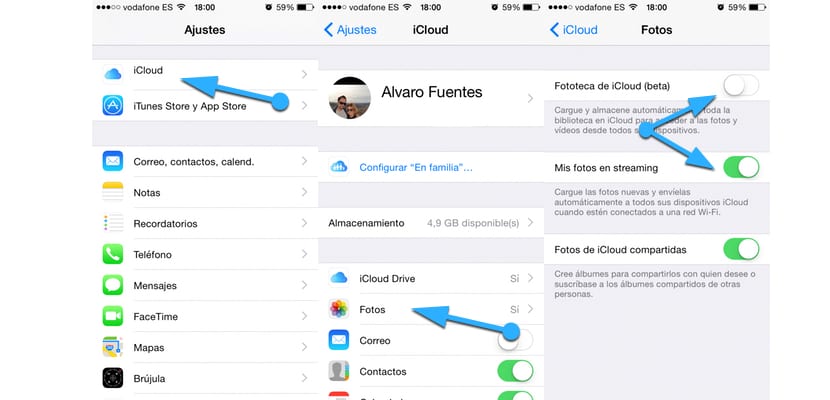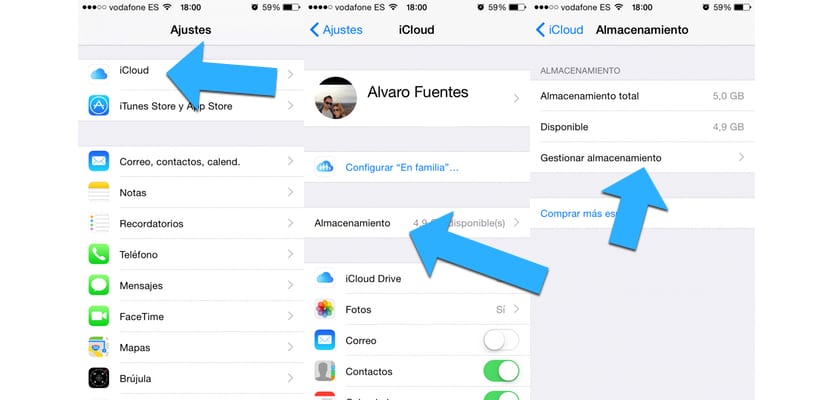Following the privacy concerns suffered by many celebrities For the last few months, users are focusing their anger on the iCloud storage service. Assuming that these problems could occur in any other cloud storage service, a common situation is occurring. And we see how more and more people prefer not to have their photos or private data in the Apple cloud. So if you do not want to have your photos in iCloud, we are going to guide you through a few steps and different methods so that you can keep all your photos safe ... whether they are risque or not!
To make sure that none of our photos end up in iCloud, we first need to know this: there are different locations from which iCloud could be storing our photos. Depending on this, we will have to carry out one or more of the following steps.
Automatic storage of photos in iCloud
Every time we take a photo, iCloud could be automatically storing it. The limit that iCloud works with is up to a thousand photos. The moment iCloud takes the photo you take with your device, they are accessible from any other device that is linked to that iCloud account.
To avoid this you can follow the following steps:
- Open "Settings"
- Go to the "iCloud" section
- Go to "Photos"
- Modify the "My photos in Streaming" field to disable or enable it again.
- The "iCloud Photo Library" field controls the automatic loading and storage of the entire library, to access photos and videos from other devices.
Remember that you must deactivate it on any device that you have linked to the iCloud account.
2.- Do not include the reel in the system backup.
If you backup your entire reel to iCloud, anyone who restores the system from one of your backups can have access to it. The easiest way to prevent this is to not include the reel in the backup. We just have to make sure that we periodically save our photos so that we do not have any problems if once this feature is deactivated we suffer a mishap with our device.
- Open "Settings"
- Go to the iCloud section and enter "Storage"
- Enter the "Manage storage" section
- Click on the copy of your device, in the "Copies" section
- Deactivate the "Photo Library" option
We will need to perform this process on any device that we have linked to our iCloud account.
Clear the content of the Messages app periodically
Our iPhones or iPads also save photos in the Messages application. This means that anyone who restores from a backup can instantly access this data. If we are concerned about those photos that we have been sending and receiving through the Messages application, we must ensure that we erase this content on a regular basis. To do it safely, simply delete them in the application itself, leaving it empty. The data is not saved anywhere else that we should review.
Use iTunes sync
Another way to avoid that our information is in danger or runs the risk of falling into the wrong hands, is to use iTunes instead of iCloud. We can back up the device, with all its details, through iTunes. In this way we ensure that our data or information does not appear on the Internet and is not susceptible to any attempted theft.
Share with common sense
The most important method of all that we are listing is the oldest of all: common sense. Do not share photos or private data. When you share something that can hurt you, you lose control of it, therefore remember that the first person responsible for your safety is your common sense.