
The main novelty offered by the eleventh version of iOS 11, we find it in aesthetics, although depending on which sections it is more or less noticeable. The control center has been one of the elements where the redesign is most noticeable, since it does not look at all like the previous versions. With iOS 11, not only does the aesthetic change completely, but we can also customize the number of elements that appear. By default, the same options appear that we could see in previous versions, except the AirDrop function, that fantastic function that allows us to send files from Mac to iPhone or iPad and vice versa or from iPhone or iPad to another iPhone or iPad quickly.
If you regularly use this function, below we show you how you can activate both from the control center as well as from the iOS settings.
Activate AirDrop from Control Center
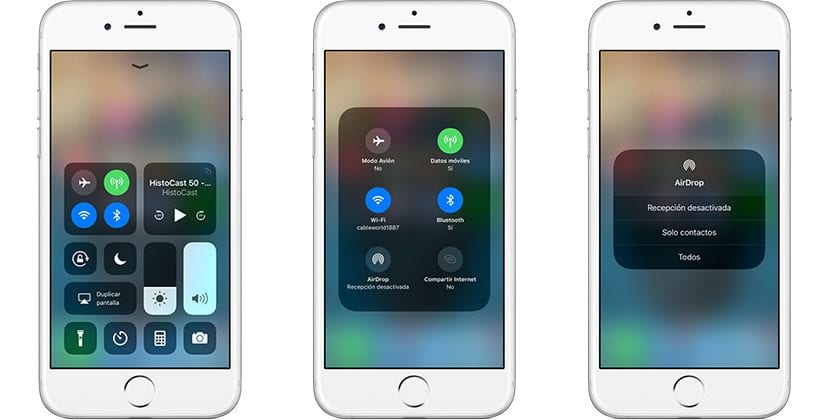
- First of all we must access the Control Center sliding your finger from below up the screen.
- Next we will see several tables where the different options that it offers us are grouped. We must click on in the center of the box and hold down where the Wi-Fi, Bluetooth connection is located ... so that a larger picture is displayed where all the connection options that it offers are found.
- Now we just have to go to the AirDrop function and press it. In the next window that appears, we must select whether we want to activate the function for everyone or only for those contacts that are registered in our agenda.
Activate AirDrop from iOS 11 settings
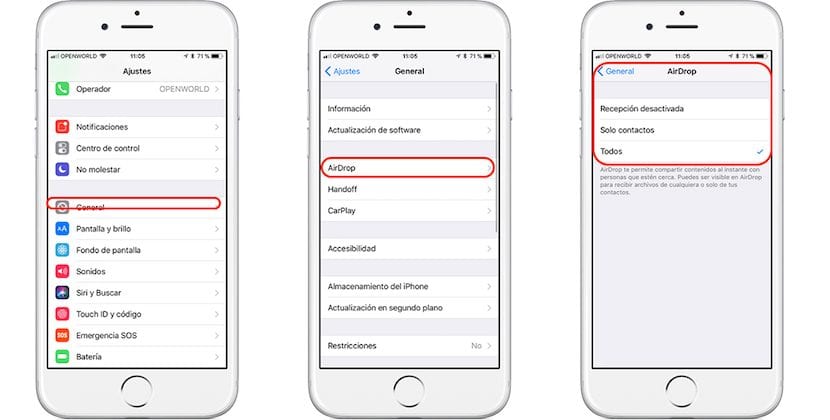
- We head up Settings.
- Within Settings click on General> AirDrop and we select with whom we want to use this function, with all the users that surround us or only with the users who are registered in our contact list.

It says how to activate but not how to completely deactivate in of mode.