
Many of us have from an iOS device, to the complete Apple suite, from iOS to macOS, however, there is often an Apple device that eludes us, for economic reasons or because they are not as attractive as the competition. . It may be the case of Apple TV, with a somewhat high price, we are faced with a clear dilemma regarding Android devices as a multimedia center for televisions. However, here we break the chain of compatibility, AirPlay between Apple devices is a luxury available to anyone, therefore, we should not give up AirPlay just because we have Android devices on our TV or tablet, We are going to teach you how to make AirPlay from iOS to Android easily.
The case that I am going to comment on to put you in the situation, we have both iPhone, iPad and MacBook, however, we lack the Apple TV to complete the Apple environment. Nothing more useful than AirPlay to use as a multimedia center at home, for example, if we have an Apple TV plugged in not only to the television, but also to the Home Cinema or to the piped music at home, we can put our music from the iPhone and see how it plays on our hi-fi sound system.
All this is zero if our multimedia center is Android, whether it is a tablet connected by HDMI to the television and the sound system, or an Android PC Box (small boxes with Android smartphone hardware and classic connectivity). However, we have a pretty good alternative.
We remind you that AirPlay is like ChromeCast, that is, when we want to play content through AirPlay, it is not played by the system from which we send it, but by the receiving system, thus, we can navigate through our streaming video system or through Apple Music itself, that when we select AirPlay in the Control Center, the delivery order will simply be given, but we will not consume battery and performance of our iPhone, but of the receiving device. Therefore, once we broadcast for example a chapter of our favorite series via AirPlay, we can continue using the iPhone for other purposes while we enjoy the chapter without cuts or battery consumption.
What do I need to install on the Android device?
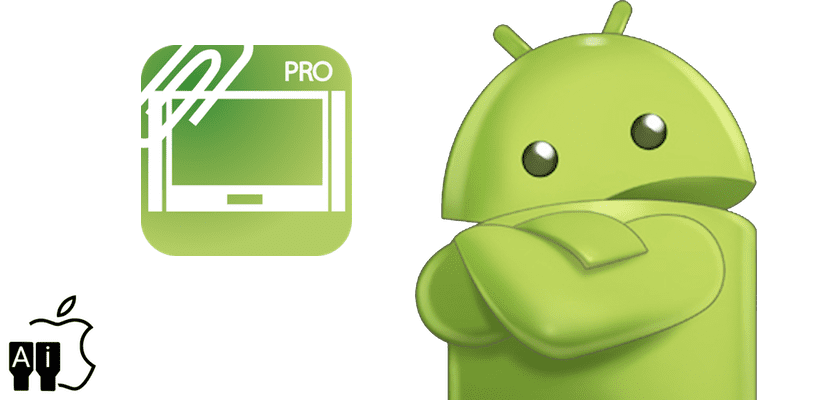
The name of the Android application is «AirPlay / DLNA Receiver", But we must emphasize that we find two versions in the Google Play Store, the" LITE "version that will allow us to transmit audio from iOS to Android, and the" PRO "version that will allow us not only to transmit audio and video, but also that we can also make a duplication of the iPhone / iPad / Mac screen, so we will see the screen of our device in real time on the television to which we have the Android device connected.
The LITE version of the application is totally free and available in the Google Play Store, on the contrary, the PRO version, which is the one that I highly recommend, costs 5,45€, also available in the Google Play Store, and I must say that it is highly recommended, it is worth every penny of what it costs. I will not go into assessing how easy or difficult it is to get hold of this type of payment application fraudulently on Android.
Once installed, we consider it Plug & Play, the most basic thing is not to configure anything, the application will start every time we turn on the Android device automatically, however, an important recommendation is that we deactivate the transmission in 1080p which is in beta format, and let's leave the transmission in classic format, we will not find loss of quality, because if the content to be reproduced is 1080p it will reproduce it, however, we will avoid instabilities in the system and it will work really quickly and instantly, so well as if it were a compatible Apple device.
How does AirPlay for iOS work?
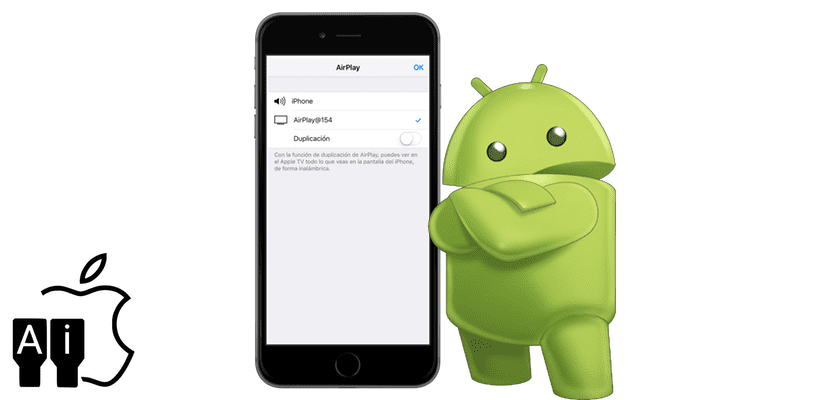
Simple, to broadcast music, once we enter Apple Music or the preferred music service, we will upload the control center, we observe that next to AirDrop, we have AirPlay, we press and the context menu will open, now our device will automatically appear in the list Android, we select it and it works without further ado. When we play a song, it will be broadcast on the Android device, that is, on our television or our hi-fi equipment to which we have the Android device connected. The control of the system will be carried out from the iOS device or from the Android, at our choice.
To cast video, If we browse YouTube and other video portals, we will see a blue AirPlay icon in the temporary bar, when pressing it, both the video and the audio will be broadcast instantly on the Android device, without any delay and in the same quality than on the iPhone.
If what we want is see our Apple device on the screen to which we have connected the Android device, or in the Android tablet to which we refer, we simply use the «Duplication» switch of the AirPlay menu and the screen will automatically appear in real time.

I have installed it to watch movies from the iPad where I have the Apple TV installed and it does not work for me.