WhatsApp has long become an essential for our smartphone. So much so that it becomes almost ironic that each year Apple insists on launching an iPhone more powerful than the previous one when if we stick to the usage statistics we discover that most of the time we are using the iPhone is precisely chatting through our favorite messaging app… What a waste, right? As we know that you love WhatsApp what We bring you today is a video and a tutorial with the best tricks to use WhatsApp as an expert.
Write with typewriter typeface
This is one of the most recent "tricks" that WhatsApp has added to its application and therefore of the least used. In case you had already gotten bored of the typography that your iPhone presented with respect to instant messaging applications, the time has come to change the letter.

For this we just have to select the text before sending it, click on the text format icon and select Monospaced, or, failing that, use the three quotation marks before and after the text so that it is automatically modified when it is sent.
Change the format: Bold, italic and strikethrough
This is one of the classics and one that we have mentioned the most here at Actualidad iPhone, but it could not be missing in this guide to use WhatsApp as an expert. There is no better way to give emphasis or feeling to a text than by assigning it different formats.

To do this we simply follow the previous steps, but now what we are going to do is select Italic, Strikethrough or Bold, depending on our needs. TWe can also add the necessary symbols directly to the text, which are added automatically when clicking on that option.
Delete WhatsApp messages
This is another of the functionalities that is a classic and a controversial at the same time. Finally you can delete WhatsApp messages, The problem is that they will leave a trace, a sign of "This message has been deleted", to inform the other party.
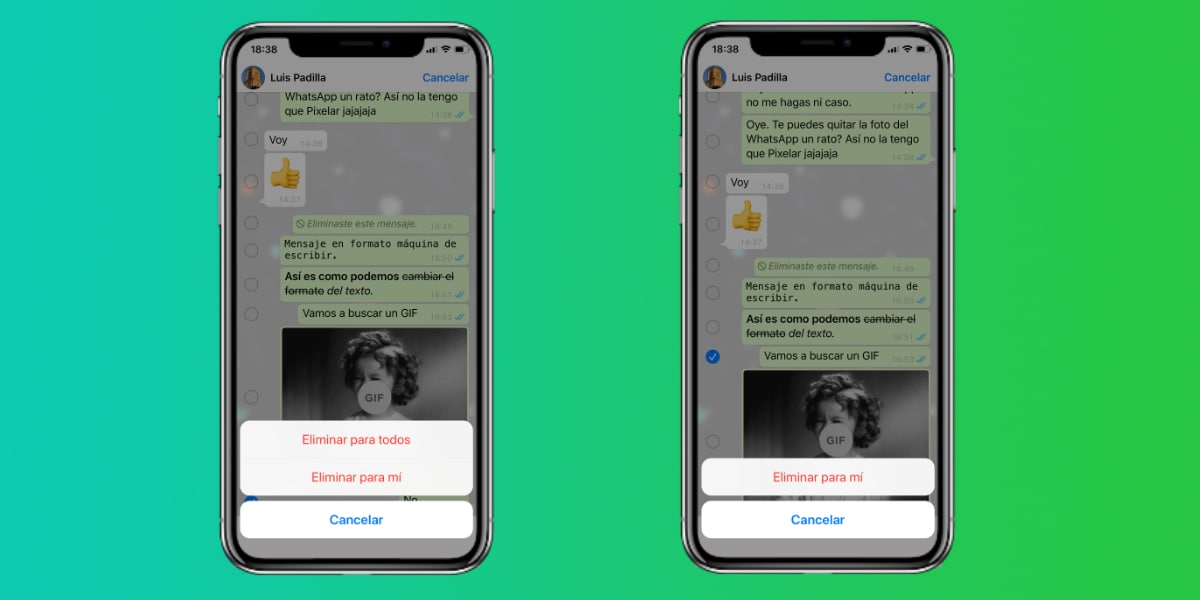
Nor can we delete it when we want, we have approximately 5 to 10 minutes to remove it, otherwise, we will only see the option to «Delete for me», when is that of "Delete for all" which will allow us to delete both our device and that of other users.
A search engine for GIFs
GIFs have become part of our day to day, there are applications such as Instagram or Telegram that already have them fully integrated, WhatsApp could not be less, although in this case it is a bit complex to access the Tenor search engine, the provider of GIFs in WhatsApp.
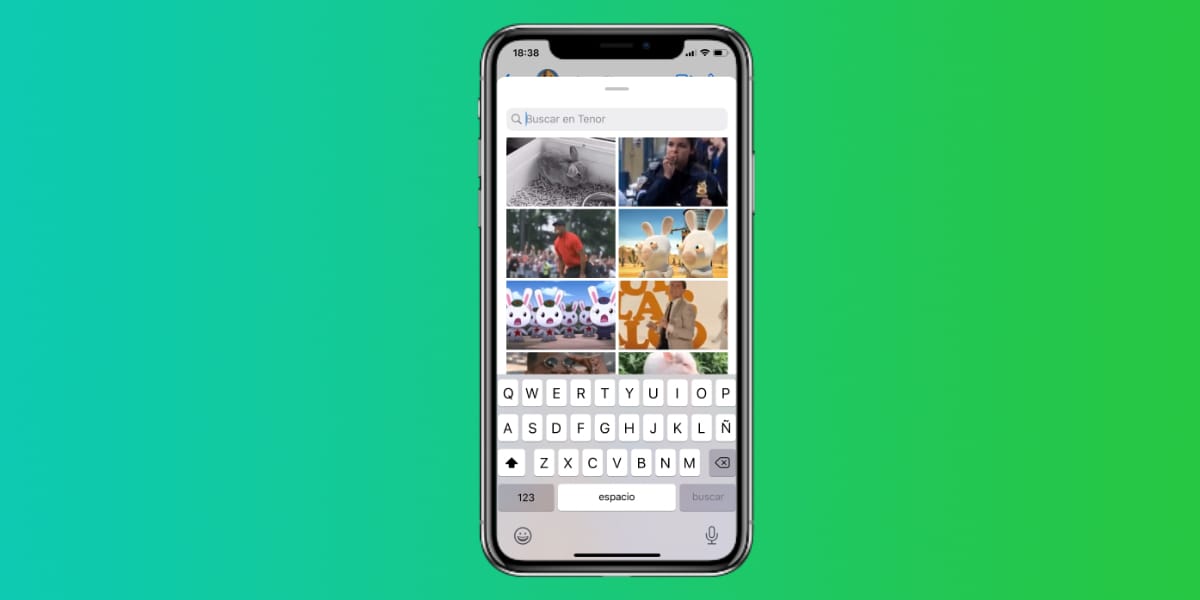
We click on the GIF / Sticker button on the keyboard, we choose GIF and in the lower right we have a magnifying glass, If we click on that magnifying glass, it will take us to the Tenor search engine that will show us different GIFs depending on the words entered in the text box.
Save data and battery with automatic downloads
Automatic downloads are a double-edged sword, they save us work but waste our battery and our data rate. By default we have automatic file download enabled, and this becomes a problem especially with lower storage devices.
Por eso It is advisable that we go to the WhatsApp settings, and in the section of Data and storage, let's take the opportunity to configure the automatic download of files according to our needs and the capabilities of our smartphone. We can also reduce the use of data in video calls.
Handle Stickers, stealing them from others
How many stickers we already have, most of them referring to humorous content, and we are horny, we cannot help it. However, sometimes it is difficult to find a single pack of stickers in the iOS App Store that meets our needs, not to mention "blocked" content.

To do this we can take advantage of and «mangarle» the stickers to our friends, for it simply we must click on a sticker that they have sent us and choose the option of Add to Favorites, now we will have it at hand in our Favorites section without further ado.
Put password to WhatsApp
The WhatsApp of each one can contain sensitive information, so WhatsApp recently decided to add the possibility of introducing a new verification before opening the messaging application, for this we would be identified through the method that we have activated on the iPhone: Face ID, Touch ID, or password.
To activate this functionality we simply have to navigate through the settings to the Account> Privacy section and we will find the different settings of Screen lock, which is the function we were looking for and will allow us to block WhatsApp from the hands and eyes of others.
Search for videos, photos and files easily
Although many do not know it, WhatsaApp has a powerful search engine fully integrated into the system, we simply have to click on the top of the message chat, where it puts the name of the WhatsApp group or contact in question.
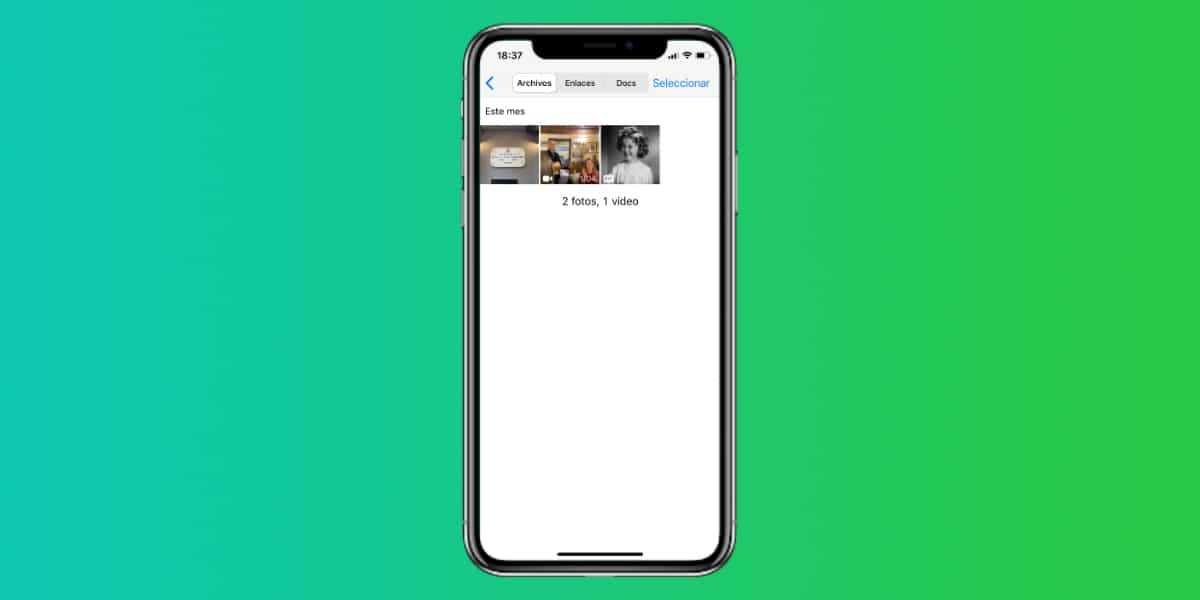
Once inside, the first menu of Files, links and docs. it is precisely the one we are looking for. Once inside we will be able to search by dates all the content that we have received and that is stored related to that chat, now it is easy to find that file and even a link that they sent us months ago.
Gestures within the application
The gesture control of WhatsApp It is almost identical to the one we have in the iOS Mail application and many do not take advantage of it. Come on, put some order in your WhatsApp chat desk and it will make your life easier.
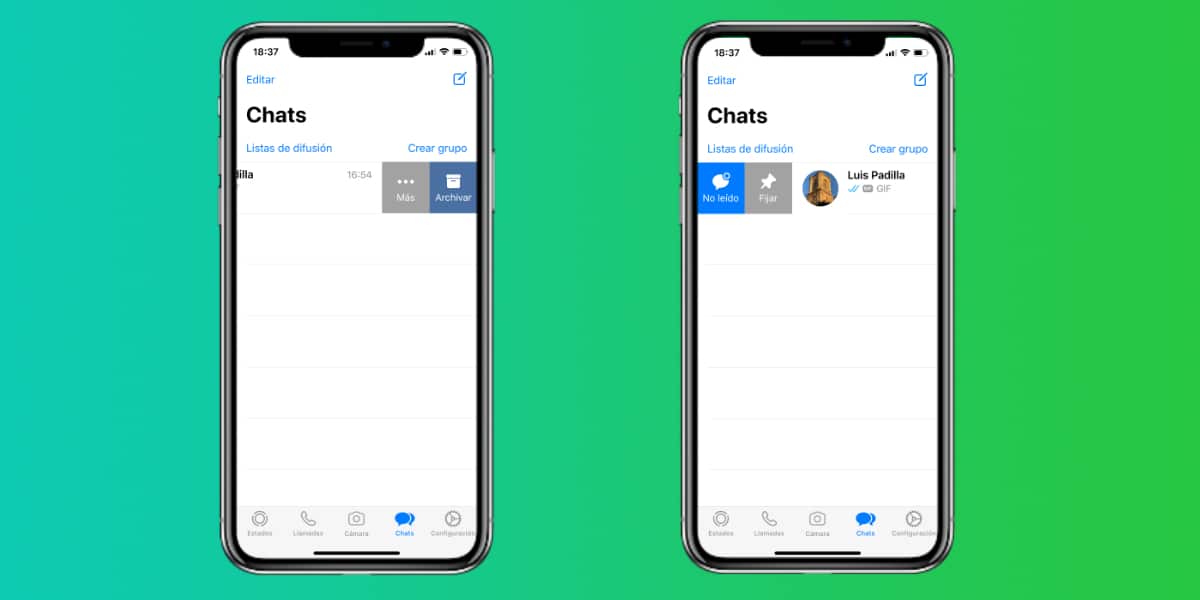
- From left to right: Mark as read / unread + Pin to start
- From right to left: Archive the chat + Other options
That is how easy you will be able to organize your chat desk as if you were Marie Kondo herself, so you are already getting the batteries.
