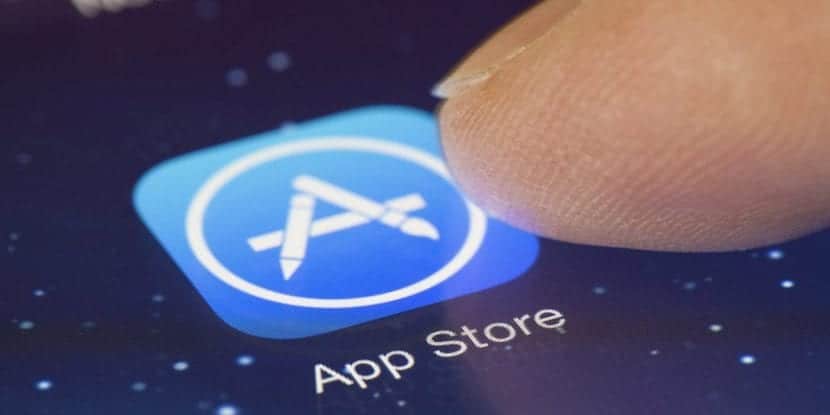
It is very common today that each of us has at least one active subscription to an application or a digital magazine. More and more applications are opting for a Freemium service of them, in order to obtain benefit from their jobs. It is possible that you no longer use that application that you pay for every month and need to cancel it, then we will show you how to do it in two different ways.
When we talk about aplicaciones o juegos Freemium, how will Nintendo, We refer to those that we can download completely free from the App Store and use normally but also offer some series of functions or improvements that require a monthly or yearly payment.
If we talk about monthly subscriptions it is very possible, and in fact most of them are like that, that you have a very low cost and we do not realize that they are charging us. Therefore, it is necessary that from time to time we review all the subscriptions that we have active in order to avoid being charged for something that we no longer use or do not want.
We have several options to view and cancel our subscriptions, one is from our iOS device, iPhone or iPad, or a second option is to do it from iTunes.
Cancel subscriptions from iPhone or iPad

- Obviously, the first thing to do will be to address the «Settings»From our device.
- Next, we must enter the section «iTunes and App Store»And once there, we entered our Apple ID. Will ask us Log In to confirm access.
- Once inside, we look for the option «Subscriptions»And we entered it. A list should appear with each of the active subscriptions that we have.
- It is the turn of cancel the one we don't want. Click on it and we will enter to see the subscription details, subscription type, price and the option of Cancel subscription.
- If we click on this button, an alert message will appear to confirm that we want cancel said subscription. Just confirming it, we will have finished the process. Eye, the subscription does not end when we cancel it, that is, if it is scheduled to be renewed on the 30th and today is the 15th, we will enjoy its services until the day it is due to renew.
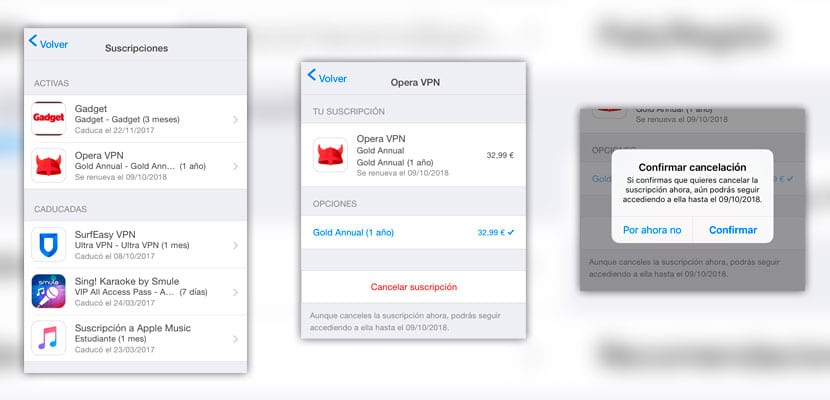
Cancel subscriptions from iTunes
- Once inside the application iTunes, either from a PC or from a Mac, we must go, in the menu, to the option «Account -> View my account«.
- It will ask us to write the password our Apple ID and then we will see all the data of this.
- Among the different sections that appear, almost at the end, in the section on Settings, the option «Subscriptions»And next to it a button for«Administrator«.
- Once inside, we will see the entire list of active and expired subscriptions that we have associated with our Apple ID. If we click on «Edit»We can see its details and cancel the one we want.
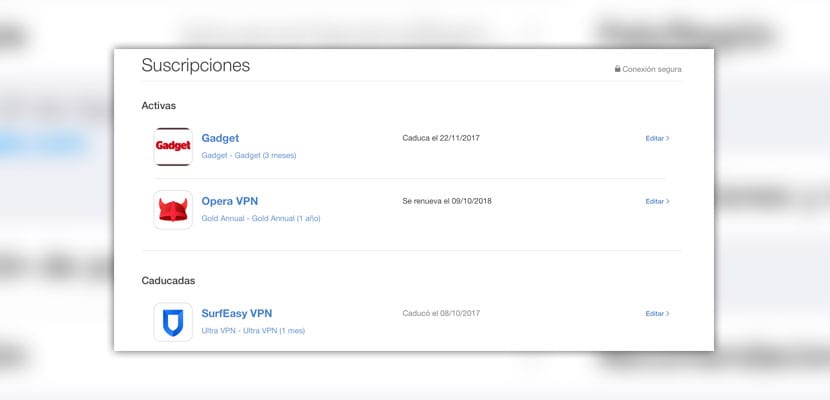
We recommend that from time to time you do a review of your subscriptions, since as I said before, they are usually Very low prices that we do not realize but they are charging us every month or year that passes.

I want to cancel my subscription to iTunes, which I did not do, they took my phone, I would like to be able to cancel it, I do not use it
Thank you
You have explained it to me perfectly, thanks to this page I have been able to unsubscribe from a subscription. Thank you.