Changing the icons in Mac OS X is a very simple task but, as in everything in life, you have to know the way. OS X is a system that combines reliable performance with a very visual and attractive environment, but on many occasions I have heard complaints from people who still want to customize more things about the system, especially the icons of the folders. In this simple tutorial I am going to teach you how to change not only the icons of the folders, if not all the icons you want (Except for important system icons, such as the Finder).
The first thing you need to know is that to change the icons we will need to have the images in a specific format. This format has the extension ".icns". We will need a converter, as can be Easy Bake Icon. To make everything easier, here are the steps.
- The first step will be choose an image. My advice is that, to make it look as good as possible, we select a .png without a background or that we edit the image so that we only have the icon. In this way we will achieve that the icon has the shape of what we want and we do not have a square.
- Once we have the desired image, we open Easy Bake Icon. A dialog box will appear in which we will only have to search and select the image that we had prepared and indicate where to save the image.
- In the next step we will have to select folder / application to which we want to change the icon and press cmd + i (or right click and "get information"). This will show us a window with all the information. What interests us is the top left icon, which will be the icon of a folder or the icon of the application that we want to modify.
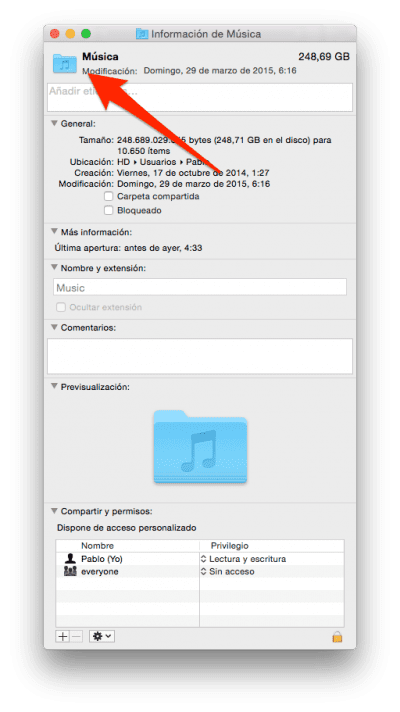
- Finally we only have drag the image that we had created in step 2 above the icon we want to replace which, as I said above, is at the top left.
As an addition, also comment that the last step can be done using as image the applications. Applications in OS X already have an image in the .icns format on their icon, so we can drag the applications icon on top of folders. This can come in handy, for example, in the "documents" folder, in which some application folders are created.
With these simple steps we can have a folder like the one at the top of this post or even change the icons of the applications we want.
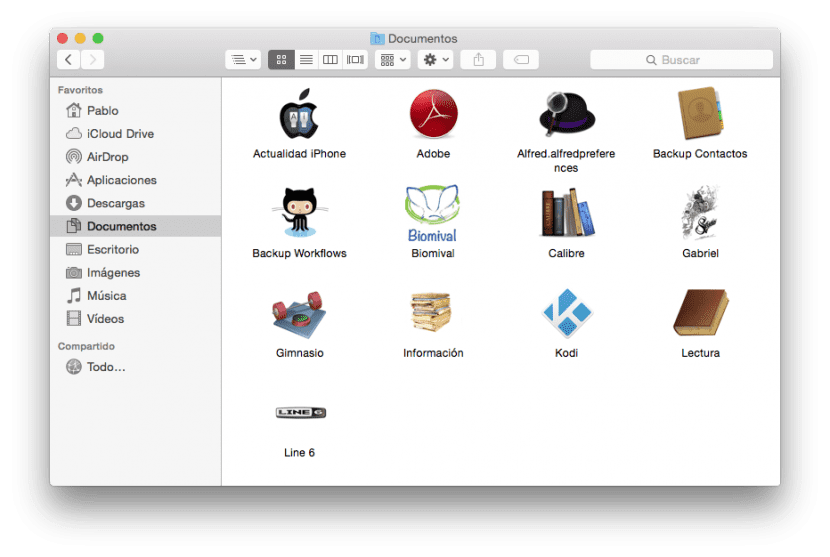
Good POST but in an iPhone forum the truth is that it hits little or nothing.
In fact, they can do it with any type of image, be it JPG, RPG, etc… it is not necessary to convert. Besides, apart from dragging it, you can paste it with Copy-Paste. It's something that has always been on the Mac.
On the other hand you can change the color of the folder, so you don't always have boring BLUE folders, which you can do by copying the folder icon and pasting it in the PREVIEW application and there you can change the color ... Since you did, you copy that image and You paste it in the application as previously explained.
The article almost served me well since since I upgraded to Yosemite I have found it much more difficult to customize the folder icons. Especially if they are an alias, it never works. Thanks for the tutorial anyway.