
As time passes, it is normal for you to notice that the battery of your Apple device last less and less. In general, this is normal and we should not worry or panic since with use, the battery will wear out.
If we notice that the duration of the battery is very short and we have been with our iPhone or iPad for a short time it would be convenient contact an official technical service to check its condition, as it may be defective at the factory and need to change it. If it is in guarantee, the visit is a must since it will not cost us anything and in the long run it will benefit us. If this is your case, we recommend that you previously read the article published where we talk about the a batteries.
In the aforementioned post, we talked about the replacement of the battery even though it is under warranty, it is possible that it will be denied to us if it does not meet Apple's conditions, that is, the charge cycles they must be between 80% and 100% and of course you haven't visited before any other unauthorized technical service.
What is a charge cycle?
Un charging cycle It is when we complete 100% of the battery, either in a single charge or in several, that is, we start the morning with the iPhone at 100% battery and when the afternoon comes we have 50% left and we put it to charge completely . We will have carried out half a charge cycle. If at night we put it back to charge when it has 50% left and we remove it when it is fully charged, we will have carried out a full charge cycle. 50% in the afternoon plus 50% at night makes a total of 100%.
How many charge cycles do my iPhone and iPad have?
Officially there is no exact figure that tells us how many charge cycles our devices will have, but there are scientific figures that estimate about 500 charge cycles for the iPhone and about 1000 full charge cycles as the lifespan of our iPad. As we say, they are not official data by Apple, they are only estimates that have been made after studying several cases.
How do I check the status of my battery?
It is very possible that after reading all the above you want to know the state of your battery and how many charge cycles it has. This is a very simple process that we can do in two ways. The first and the simplest will be installing a free app in our iOS device, providing us with very basic information, but on the other hand we have another more complete option that will require the installation of a app on our Mac or Windows.
Installing an App
- The first thing we must do is enter the App Store from our iPhone or iPad.
- Once there, we will look for the app called: Battery Life. Be very careful when looking for it, as there are several with similar names and that can make us wrong. It is totally Delivery to Italy takes one or two business days. Below you can see how it is.

- When we have downloaded it and enter it, a view with a percentage. This percentage refers to the state of the battery in relation to its initial state, that is, in our case it shows 93% with respect to the state it was in when we purchased the product.
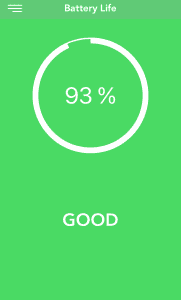
- If we want to know what this percentage is equivalent to, in the menu on the left we can enter the option «Raw Data«.
- There, it will show us a bar with the previous percentage where we can see how 93% is equivalent to 1600mAh from 1715mAh which was what I initially had.
- The bar just below it refers to the current charge level of our device.
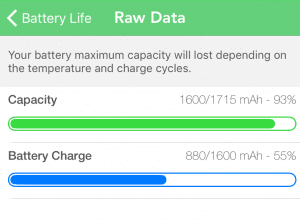
As we can see, it is a very basic and simple application, but it provides us with the necessary data to know the status of our battery in real time. As we said before, we can go further and know how many charge cycles we have completed.
Installing iBackupbot on our Mac
- The first thing we must do is download the app from the following link, totally free and safe. Download iBackupbot for Mac. Download iBackupbot for Windows.
- This app is mainly used to make backup copies of our devices but this is not the issue that concerns us now. With it we can also check the status of our battery.
- The next step will be connect our iPhone or iPad to the computer via Lightning cable. As soon as we connect it, the app will detect the device and it will appear as follows (1):
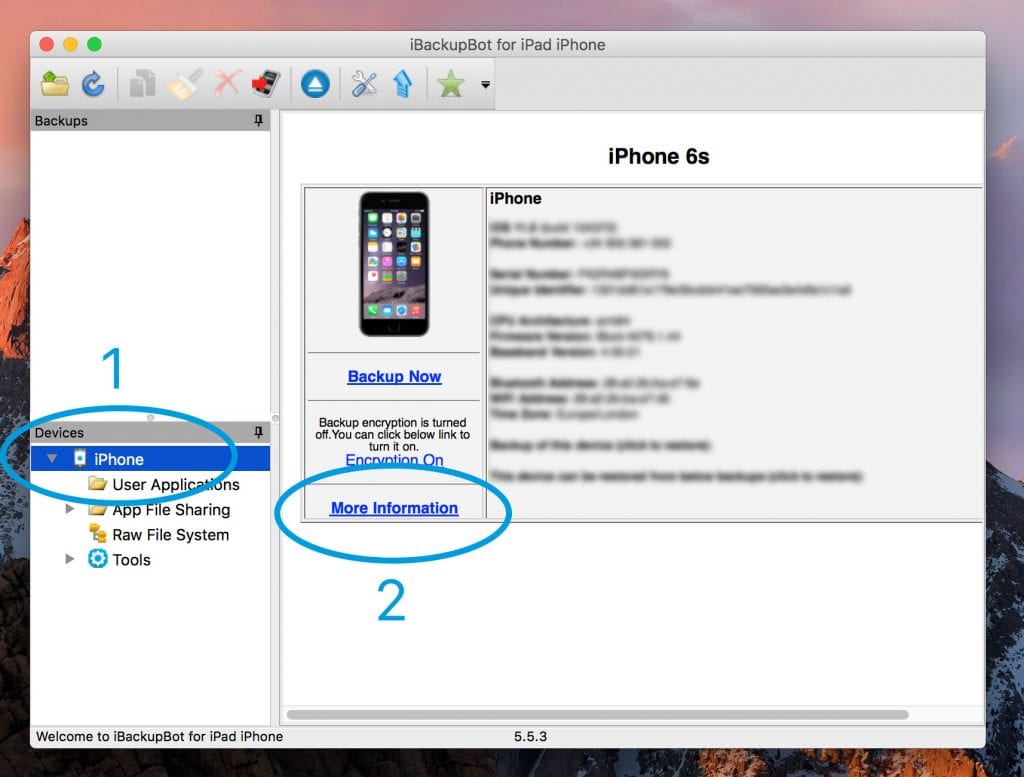
- Next we must go to our device (iPhone in our case) and the information about it will appear, as we can see in the image. We must click on «More details(2).
- When we enter there the following window will appear where, among other information, we can see the status of our battery.
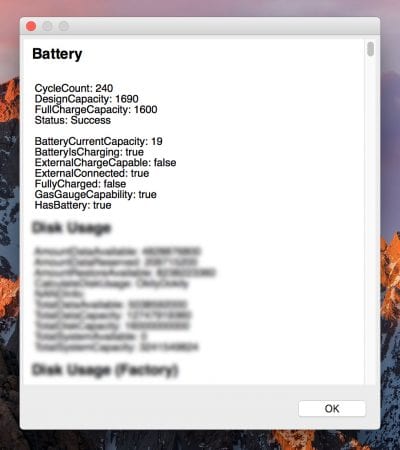
What does each piece of information mean?
- CycleCount: number of full charge cycles your device has.
- Design Capacity: charging capacity of your device at the time of purchase.
- Full Charge Capacity: maximum load that you can reach with your device at the time the check is being carried out.
- Status: battery status in general terms.
If you have any questions with the data that have appeared, do not hesitate to write us a comment and we can help you.

For the defenders of the no jail. In cidya is the complete app (the one that I withdraw) giving you a lot of information, without the need for a mac ... But of course jail today makes no sense
I was a mac user, but the macbook died, even so I remember that there was an option in the same system where it tells you all that without having to install something
charge cycles
total mA and more information even from the hard disk
On my 10.5-inch Ipad it indicates this:
CycleCount: 326
DesignCapacity: 7966
Full Charge Capacity: 100
Status: Success
I have the doubt in FullChargeCapacity. It's fine?. Thanks
I get the same thing so I guess so ... ♀️
Hello. The same data in FullChargeCapacity 100
On an iPad Pro 11 (2018)
All the best
Hello to me I get these results:
Cycle count: 1048
Designe Capacity: 7340
Full Charge Capacity: 100
Status: Success.
My question is why the numbers come out higher than the example that you put in your post. How many cycles would my ipad battery need to reach its limit? Thanks