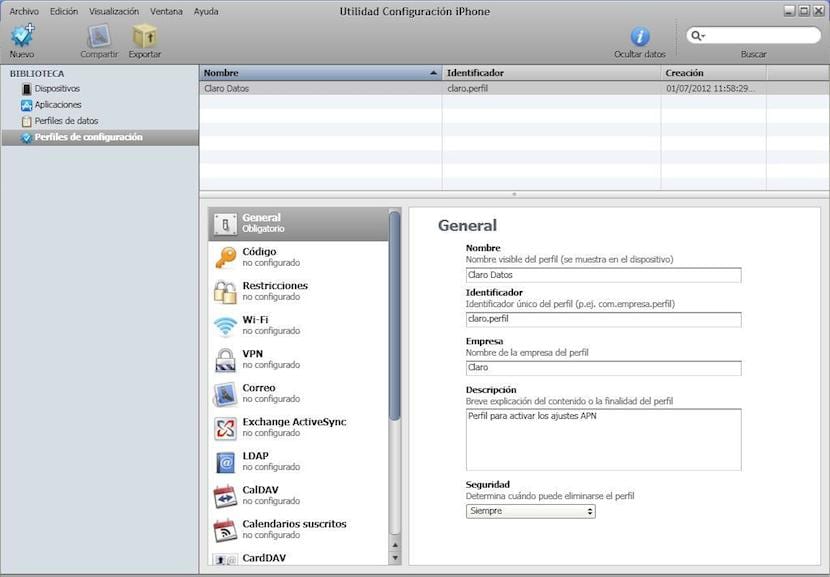
Configuration profiles They provide system administrators with a quick way to configure iPhone to work with the information systems of any business, school, or organization, as well as any set of devices with the same preset premises.
To carry out this work requires the “IPhone Configuration Utility ”. This application is made available to everyone by Apple, both for Windows and Mac OS.
This application allows us to create a file in which we define the desired values and with which, thanks to a simple sync or send of this through an email we will have each and every one of the devices configured identically.
It allows from basic configurations to defining data profiles or allowed applications. The most prominent is the Configuration Profile, With this option we can establish several different sections:
- General: We define name and unique identifier. As well as company data and contact person.
- Custom code: Options to define passwords, length, ...
- Restrictions: Eliminate purchases, force backups, do not allow screenshots as well as restrict applications, ...
- Wi-Fi: We establish the security of the networks to which you can connect as well as other options.
- VPN: Options for connections to our network from the terminal.
- Email: corporate mail configuration.
- Exchange ActiveSync: Exchange account settings. Something that can not be missing in the field of companies.
- LDAP: Controls options related to searches within a network environment.
- CalDAV: configuration for internal calendars, if they exist in the company.
- Calendar subscription- Another option for calendars.
- Web clips: we add shortcuts to our own web pages.
- credentials- To create certificates and grant authorized access.
- SCEP: From here we can manage the credentials for the SCEP security protocol.
- Advanced: From this option we can define the network settings manually for the operator we use, regardless of whether the terminal is free or not.
Install a configuration profile
- Using the Apple device, the email message is opened or the configuration profile is downloaded from the website provided by the system administrator.
- When the configuration profile opens, click Install.
- Enter passwords and other information as requested.
- Once the network credentials have been accepted, a certificate acceptance request will appear. It is accepted and that's it.


The most famous profiles are Jun and Appinstallpackage hell yeah!
As it downloaded, it asks me for an email for it, I don't know what it is
How do I do it?
hello I could not install the anyfond I have an iphone 5 could you help me thank you
I deleted the profile of my phone and the networks did not catch me, I tried to download it as they say but the page comes out blank when I search for it in Safari
How did you enable developer options on my iPhone 5s?