
More than one will have received or will be about to receive an iPad by Reyes. It may be the first you are going to have, or if you take time and you like apple world, it is possible that more than one has passed through your hands.
For a couple of months the App Store has a section for the little ones in the house. In this section we will find apps sorted by age:
- Children under 5 years old.
- From 6 to 8 years.
- From 9 to 11 years.
This section is supervised by Apple editors that following the guidelines set by the company, they classify the applications within one or another category.
Leave the iPad to our young children is to suffer a continuous tachycardia while the little one is playing with it in case he throws it, drops it, sucks it… .. All this is easy to avoid with the corresponding cover.
But what do I do to make my son focus on the game or video I have put on him and stop popping out by pressing the start button? If you had never considered leaving the iPad to your young children, take the test. The screen, no matter how big, will not exist for them. They will only see the only button in their sight, the start button. As every time they press it they see that the screen changes, they will go crazy just by pressing the button. When they get tired, they begin to try to catch what appears on the screen, and they will begin to delete applications.
To avoid all these problems, iOS has a solution. We just have to follow the following steps:
- Adjustments
- General.
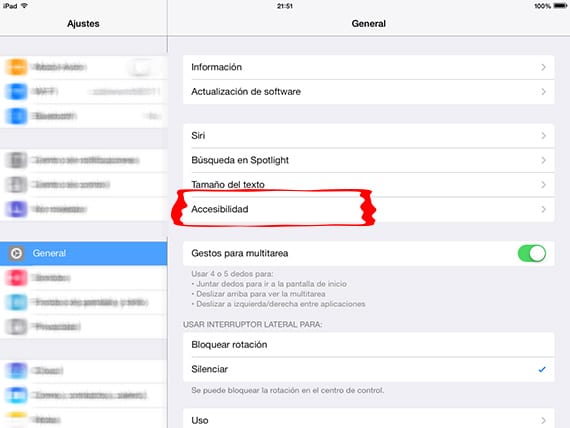
- Accessibility.
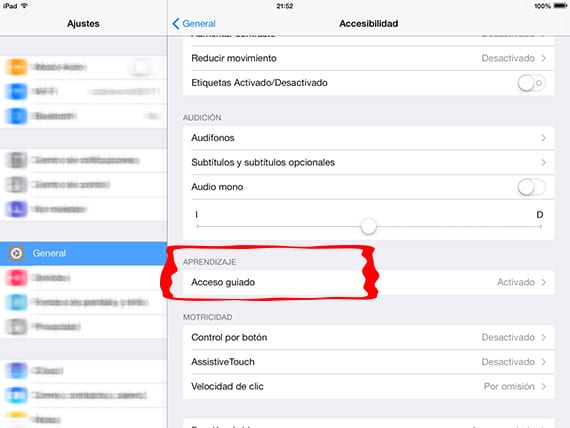
- Guided Access.
Within Guided Access, we must enable the Guided Access tab, to keep the iPad in a single application. Two more options will be displayed below: Set Code to unlock the device and that we can access the rest of the iDevice to change the application. And the last option called Quick accessibility feature It allows us to show the Guided Access settings when we press the start button three times.
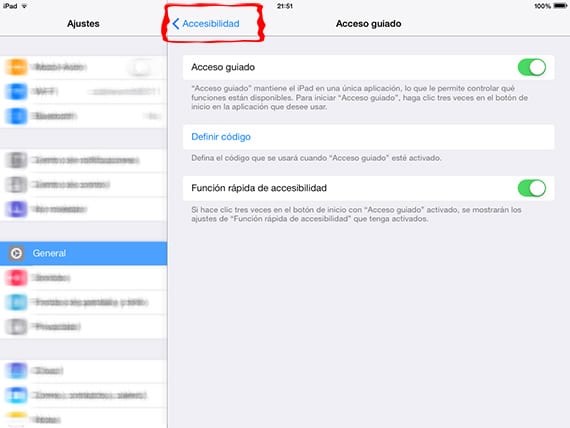
Now that we have everything clear, let's do the test with any game. We enter the game to which we want to limit access to the home button of the iPad. At the top, a sign will appear indicating that we are in Guided Access mode.
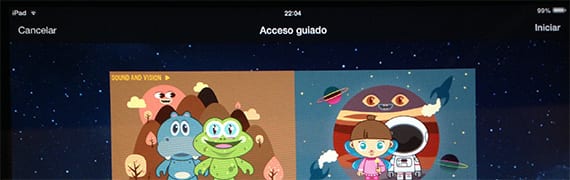
The button will appear in this same part of the screen. Cancel e Start. If we cancel, we will return to the same state where we were before.
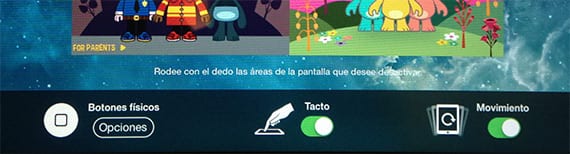
If we are going to start, before we must go to the bottom of the screen to configure, if we want, although it is not usually necessary in most cases, the screen lock options.
- Physical buttons: Through this option we can leave the activation / standby buttons and the volume controls in operation. By default they are deactivated so that when pressed they do not respond.
- Touch: This function is recommended to be used when we use our iPad for our child to watch a video and we do not want him to stop it, fast-forward, raise or lower the volume, or for story applications that play automatically.
- Movement: Some applications function as the accelerometer of our device. If we deactivate it using this option, the accelerometer will not be working.
Another option, not available through buttons, is to limit the areas where we want to block access to the screen. For example, if we download a free application, which has advertising at the bottom and that when pressing the App Store opens with the application that is advertised, we can set that area as disabled to the touch, so our children when they press it, no will exit the application.
If you do you dare to leave your iPad to the little ones in the houseYou already know how to block it so that nothing can distract you from the final objective of the application, which is to entertain as well as teach.
More information - Children, new category in the App Store
