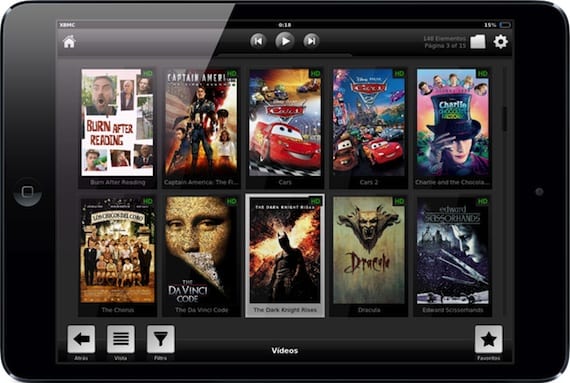
The XBMC multimedia player is one of the best for our iPhone, iPad and AppleTV, it also has versions for Windows and Mac. It has just been updated to a new version that adapts to the iPhone 5 screen and continues with all its fabulous functions, including the be able to play any video format and play any content shared on your network, either on a hard drive or on your computer. We will explain the two possibilities in detail. Its configuration is simple by following the steps that we explain below.
Installation

The XBMC player is free, and it is available only on Cydia. To install it you must add the repo «http://mirrors.xbmc.org/apt/ios/« (without quotation marks). Once added, find the "XBM-iOS" application and install it on your device. A new icon will appear on your springboard that you must click to launch the application.
Add multimedia content from a network disk

I have my entire media library on my Time Capsule, which allows me to easily play it on my iPad, as long as I have my computer on and iTunes running. In addition, all the content is in a format compatible with iTunes. Thanks to XBMC this is not necessary. I can have any video format on my Time Capsule (and any other disk on the network) and access it directly. The first thing we need is the IP of my network hard drive, which in my case I can see in the Airport Utility.
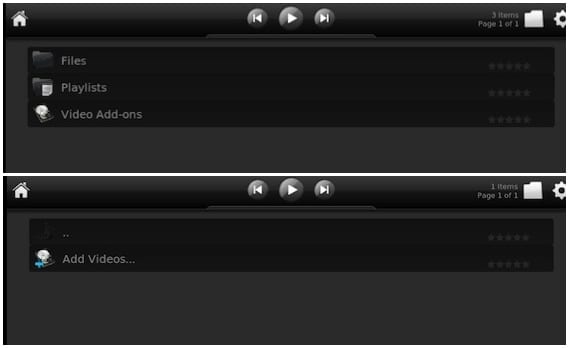
Now we run XBMC, and click on «Videos» on the main screen. Next we select "Files" and then "Add Videos". In the window that appears, click on «Browse», and select «Add Network Location».

Now we have to fill in the sections that appear as shown in the image above these lines. In "Server name" you will have to enter the IP of your hard disk on the network, and in "Username" and "Password" the username and password to access it. Once finished, click on «OK».
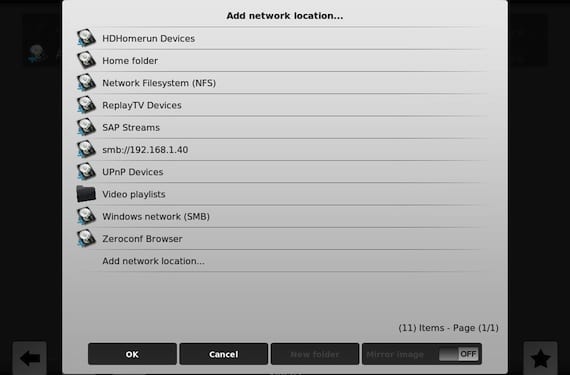
You will return to the previous window, but you will see that a new connection appears, "smb: // 192 ..." (with your IP), select it and you will be able to navigate through the directory structure of your hard drive. When you get to the directory where all your content is located, click on "OK" to add it.
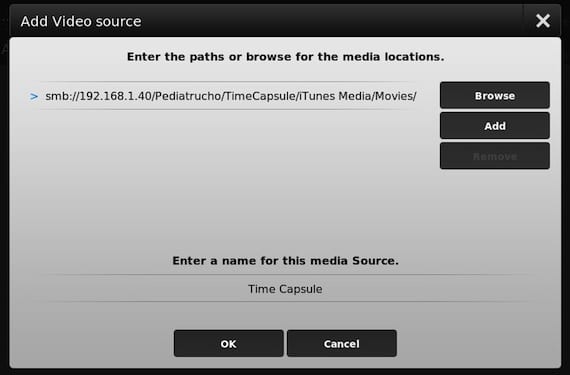
This window will appear, if you want to modify the name of the server, do it at the bottom, and click OK when everything is ready.
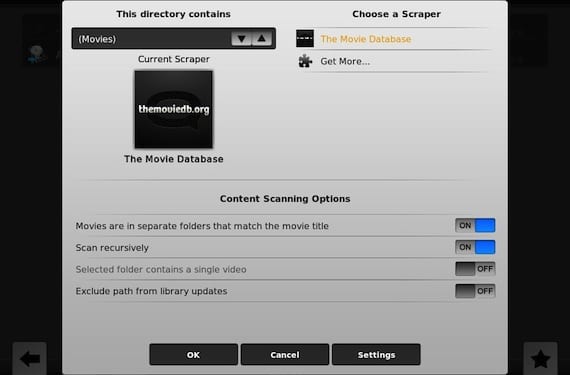
In this window it will ask you to indicate the type of content, in my case they are movies (Movies), and since each movie is in a separate directory, I select that option (Movies are in separate folders…). I click OK and I just have to wait for all the information about the movies to be downloaded. Depending on the amount of information you have stored, the procedure can take several minutes. Once finished, you will have your movies perfectly cataloged with their covers and everything.
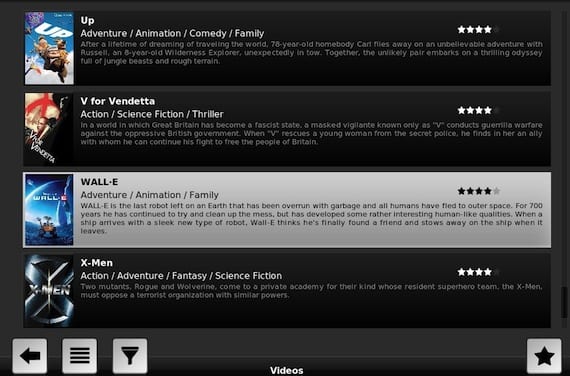
Now you can enjoy your entire library on your iPad, whatever the format and without needing a computer to synchronize or share your library.
More information - XBMC Media Center already supports the iPhone 5 screen

You don't need xbmc to play content from a disc over the network, FileBrowser is enough, and you don't need iTunes at all.
We already discussed that application on the blog
https://www.actualidadiphone.com/reproduce-videos-compartidos-en-tu-red-con-filebrowser/
But there are several important differences:
- FileBrowser is paid (€ 4)
- It does not organize a library with information, covers ...
- It is not compatible with all formats, for example it does not play MKV.
It is a very good option but XBMC is superior in my opinion.
On March 21, 03, at 2013:11 p.m., "Disqus" wrote:
Everyone has their likes; that a computer is needed on, I see it as an inexcusable inconvenience. Besides that it takes JB.
By the way, it sounds like I've seen you on foromac, can it be?
For this you do not need a computer on.
ForumMac? No ... 😉
On March 21, 03, at 2013:23 p.m., "Disqus" wrote:
With this option is it possible to airplay the apple tv 3 or could it only be seen on the ipad? I imagine duplication will be possible, but it is not the same. If you can't, it might be worth keeping your computer on and watching it on TV. Greetings
thanks teacher, l touch worked for me. A hug!!
is there a program that does this without jaibreaking ??
Filebrowser is similar, you have it in the App Store. Here we explain it: https://www.actualidadiphone.com/reproduce-videos-compartidos-en-tu-red-con-filebrowser/
Luis Padilla
luis.actipad@gmail.com
IPad news