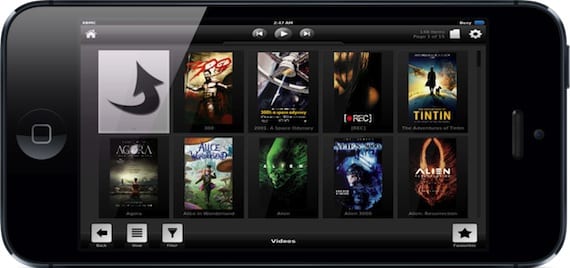
XBMC has just been updated to be compatible with the iPhone 5 screen. It is an extraordinary multimedia center that we can install on our iPhone, iPad and AppleTV (with Jailbreak done), as well as on Mac, Windows and Linux. In all cases, it is a free application, and its most important characteristics are the be compatible with any video format, be able to connect to shared resources on your local network, and that plugins can be installed to expand its possibilities. In this tutorial we want to explain how to connect our iPhone to a network disk to be able to enjoy its content thanks to XBMC.
Installation
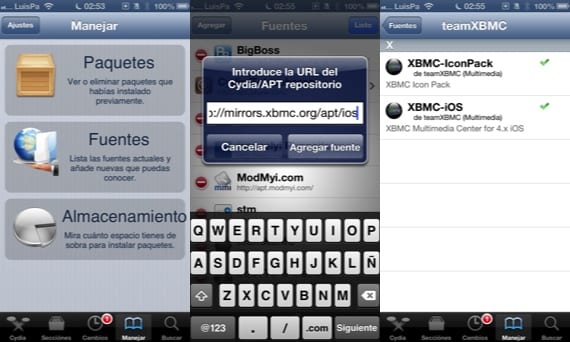
We must add to Cydia the repository "http://mirrors.xbmc.org/apt/ios/" (without quotes). For this we are going to «Manage> Sources» and click on «Edit» and «Add». After all the data is downloaded, inside the repository The XBMC-iOS application will appear that we must install on our iPhone. A new icon will appear on our springboard that we must click to run the application.
Configuration

We are going to connect our iPhone to the hard drive that I have shared on my local network. It is a Time Capsule where I have my entire multimedia library, but it can be any hard drive on the network. We need to know the IP of the hard drive to be able to access it. In the case of the Time Capsule, you can see it from the Network Utility. We write it down because we will need it in the next step.
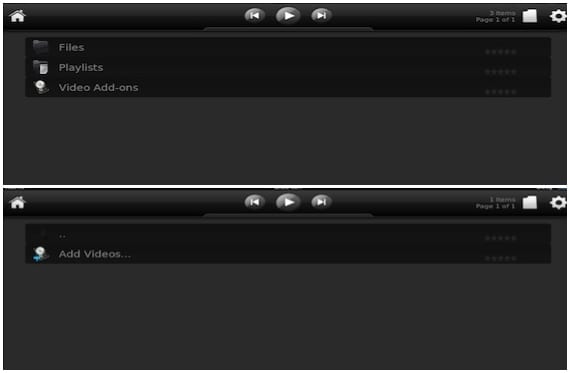
We execute XBMC and click on «Videos», then we must click on «Files» and «Add Videos».
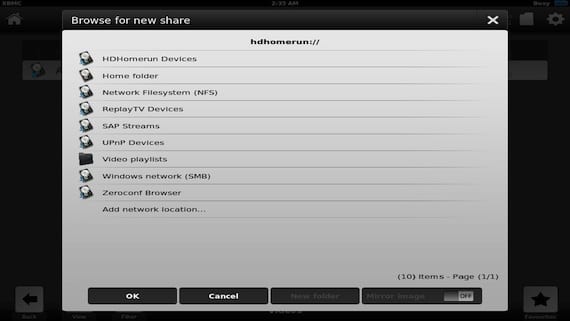
In the window that appears, click on «Browse», and select the last option on the list, «Add network location».

We must configure the following window as it appears in the image. In "Server name" write the IP of your hard disk that you wrote down before, and in "Username" and "Password" you must enter your username and password to access the hard disk, if you have one. Click OK.

We go back to the previous window but now a new option appears, "smb: // 192 ..." (with your IP). Select that option and click OK. You will now have access to your disk on the network and you will be able to navigate through the directories until you find the multimedia content that you want to add to XBMC. You must select the main directory that includes all the content to add and click OK.

If you want to change the name of the server, you can do it at the bottom of the window, and again click OK.

In this window it will ask you to indicate the content you have added (Movies in my case), and since each movie is in a separate directory, I mark the option "Movies are in separate folders ...". Click OK, it will start searching the network for information about the added content. Depending on how extensive your library is, it can be a faster or slower process, but whatever it is, at the end you will have all your content on the screen of your iPhone, with titles, tabs, covers… Ready to enjoy it.

An excellent player that will allow you to enjoy any movie format without the need for iTunes or computers.
More information - XBMC Media Center already supports the iPhone 5 screen

oysters, thank you very much for posting it!
I imagine that with a bluetooth gamepad and an hdmi cable (from the iphone to the tv) you can see and navigate the disc on TV, right? in addition to playing or browsing, whatsapp, ...
Thank you very much.
The truth is that this XMBC looks very good.
A greeting.
I do not like the program too much, on the iphone4 screen everything seems very small also it has not worked well with ps3 media server and subtitles, for now the best program I have tried is Air Media Server, but it requires installing it on a computer, someone has tried Airplayer? I have tried to find its latest cracked version to test it and I have had no luck (I don't have any pirated app but paying € 5 and then it doesn't work for me ...) app store needs a service to test apps immediately, it would improve their quality exponentially.
With a DLNA server I imagine it works, right?