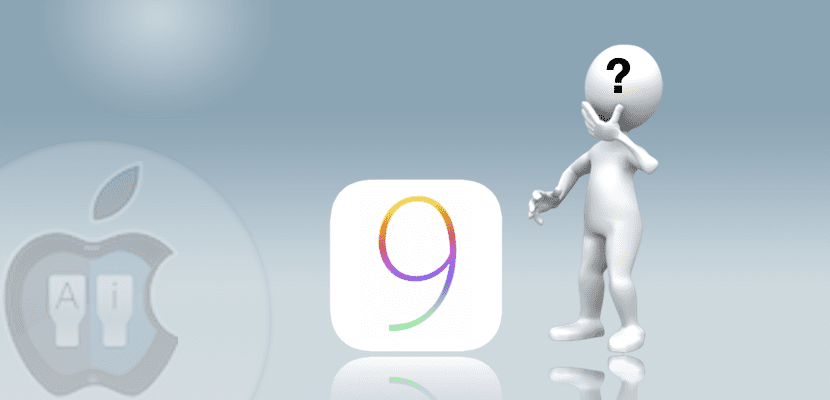
The animations of the iOS operating system are a fundamental part of its aesthetics. Many users are delighted with them, but others nonetheless, they are upset by the time it makes them loseSince they are slow, at least they give us that impression when we are in a hurry to carry out an action.
In previous versions of iOS the animations can be deactivated by fade out every time we open or close an application, but like animations, its development is slow and continues to waste valuable time.
The other solution is to use the Jailbreak to accelerate them but not everyone is willing to do it, but we are going to teach you a little trick that allows us to disable all animations without resorting to Jailbreak. This trick has been published on Reddit and allows you to remove all animations between applications.
Disable animations in iOS 9 without Jailbreak
- First of all we must go to Settings> General> Accessibility> AssistiveTouch and we activate it.
- AssistiveTouch button located at the bottom right of the screen.
- Now we slide the screen to invoke Spotlight. Once open, we will see how the AssistiveTouch button moves to the top of the keyboard.
- Then click on any part of the screen to return to the main screen. Must repeat this process several times until we see that the animations are no longer displayedIt simply changes the screen without any animation.
- Once the animations have been deactivated, we will proceed to disable virtual button AssistiveTouch Startup.
The Iphone it will continue without showing any type of animation as long as we do not restart it. If we are forced to do so, the animations will reappear and we will have to go through this process again if we want to deactivate the animations.
I have tried this trick with an iPhone 6 with iOS 9.2 and an iPad Air 2 with iOS 9.3 Beta 6 and in both cases animations have been disabled.

Well, rather it does not seem like a trick or an option but a bug with reason the animations stopped working and I did not understand why and it bothered me and I had to restart the iPhone, I think it is a bug I am on iOS 9.2.1 iPhone 5 regards
Thank you very much for the trick! It's funny, on the ipad it only lets you do it if you do it in the lower left ... I hope it saves a little battery ...
I agree with Jorge, that is a BUG, since when you do it, the hours of use and rest disappear for a magnificent (- Stripe) and that happens when something bad has happened to the Operating System ... ..
so yes, it is very good to know that it is possible to "deactivate" the animations, but ...
Wouldn't it be the same to do "reduce movement"?
That is a bug like the crown of a pine tree and it has been going on for a long time, I don't know if they haven't noticed it or I don't understand how they don't fix it.
I've been spending time on iPhone 6 Plus and it is not necessary to do that ritual as it can happen at any time.
Of course, I use assistive touch, I don't know if it will be one of the conditions that causes it.
It is quite annoying since the movement that remains is very fast but it shows that it is rare.
It stopped working for me when updating to 9.3.2, can someone confirm it? Thank you!