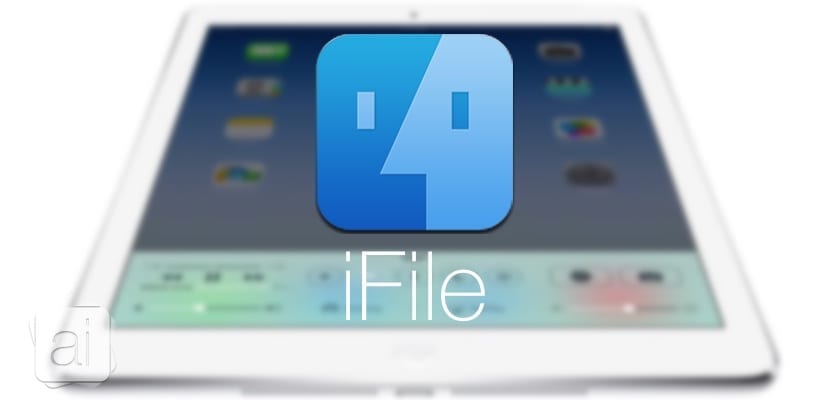
iFile is everything you can ask a file explorer, something to keep in mind especially when Apple insists on not giving iOS its own. This application has only one flaw: you need the Jailbreak to install it, but since we now have a recently launched Jailbreak, it is the opportunity to remember one of its many virtues: the ability to send files from your computer to your iPhone or iPad (or the other way around) thanks to the server that iFile can create you easily, and without the need for any cables. We explain how this interesting function works.
The first thing we need, as I told you before, is have a jailbroken iPhone or iPad done and iFile installed. This application is already fully compatible with iOS 8 and even with the new iPhone 6 and 6 Plus. We will also need our computer and our iPhone or iPad to be connected to the same network. We open the application and on the home screen we will see that an icon of the world ball appears at the bottom, right in the middle of the Settings and Favorites. Click on it and it will automatically show us the server screen that we have just created.

On this server the IP of our device is indicated (192.168.1.39 in my case) followed by port (10000). That full address is the one that we will have to write in any web browser to be able to access the files on our device. Let's do it in Safari to see the result.

As you see, by typing the full address (192.168.1.39:10000) in the Safari address bar and press Enter we will see the entire file system of our iPhone or iPad. By clicking on any file we can download it to our computer, or if we want to upload a file to our device, what we have to do is click on "Select file" and choose the file you want to upload in the window that appears. Once selected, click on Upload and that's it, we'll have it on our device. If you want it in a specific folder, the first thing you should do is navigate to it and then go through the upload process. Simpler and faster impossible.


For this you need to be on the same Wi-Fi network?
Si
Hi Luis, it would be super interesting if you made more posts related to the operation and use of iFile. This specifically seems like a super discovery but I would not know where to put my hand, such as to upload videos, photos, apps,….
Can I connect the camera cable with iOS 8 and ifile? It works?
I can't taste it because I don't have it, sorry
Luis asks me for the ifile to register it, how is it done?
You have to pay for it to register it. Follow the instructions from the application itself