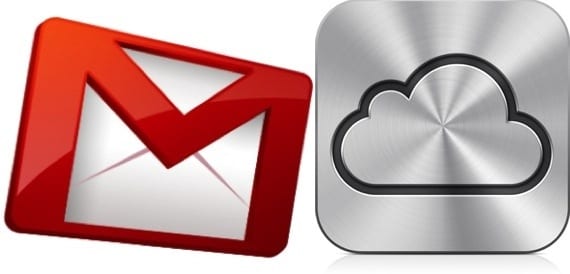
GMail announced long ago that this year it was going to stop supporting Exchange for its email, contacts, and calendars service. We already explained to you a few days ago how you could continue using your sync service through CardDAV and CalDAVBut it may be time to make the leap to iCloud, if you haven't already. If you have your contacts in GMail, there is a very simple way to transfer them to iCloud and thus start using Apple's synchronization service.

Access your GMail email account and go to the "Contacts" section
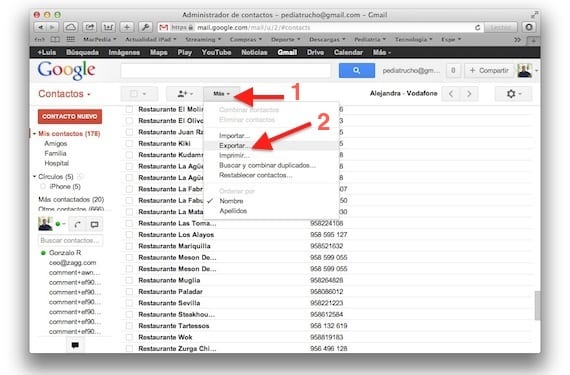
Once you are in the contacts, click on the "More" option and "Export"
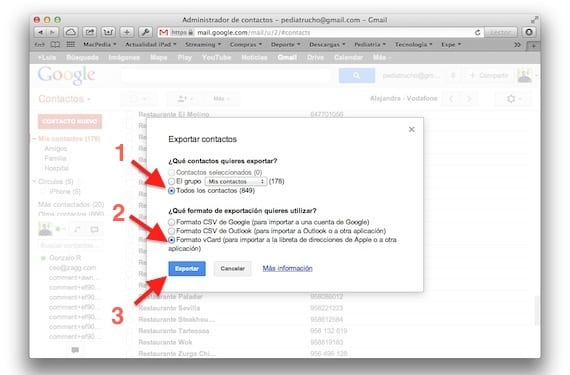
Mark the option "All contacts", choose the "vCard Format" that is compatible, and then click on Export. A file will be downloaded with all the contact information you have in GMail.
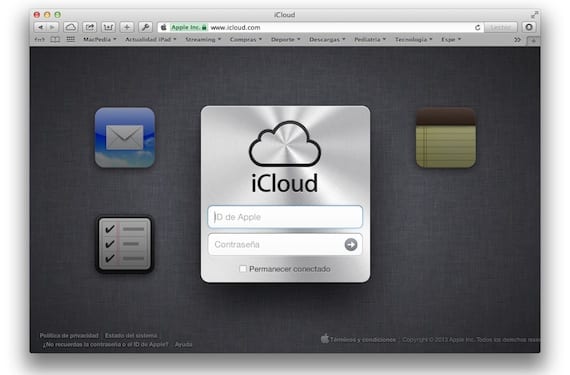
Now go to iCloud.com and access your account with your username and password. The iCloud desktop will open, with your calendar, contact list, email ... Click on the contacts icon.
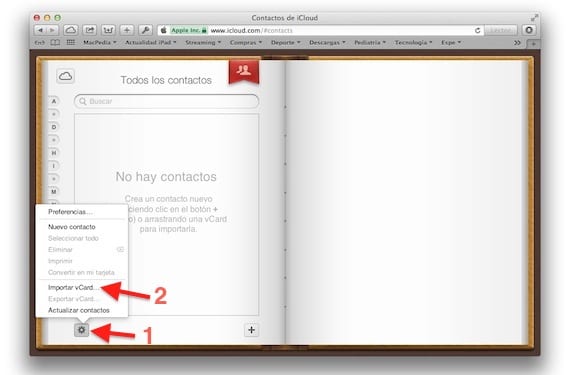
Once inside, click on the gear wheel at the bottom left, and choose the option "Import vCard"
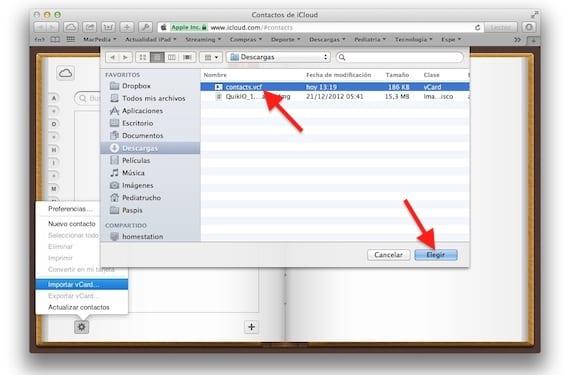
Select the file that you have downloaded before from GMail and click on "Choose". After a few seconds all the contacts will appear in your phonebook.
With this simple procedure, you will already have your contacts in iCloud, and you will only have to configure on each of your devices the option to synchronize the contacts in Settings> iCloud. Without a doubt, it is the most comfortable way to have all your contacts perfectly synchronized between all your devices, with the images and all the fields. The fact that you had it in GMail is no longer an excuse.
More information - Synchronize contacts and calendars with Google

Luis a question: to synchronize contacts from google which is better to use: Icloud or CardDAD ?.
Another question: Using either of the two options it would no longer be necessary to use Itunes and what happens if it is used?
I guess all three overlap so I don't know which system to use.
Thanks in advance.
Google and iCloud are different services, you must choose one or the other. If you use iCloud you should no longer use iTunes or contacts will be duplicated.
—
Luis News iPad
Sent with Sparrow (http://www.sparrowmailapp.com/?sig)
On Monday, January 7, 2013 at 21:05 PM, Disqus wrote:
Hi Luis, thanks for your answer. Now it is clear to me that Icloud and Google are different services because before I thought Icloud was the program or bridge to be able to synchronize with Google.
Since I use Google emails a lot and therefore the contacts are very good for me to have them also in Google I have chosen to use the CARDDAV to have the contacts synchronized. Once done, in addition to duplicating some I see that if I go from google to the iPhone but not from this to google. I am doing something wrong? Do I have to maybe use Itunes ?. I still have a question. I would be very grateful if you can help me. Thanks
See what account you add the contact, because if you add it in iCloud it will not upload you to gmail.
My recommendation is that you use only one, and if you want from time to time upload the updated contacts to the other. If not, you're going to end up crazy.
—
Luis News iPad
Sent with Sparrow (http://www.sparrowmailapp.com/?sig)
On Tuesday, January 8, 2013 at 11:05 PM, Disqus wrote:
Hi Luis, a few days ago I updated the ipad with ios 6. I have tried to follow your steps, but 2 things happen to me: that the file with the contacts in vcard format is archived in Drop box and on the other hand that in ipad contacts, now the cogwheel does not appear, but an arrow to update. I don't know what I'm doing wrong, but I can't sync the contacts. Thanks for your article and for your help.
In Dropbox? Save it on your computer. And the cogwheel does not appear in the contacts of your iPad, but in iCloud but accessing from the browser from your computer.
Hello! First I would like to thank you for the simple and correct explanation, with its captures and everything, a luxury. And secondly, ask yourself a question, in case there are duplicate contacts, does icloud remove the duplicates? Or just add the contacts that are not in iCloud? Maybe it's a bit of a silly question, but it's what I need. Thanks!!
Thank you very much for your help in this matter, I got it right the first time and I'm a grown-up.
Can this be done with Hotmail to pass them to iCloud?
Similarly, yes. You must export the contacts from Hotmail and then import them into iCloud as it is said in this article.
Fast and easy,
Thank you
It was very helpful, thank you very much!
Great!!! After many days trying to have all the contacts, I have finally succeeded thanks to this article. It is also very simple, follow the steps and READY !!!
This post literally saved my life! Thank you so much !!
Excellent, thank you very much