
The iOS Mail App Hides Many Possibilities, and taking advantage of all of them is very beneficial for those of us who use this form of communication very often 24 hours a day. At the moment there are no great alternatives to the native Mail application, and the few that are appearing, such as Sparrow or Mailbox only exist for iPhone, so the iPad is a bit neglected in this regard, somewhat incomprehensible. Anyway, I always insist on the same, the Mail application is very good, aesthetically a bit old-fashioned, but with many functions. We are going to explain some tricks to get more out of it.
Change the signature of your Email
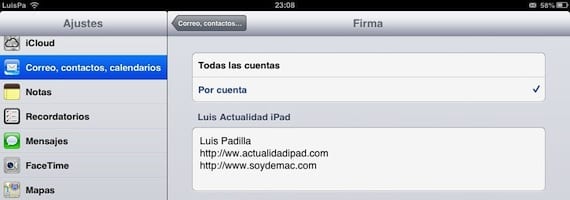
The default signature that Mail includes is not that it is any wonder, but we have the option of being able to change it, either a signature for all our accounts or a specific one for each of them. It's very easy, you just have to access Settings> Mail, Calendar ...> Signature and change them. All the emails you send will include that signature.
Assign different sounds to each account

When you have several accounts configured on the same device, it can be very useful assign different sounds to each one so that they can be easily identified. To do this, go to Settings> Notifications> Mail, select each account and assign different sounds to them.
Configure how to receive email from each account
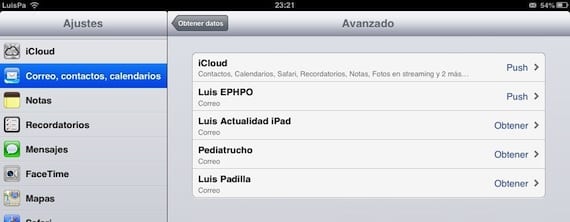
Not all the accounts that you configure on your device have the same priority, so not all of them have to have Push mail activated. Mail offers you the possibility to configure each account independently, and while some may have Push mail, others may receive it every 15, 30 or 60 minutes. Go to Settings> Mail, Contacts…> Get data> Advanced and configure each account.
Configure the VIPs
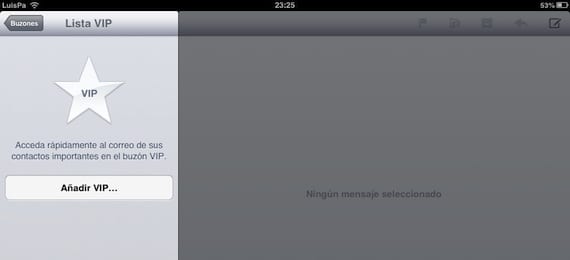
Configure the Mail VIP mailboxes. You can configure Mail so that the emails that come from certain contacts are treated in a special way, with a specific mailbox within Mail, and the possibility of setting different sounds when an email arrives. To add contacts to the VIP mailboxes, click on the blue circle with the white arrow that you will see to the right of the mailbox within Mail.
As you can see, they are very simple little "tricks" to do that will surely help you to manage your emails better. Do you know of any other useful tips?
More information - A week with Mailbox, is it worth it?

Let's see if they establish the possibility of putting images in the signature ...
That can be done now. Tomorrow I post a tutorial on how to do it.
We will be waiting for that of the images,
I have in my signature but LINKS!
Too bad that having the app with PUSH spends a lot of charge ...