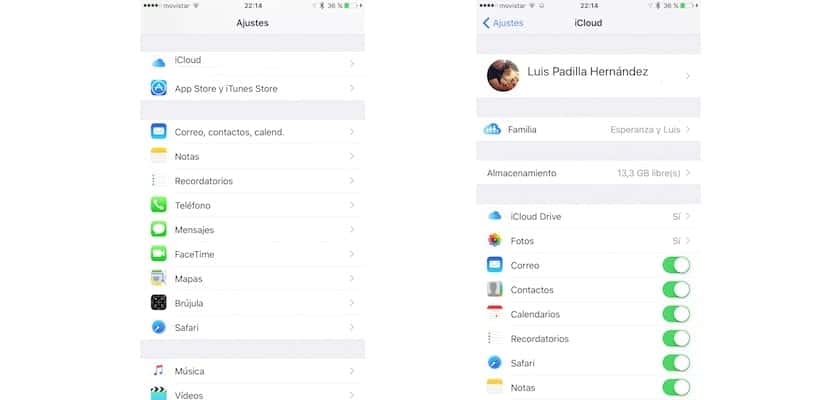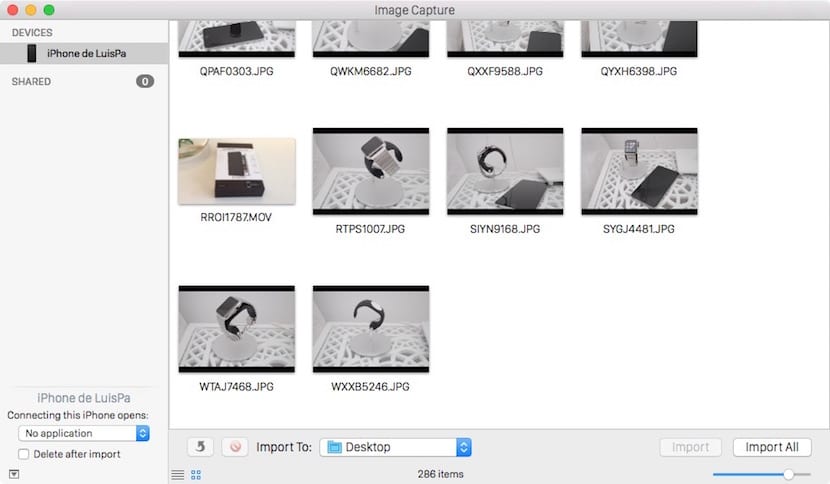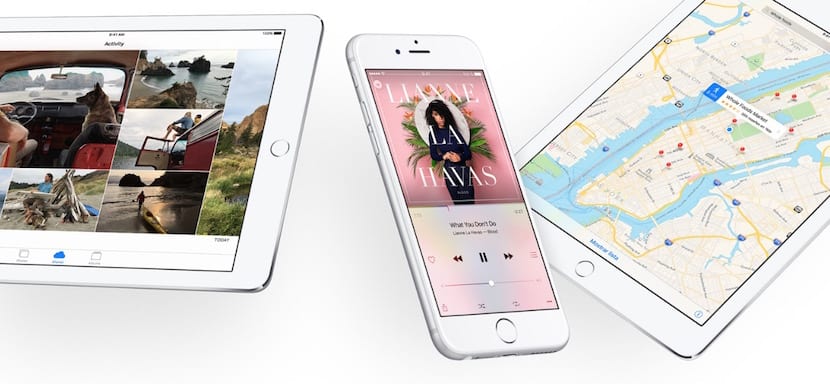
We are less than 24 hours away from Apple releasing iOS 9 for all of its devices. The new operating system includes important new features, and although the most relevant are reserved for the newest devices (real multitasking on the screen of iPads, 3D touch, etc.), the update promises to rejuvenate your iPhone or iPad and restore the fluidity and stability of other times. Determined to update to get hold of one more year with your device? Nothing better than having everything prepared so that when the time comes, everything is a bed of roses and there is no need to regret losses. We give you some tips that will surely help you to make sure everything goes correctly.
Update your applications
If you are one of those who do not have automatic updates of applications activated in the App Store, you may have a good handful of apps pending update. The best thing is that before updating the system you have them all updated to its latest version. And on the way it will not hurt to take a tour of the installed applications eliminating those that you do not use, that surely there are a good handful of them. Having as much storage available as possible before upgrading is always a good idea.
Check your data stored in iCloud
At this point, very few do not use iCloud to store their data. Contacts, calendars, reminders, Safari bookmarks, Notes ... Having them stored in the Apple cloud will allow you to download them back to your device as soon as you install iOS 9 and set up your iCloud account on it. Go to Settings> iCloud and check all the switches, making sure that the data you want to recover immediately is green.

Make a backup to iTunes
Because all security is low, it is best to make a backup in iTunes, for what may happen. Even if you have the iCloud copies activated, having a copy on your computer is always more advantageous: you can restore them at any time and even extract only some data using third-party applications. Connect your iPhone or iPad to iTunes, go to Summary tab and make a backup. After a few seconds (it depends on the stored data) you will have it done.
Download your photos and videos
The amount of photos and videos stored on your device during all this time is sure to be enormous, and it is also certain that you don't even remember when was the last time you downloaded them to your computer. If you have the iCloud photo library activated (unlikely unless you have contracted extra capacity) you can skip this step, but otherwise the most advisable thing is that you download all your photos and videos. It is very easy for both Windows and Mac users, you just have to connect your iPhone or iPad to the computer and wait for the corresponding application to open to import the photos, which by default always appears. If you have disabled this automatic import, then you will have to run it manually.
All ready to update
You already have everything ready, you just have to wait for Apple to launch the update and decide whether to update or restore, a question that we will also help you solve.