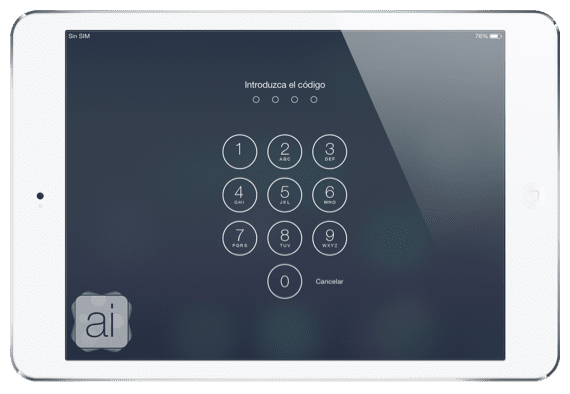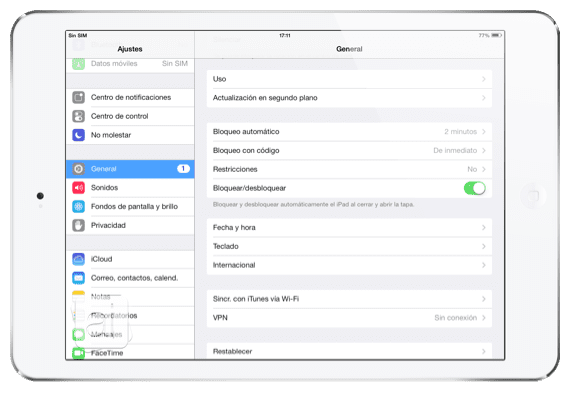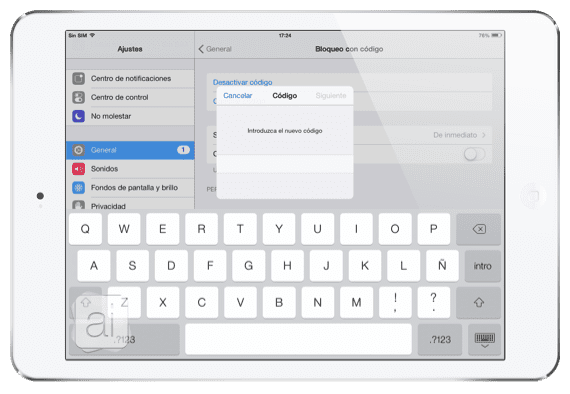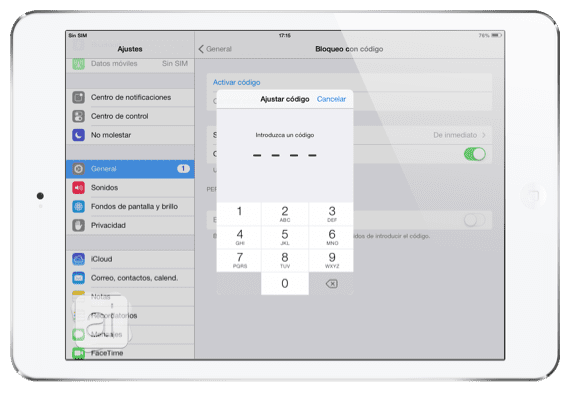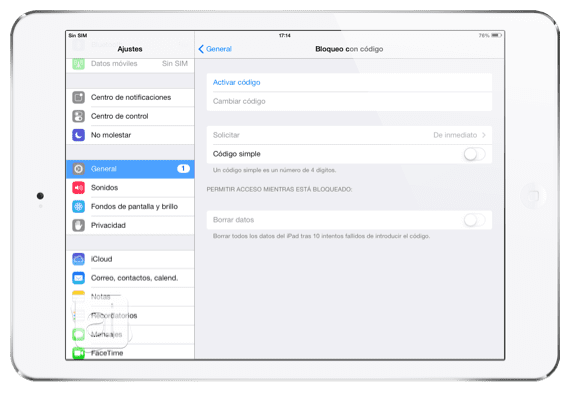On many occasions we wonder if our iDevice is one hundred percent protected. The answer is no. There are always people who can violate security codes or access our data through forced methods that could even damage our device. But, we can keep our iPad safe if we follow some guidelines set by Apple when setting security in iOS 7.
One of the first things I do whenever I want to protect a device is to put a password (with numbers, letters and symbols) so if someone wants to enter to see my Springboard (and therefore, the rest of the devices), they will have to know that password or start with other methods hackers. In this series of tutorials I will talk about the different ways we have in iOS 7 to protect our iPad. Today we analyze the locks with code or passwords.
Secure my iPad by setting a password
As I have said, one of the most important aspects when it comes to keeping an iPad (or any other device) safe is to create a password Start to access the springboard. That is, whenever we try to unlock our iDevice, iOS will ask us for a password. For this we will have to follow the following steps:
- Access the Settings of the device and find the security section: «Code lock«
- Once inside we will press «Activate code»And there we will enter our password
- If we want to use only one simple password with 4 numbers we will have to activate the option «Simple Code»From the initial menu
- When we have already placed the password we will have some aspects that we can change in the same section where we are
- Request: When do we want iOS to ask us for the password? We can choose that immediately after the blocking, 1 minute later, 4 hours later ...
- Delete data: If the password is entered incorrectly 10 times in a row, the iPad will be completely erased, that is, it will restore the factory system. NOTICE: We must be careful with this function since we can completely lose all the data on our iPad
We will continue talking about the security of our iPad in the next installment of this "series."
More information - An iPad explodes in a Vodafone store in Australia