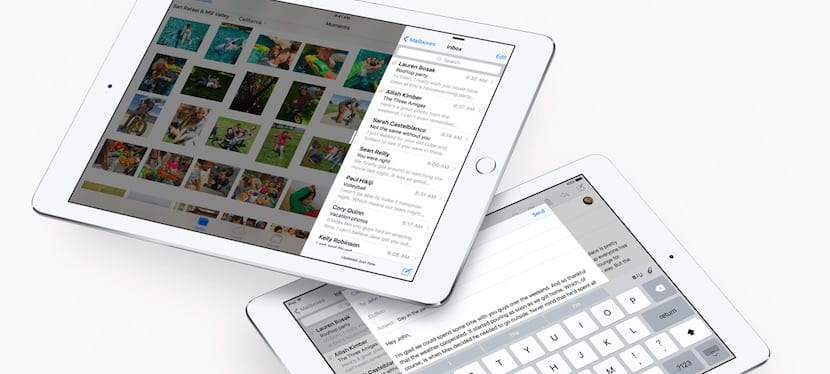
iOS 9 is just around the corner, and if there is a device in which it is going to bring important news, it is without a doubt the iPad. Split view, Slide Over and Picture in Picture These are functions that we will have to get used to starting this fall. What does each of them consist of? How does it work? What devices will be supported? We give you all the details below.
Slide Over, two applications on the screen but only one functional
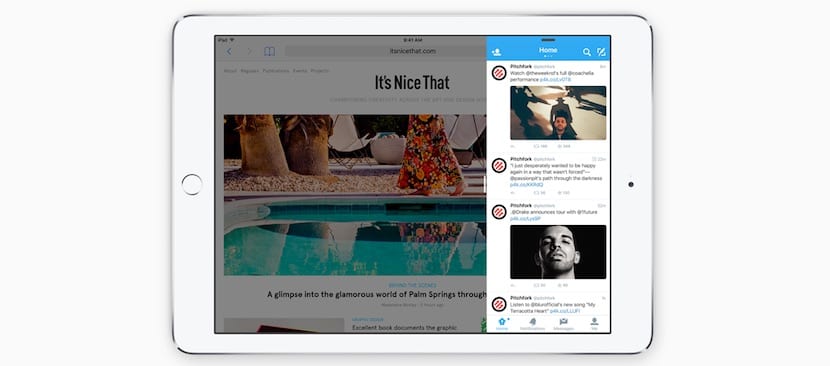
Slide Over is a new alternative to consult an application without having to close the one you were using up to that moment. Imagine that you are browsing with Safari and you want to check Twitter. Instead of closing Safari and opening Twitter, what you do is slide your finger from the right edge of the screen to the left, and a new column will open. If you have used Slide Over before, it will open directly with the application you used. Otherwise, icons with the applications compatible with Slide Over will appear and you will only have to choose the one you want to open (Twitter in our case).
In Slide Over the application that you open and appears on the right, in a small column, is the secondary application, but it really is the one that works, because the primary one, the one that you had open before, will be frozen without being able to interact with it. To return to the primary application you just have to click on it and it will reoccupy the entire screen. If you want to change the secondary application for a different one, you can do so by sliding from the upper margin downwards, the icons of the compatible applications will appear again so that you can choose the one you want to open,
Because the resources required for this function are not that high, will be compatible with the iPad Air 1 and 2, and with the iPad Mini 2 and 3. For this you will have to install iOS 9 and developers will have to update their applications to be compatible with this new function. Native iOS apps will incorporate it from the start.
Split View, two applications running at the same time on the screen
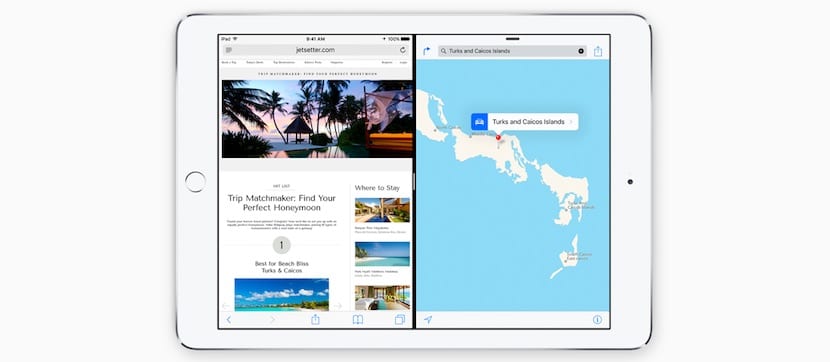
True on-screen multitasking finally comes to the iPad. You can have two applications open on the screen and interact with both, that will be working with total normality simultaneously. To use Split View we must start from Slide Over. Once we have the secondary application on the screen, we will have to slide its left margin towards the center of the screen, then that margin will be delimited by a thicker line and the two applications will go to Split View mode.
It is not necessary that they occupy the screen in equal parts (50-50), but other proportions can be used to adapt to the characteristics of each application. You can go for the 70-30 ratio on the pitying model in addition to the 50-50. Portrait mode only offers 60-40 option. If you want to go back to the full screen, you just have to slide that margin that separates both applications to the left or to the right, depending on the application you want to leave on the screen.
This Split View mode is much more demanding in terms of resources, so only compatible with iPad Air 2Currently the only iOS device with 2GB of RAM. It is assumed that the next iPad to be released will also support this feature, and who knows if iPhones will one day have it.
PiP or Picture in Picture
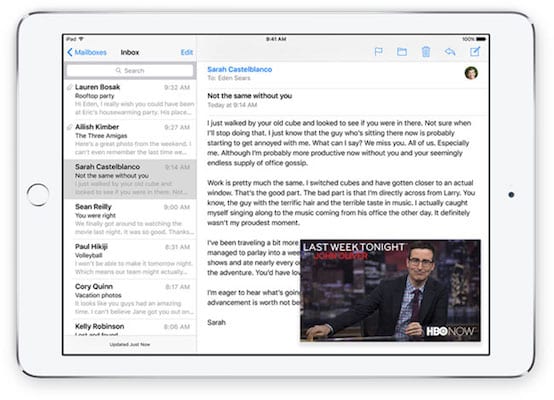
The last of the iOS 9 multitasking options will be more familiar to many, because it is something that has been around for a long time on TVs: PiP, Picture in Picture or Picture in Picture. with this option when you are playing a video if you press the start button the video will not close, but it will decrease in size, it will go to the lower right corner and you will be able to open another application without stopping seeing it. The same will happen if when watching a video you press a notification and change the application.
This small window is movable, and can be resized. You can even split it to the edge of the screen so that you can barely see an edge, and be able to continue listening to the video without being disturbed to attend to what you have to do. Then you can drag it back onto the screen and continue watching it.
PiP will be compatible with any application that adapts to this new function and requires an iPad Air 1 and 2, or an iPad Mini 2 and 3.
Multitasking taken to another level
Finally, the iPad screen is used as it should with multitasking options that allow you to use applications differently from the traditional full screen. And we still have to know the iPad Pro, which can bring us more news in this regard. On September 9 we will leave doubts.