iOS 15 brings a automatic text recognition system that is integrated throughout the system and with which we can copy text from any place or photograph and use it to translate it, create contacts or copy information. We explain how it works.
Can you imagine not having to copy the code of your WiFi network by hand? Or the IBAN number to which you have to make a transfer? How can you directly translate a text from a book or poster without having to type it on your mobile? Then all this and much more can be done from your iPhone using iOS 15, and in this simple tutorial we are going to teach you how to do it and get the most out of it.
Recognize text using the camera
Using the photo camera of our iPhone we can recognize any text that we find. Handwritten or machined, any text we focus on will automatically be recognized, and an icon will appear in the lower right that we must activate to start the whole recognition procedure. Once selected we can do multiple things with it using the contextual menu that will appear just above, with options to translate, copy, select, call ... It will even recognize if it is a phone number or an email and by clicking on it it will call us directly or send an email.
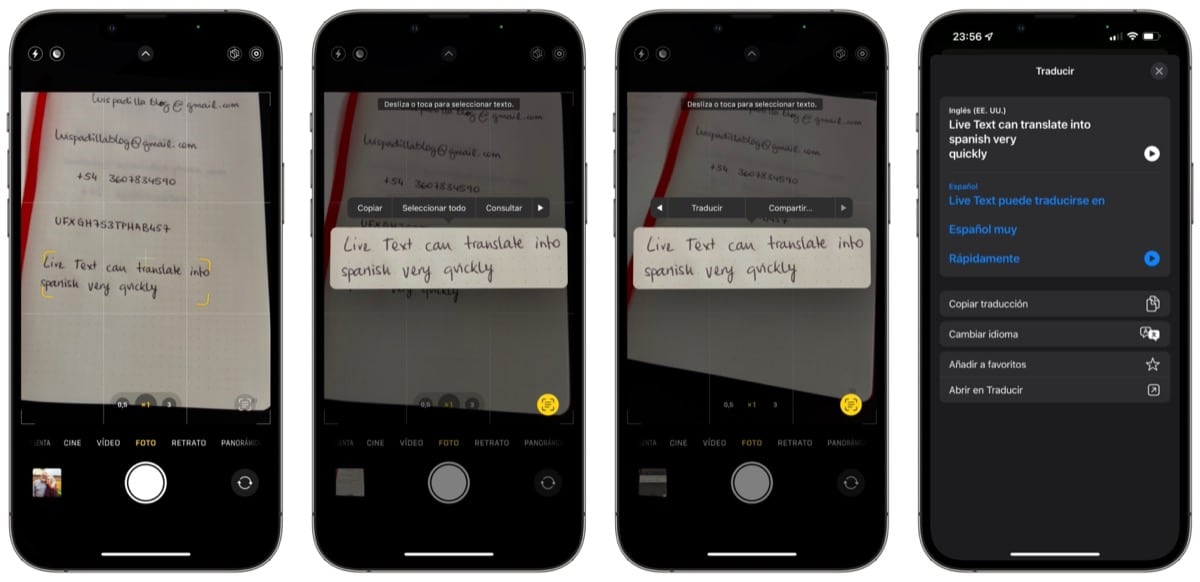
The translation function also offers you quite advanced tools without having to leave the Camera app, being able to choose the language to translate to and even a shortcut to open the Translate app. You can even reproduce the written text and the translation.
Recognize text in a photo
Not only can we use our camera to recognize text, we can also do it from any photograph that we already have stored on our reel, we can even do it in photographs that we are viewing in Safari, from any web page. In the case of photographs, we will easily identify those that contain text by the icon that appears at the bottom right in each image. That icon is the one that we have to press so that all the text inside the photograph is activated, and from there we will be able to select it and do the same tasks that we indicated before.

Fill in fields using text recognition
iOS offers us another possibility to use Live Text, directly to fill in any text field that appears. When we click on an empty text field The Live Text icon will appear, and clicking on it will open the camera so that we can focus on the text that will be recognized and used to fill in that field that was empty. You can forget about having to type the long WiFi password of your in-laws' home router, because you scan it with your camera and that's it.

