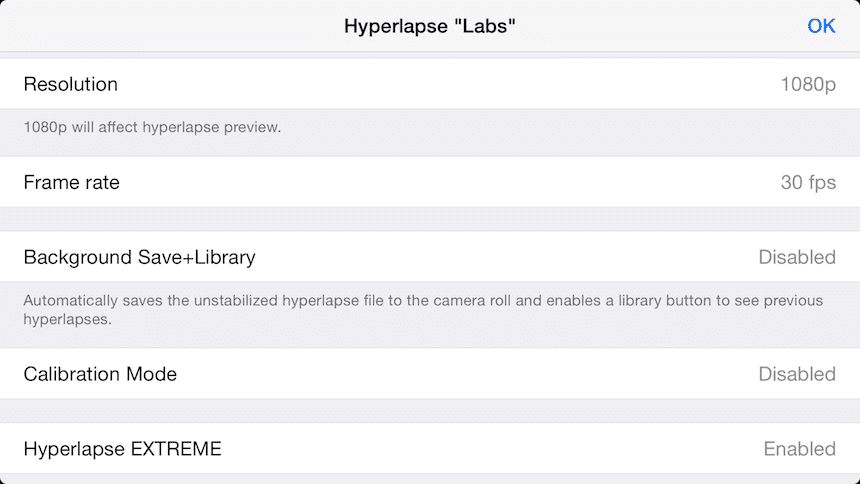
Instagram's new Hyperlapse app creates stunning accelerated videos Thanks to the software stabilization that the application brings, it records accelerated videos that were previously impossible without tripods.
What differentiates the stabilization of iPhone 6 and that included in the system is a software that makes Hyperlapse recordings are very smooth, even reminiscent of the look film. The application also provides more options and settings as well as the option to record to 1080p.
The advanced menu allows you to take advantage of the full potential of the iPhone allowing to adjust everythingFrom recording resolution, frame rate, speed multiplier options, and even sound levels.
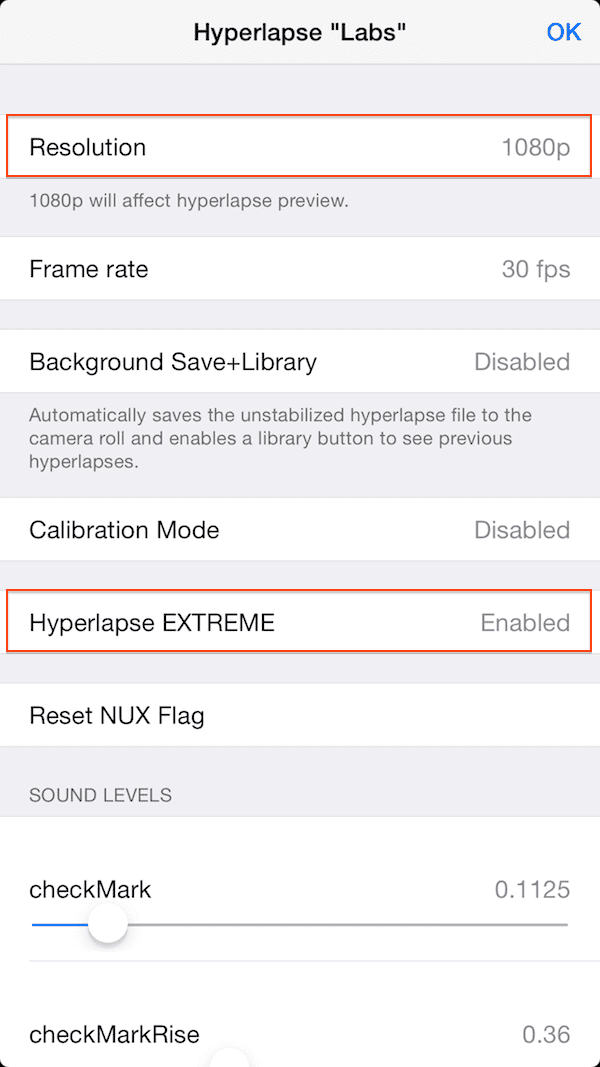
Route of access to advanced menu:
- Open the app Hyperlapse
- Press on the screen four times with four fingers (it may take a few tries).
- To adjust the resolution to 1080p you just have to click on Resolution and it will change from 720p to 1080p.
- Enable Hyperlapse EXTREME, which adds 24x and 40x speed multipliers.
- Adjust the rest of the options according to your needs.
- Press Ok.
There are a large number of settings within the Labs options, and the application itself offers us a last help when we want to repeat adjustments. At the end we see the option «Copy sound levels to clipboard»Which allows us to go to any note application and hit to have the settings used, this is what I got after doing this step:
{"EditBucketIn": 0.035,"NewHyperlapseSelect": 0.25,"Speed1x": 0.05,"DeleteHyperlapseEvap": 0.05,"Speed6x": 0.06,"Speed12x": 0.05,«SelfieFlipTone»: 0.175,"Speed10x": 0.0625,"SaveDeleteCrossUp": 0.1625,"SaveDeleteCrossDown": 0.1,"HyperSelectUp": 0.2,"SelfieFlipPurr": 0.143,"Speed4x": 0.06,"Speed8x": 0.055,"EditBucketOut": 0.04,"ExposureLock": 0.2,«CheckMarkRise»: 0.36,"NuxMusicEndTag": 0.25,«CheckMark»: 0.1125,"LightWarningOff": 0.05,"RecordStart": 0.8,"SaveForEditingSelect": 0.1,"RecordStop": 0.35,"SaveToCameraRollSelect": 0.2,"Speed2x": 0.06,"DeleteHyperlapseSelect": 0.25,"LightWarningOn": 0.05,"EditBucketSelect": 0.25,"HyperSelectDown": 0.2,"HyperFlipTone": 0.16,«SelfieSelectUp»: 0.2,"SelfieSelectDown": 0.2}
As you can appreciate not only copy audio settings, so it can be a resource for those who use advanced options a lot.
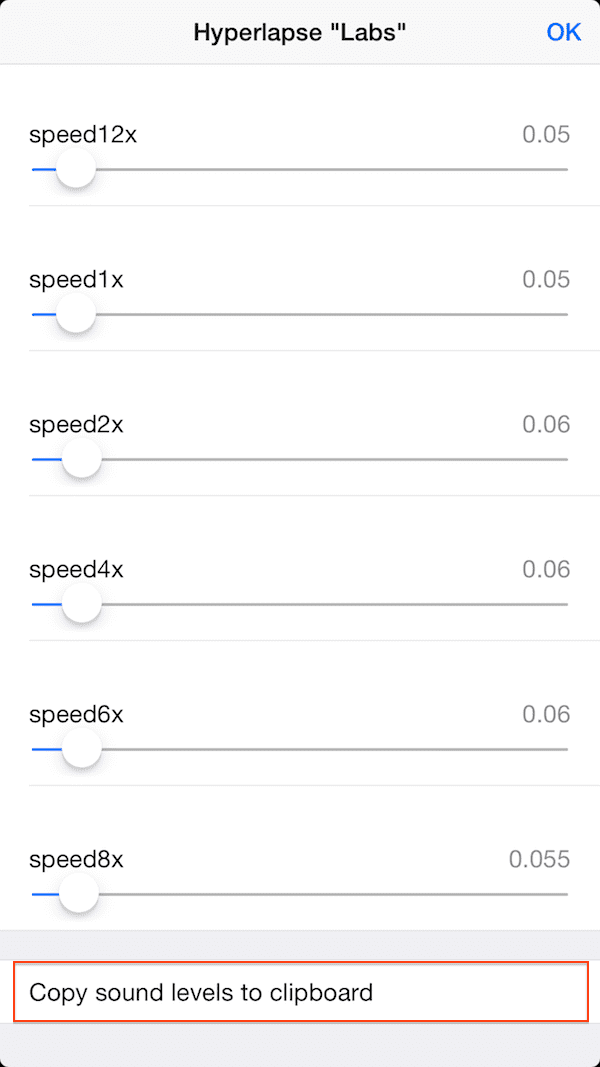

moooola !, thanks Carmen
Ole !!!!!!
Thank you!
And what is the modern calibration for?
http://youtu.be/StYFJd5p1jM Interesting