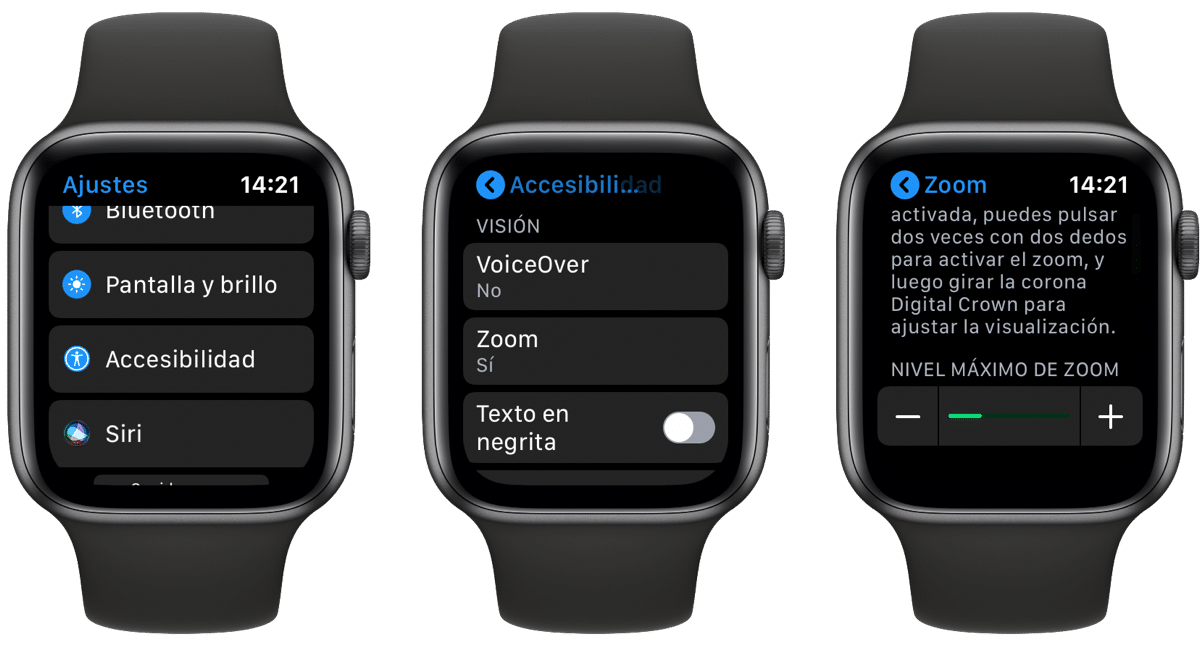
One of the functions that we have available in the Apple Watch is to activate the zoom. With this option activated we can see the expanded content on the small screen of the clock and all those who have a vision problem or who are older, will be able to enjoy the content thanks to this option.
We already say from the beginning that this option is deactivated as standard in Apple Watch, so we will have to activate it if we want the screen to look larger. In this sense we have to talk about two tasks, that of activate zoom and of control zoom.

So let's go in parts and start with the main thing in this case which is precisely activate zoom. For this, in this case, users who are on watchOS 6 forward have the option to activate the zoom in the following way.
The first we can do it directly from the Apple Watch itself, so let's go to the app Settings> Accessibility> Zoom and we activate the option. This can also be done from the iPhone, entering the application directly Watch> Accessibility> Zoom and we activate the option. In one way or another, the first step is precisely this, to activate the option both from the Apple Watch itself and from the iPhone.
How we control the Zoom on our watch
Once set the maximum zoom level we can start using it on our Apple Watch. Well, this is the second option that we have to take into account. To use the Zoom on our watch, all we have to do is double-click on the screen with two fingers and the screen will expand in that place to the maximum that we have set.
We can scroll the screen with two fingers and for this we simply have to drag to the place we want to see. Logically you can also use the digital crown to scroll the entire page from left to right and top to bottom.
For adjust a magnification we have to double tap and hold with two fingers and then slide our fingers up or down on the screen. We can use these options in several cases but if you don't have vision problems these are not for you.
