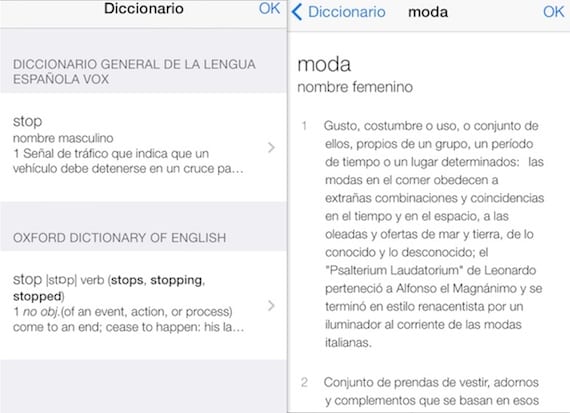
Although we have been using what is currently Apple's newest mobile operating system, iOS 7, for some time, there are still many things that some users do not know, and that probably make their lives easier. So before Apple launches what will be the improved version of iOS 7.1, we will have to hurry to catch up, and that is what we are working on today. Actualidad iPhone with new tutorial for iPhone with iOS 7. In this case, we will show you how to have more dictionaries than those that come by default on your device.
Either because you love other languages, either because you are learning English, or simply because you would like to improve your vocabulary and you want to have terms in several languages or their definitions in Spanish at your disposal, the usefulness of add new dictionaries in iOS 7 It can be really interesting and today in our step by step you will discover how to add it in a simple way.
Default dictionary in iOS 7
Before moving on to the tutorial, especially considering the most novice users, it should be noted that iOS has a native dictionary function, that is, you do not need any application to define or translate words. Obviously, the apps that exist both inside and outside the App Store can add interesting functions in certain ways, but what we are talking about today in this tip is the dictionaries in iOS 7 that we have by default or that we can install without additional program requirements.
If you are still lost, I advise you to go to any page from your device iPhone with iOS 7 in which there is text. If you select any word, you will see how on your device either the Define option appears, or that a tab opens directly with the definition in the Spanish dictionary that is preloaded by default. And now that even the newest ones, you know where we are going, let's get to know how other different dictionaries are installed on your device.
How to add new dictionaries in iOS 7
- To add a new dictionary in iOS 7 you have to carry out the same process that we have explained before. That is, access any page where there is text.
- Select any word in that text and click between the options that appear on the one indicated as Define.
- When you click on it, the options of the dictionaries that you have installed will appear on the screen of your iPhone.
- If you only have Spanish, you will see the definition of it, and in the others a small icon in the form of a cloud.
- By clicking on said icon in any of them, the download of said dictionary will begin. You just have to select the languages, or the specific ones that interest you and start the download individually.
- Once you have finished downloading your new dictionaries in iOS 7, the next time you start this process from the beginning, instead of the cloud icon appearing, your phone will give you the possibility to use those dictionaries to define, or rather, translate, if they are from other languages, the word you have selected. Thus, it will show on the screen all the options that you have previously installed.
And if this from the native utility of the dictionary in iOS 7 does not quite convince you, because they take up data and you do not have a good memory on your iPhone, you can always shorten and use the search option with Safari, although in that case you will consume data and you will not be able to use it if you do not have at that time Internet.
More information - iOS 7.1 beta 4 blocks the exploit used by Evad3rs for the jailbreak

and to eliminate a dictionary since they occupy a lot as it would be because restoring the device and then dumping the backup continues to appear and restoring the reset options of the same settings
I do not know why they publish articles if later they do not offer answers or help to the questions that are asked, not even the author bothers to answer a miserable doubt THANK YOU
Good Lewis:
The first thing to say is that we always try to respond to all comments, but keep in mind that you have formulated your question on Friday, and with the weekend in between and the number of articles we publish, it is really difficult to do so in such a short period of time of time. As you can see, the author of this article, which is me, does care to answer "a miserable doubt", which in any case does not seem so miserable to me in particular.
To delete a dictionary that you have installed in iOS 7 you have to select the cross that appears in it when accessing the complete list as I have indicated in the tutorial.
Regards!!
First, Lewiss It is disrespectful to complain about something they are doing selflessly because I believe these types of bloogers do not receive a salary for it but still the forms must be taken care of and
Second Cristina you are wrong the dictionaries cannot be uninstalled once installed for definitions in any case you can delete them through the jailbreak and the iclenar app in which if you can
Hi JC:
It is true that not all dictionaries can be uninstalled directly. Only in some of them the uninstall cross appears once you have added it to the iPhone. However, as you say, by jailbreak if you can get rid of all the ones you no longer need. As long as the formula to uninstall all the ones you already have is not natively offered, perhaps it is worth using the installation of the new ones with care.
Greetings and thanks for your contribution.