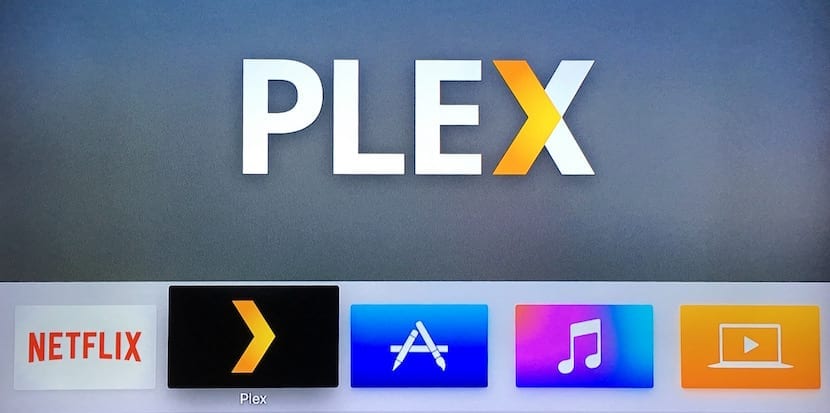
The arrival of Plex to Apple TV has been a revolution for those of us used to having to resort to other alternative methods to be able to view our multimedia library on the television. Thanks to the application that we already have in the App Store of the new 4th generation Apple TV, it could not be easier to watch our favorite movies and series comfortably from the living room sofa. But not only does it present our library with great detail, covers, actors, synopses and even trailers of the films, but also allows us to add interesting functions such as making the subtitles of the series and movies download automatically to be able to enjoy them in their original version with total comfort. We explain step by step how to do it.
Create an account at OpenSubtitles.org
It is the first step, it only costs a few seconds of your time and it is free. Go to www.opensubtitles.org y create a free account that we will use for Plex to download the subtitles from that page. Once this is done you can continue with the next step.
Activate the OpenSubtitles plugin in Plex
Obviously you must have the Plex Media Server application installed on your computer and have already added your multimedia library, which is quite simple. Let Plex download all the content from the internet (covers, titles, cast…), correct the wrong associations it has had and when your library is in perfect condition then continue with the procedure to add the subtitles.
Open "Media Manager" in Plex and click on the gear wheel on the left (arrow), then choose the option "Settings" and under "Server> Agents" select "Television Series> The TVDB", check the option «OpenSubtitles.org» to activate it. Click on the three horizontal stripes to the left of Opensubtitles and place it in the first position of the list. Now click on the gear wheel on the right.
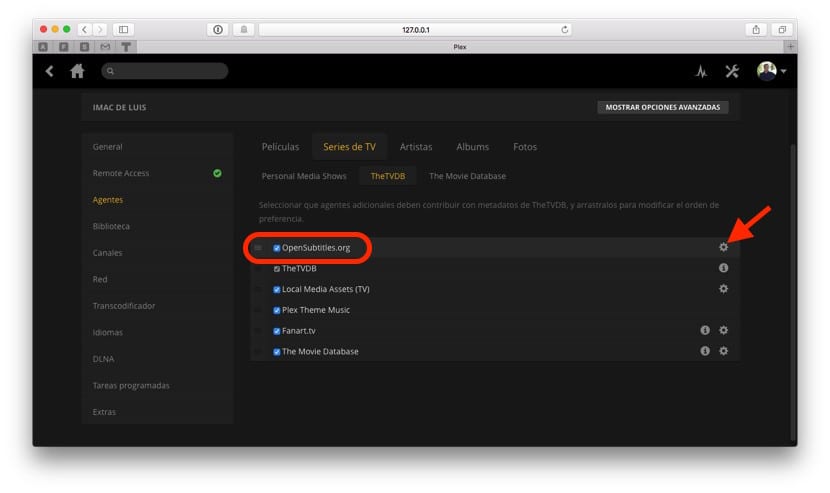
You will then have to enter your access data to the account that you created in the first step of this tutorial and choose the subtitles that you want to be downloaded automatically. You have up to three subtitles that you can download, although you don't have to choose all three.
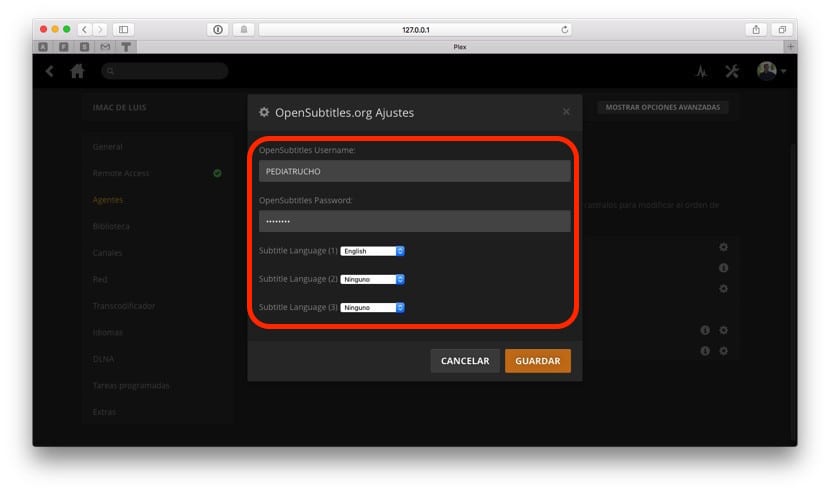
Click on Save when everything is properly configured and close the browser. Reopen the "Media Manager" and update the contents of the library. Depending on the size of the library, it may take more or less time to download all the subtitles. If you want to do it also for movies, repeat the same steps but within the "Movies" menu.
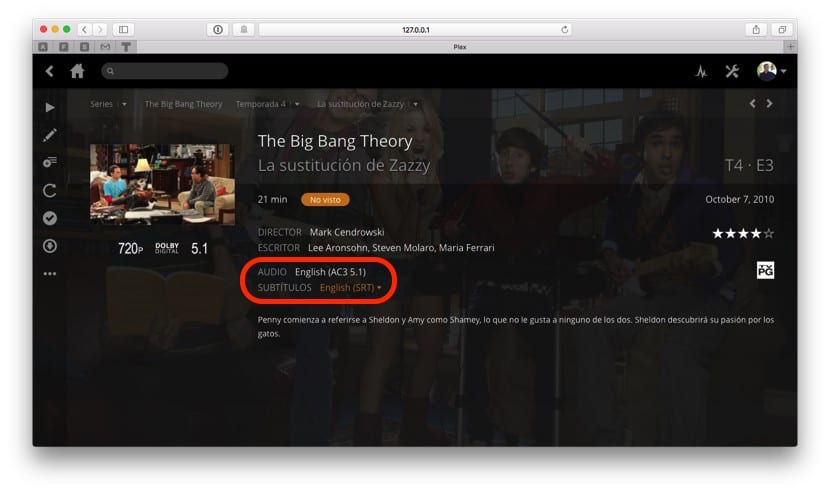
You will no longer have to worry about searching for websites to download subtitles or having to rename them to match the video file, or add them to your library. Plex will take care of all this for you and you can also view them on your iPhone, iPad or Apple TV No problem. A luxury for lovers of the series in original version.
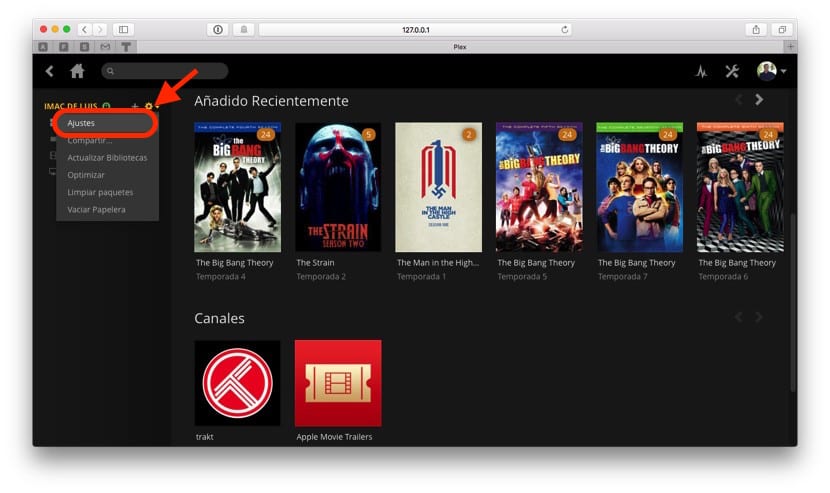

good article, although I do not lose anything.
I'm not getting anything down either