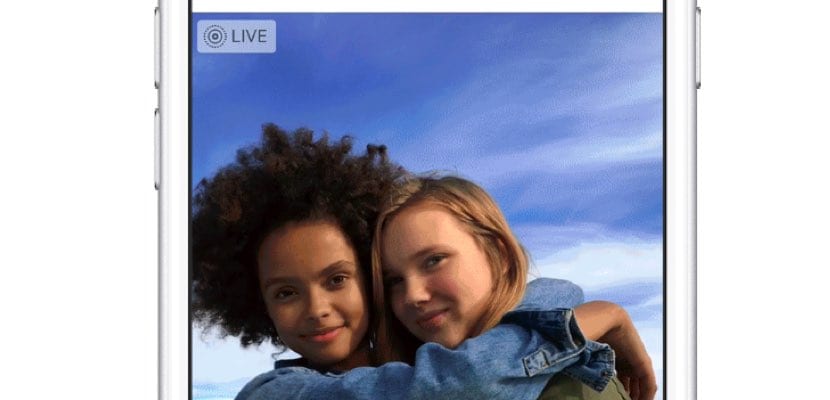
One of the best options that Apple could add to the photos with our iPhone was to be able to bring them to life thanks to small clips that are recorded in the images we take. This came thanks to Live Photos. It is true that not all models are compatible, but this function It is compatible from the iPhone 6S model onwards.
However, you will have seen that when you want to take a look at your library in the «Photos» application, only one image of all those that are collected in the recorded sequence is displayed. This picture It is known as "Key Photo". And if you think that many of them do not show the best part of the Live Photo that you have captured, we let you know that you can change that image that is displayed, by default, in the photo library. So take note and make the changes quickly.

To access the photos that have the Live Photo effect, you must enter your iOS Photos application and look in "Albums". Once inside you will see that there are different folders that bring together all the photos with "selfies", "portraits", the "time-lapse", etc. Y one of the folders collects all the "Live Photos" you have taken. Well then, get into it.
Take a tour of all the captures that you have in this folder and select a photograph; the one that you think that the thumbnail shown in the photo library does not represent the best of this image. Once inside, you will see that at the top right you have the option to "Edit". Go ahead.
Then all the editing options for this image will appear on the screens. And one of them is that at the bottom of the image - supposedly it is the key photo that iOS has chosen - a carousel appears with all the shots that make up the Live Photo in question. To know what is the key photo of the moment, on it - always talking about the carousel - a small white dot will appear when you decide to move through the carousel.
To change this key photo, move your finger on the carousel, choose which is the best photo that describes the moment; Above you will see the option to "Make key photo", mark it and hit the "Ok" of the lower mark. And voila, the key photo will be changed. What do you think you should go back to the original key photo? The original point of white color remains albeit in a blurred way.
More info: Apple Lossless Audio CODEC (ALAC),
