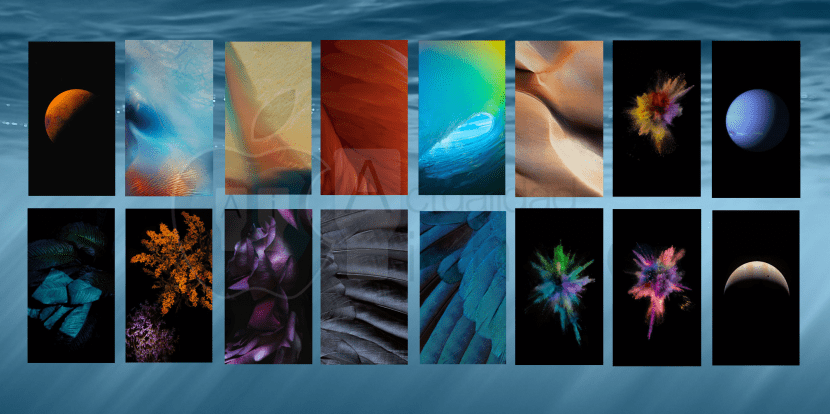
The process of setting or changing a wallpaper in iOS his method has been varying Throughout the years, since Apple introduced this possibility back in its first versions of iPhone OS, the method used for this purpose has varied without finding its perfect place at all.
For that reason today we bring you a tutorial on how to change a wallpaper in iOS 9, the version of the operating system for iPhone, iPod Touch and iPad devices that is about to be released. On this occasion I would say that it has changed once more since iOS 8 (if I remember correctly), what I am sure is that it has changed in relation to iOS 7.
How is it done?
The first thing we should do is go to the «Settings» application of our iOS device, this application is the nerve center of the system, and of course it is the best place to place this section.
Once inside settings we we must follow the following steps:
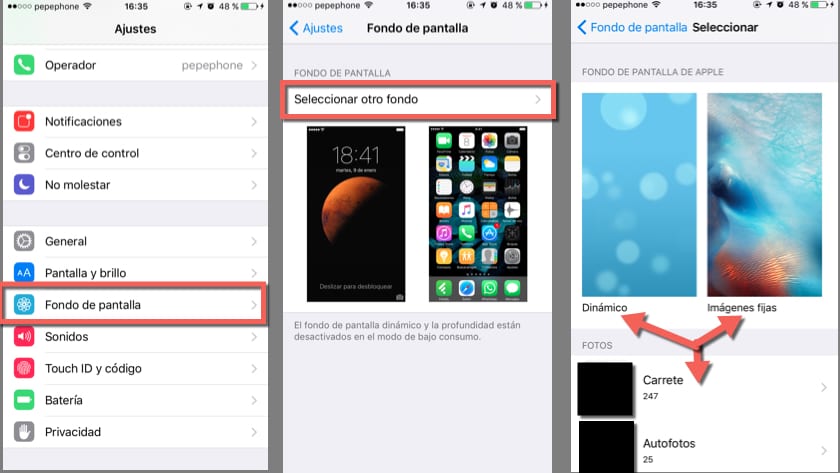
- Slide the menu down until you find the section called "Wallpaper" that in the photo is surrounded in red and click on it.
- Once inside, it depends on the purpose we seek, we have two steps to choose; If we want to edit our current wallpaper (resize or switch between parallax and static mode) we will simply have to touch the section we want to edit, be it the lock screen or the home screen (where the icons are).
In case our purpose is to establish a new wallpaper, we must select the option that appears above the images in the second photo, called «Select another fund».
- Once inside this section, Apple provides us with three customization options:
1. Dynamic Background (with animations).
2. Still images (default backgrounds on iOS).
3. Images from our library (that are on our reel). - We select the one we like the most and we move on to the next phase.
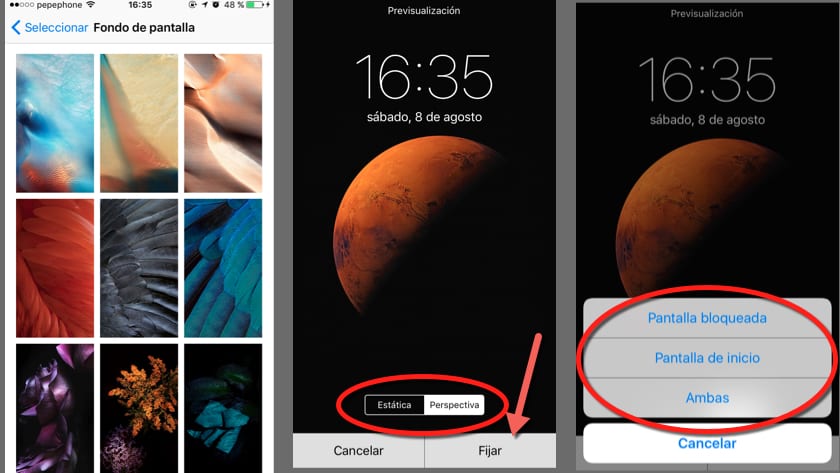
As we already know which is the wallpaper we want to use, be it dynamic, fixed or from our reel, we only have to configure it to our liking and give it a destination, for this we will follow these steps:
- Once we know what background we want, we touch on it.
- A screen like the second one in the photo will appear on these lines, here we must move and resize our background with our fingers (as we treat any image on the reel), and then select if we want it to be set to mode "Static" or with "Perspective".
The difference between these modes is very simple, in static mode our image will remain fixed without any movement, just as we have configured it; However, in perspective mode, our image will move depending on the orientation of our device, providing a three-dimensional sensation, something that is beautiful but has its disadvantages.
In perspective mode the images must be configured so that the image is larger than the screen so that the device can show more area when moving, this should not worry you since it will be done automatically when you select it, on the other hand you should know that it consumes more battery by constantly using the gyroscope and accelerometer to determine its orientation and the GPU to process that 3D effect. - Once we have chosen the mode that best suits our tastes and needs, we just have to press the button "Pin up" and select (third screen in the image on these lines) to which screen it will be destined, to the lock (where we slide to unlock), to the home (where our apps are) or both.
Tips
The wallpaper may seem like an unimportant issue, however this is not the case, the choice we make is reflected in the appearance of our device and its performance.
My tips are:
If you consider that your iPhone is a fusion between elegance and technology and you respect the work that Jonathan Ive has done when designing it, select a background according to your tastes but that follows the minimalist design guideline (the less loaded with details the better) and that respects the resolution of your iPhone screen , which for you to have as a guide when looking for yours, are the following according to the model (vertical x horizontal):
- iPhone 4 / 4s = 960 x 640 (Retina)
- iPhone 5/5c/5s = 1.136 x 640 (Retina)
- iPhone 6 = 1.334 x 750 (Retina HD)
- 6 iPhone Plus = 1.920 x 1080 (Retina HD)
On the other hand you also have to consider device performance, there are two options that can negatively affect the model of iPhone you have, and they are dynamic backgrounds and perspective mode, my recommendations depending on the model are:
- iPhone 4 / 4s: Fixed wallpapers and in static mode, due to the somewhat old GPU and the performance of these devices, having any of these 2 options activated could negatively affect both the fluidity of the system and the battery life.
- iPhone 5 / 5c: Fixed wallpapers, on the lock screen we can put a background in perspective mode to give that 3D feeling when unlocking it or check the time without seriously affecting fluidity or battery.
- iPhone 5s / 6: On the lock screen we can choose fixed or dynamic wallpapers, in static or perspective mode, at our choice, despite this I recommend that we do not put dynamic backgrounds on the home screen, this would affect the battery life, the GPU The device can easily cope with any option, despite this the battery life is already fair enough to make it have to process animations on the home screen, it is something you can do if you like but it will reduce the duration of the battery of your iPhone.
- iPhone 6 Plus: Dynamic or fixed background, in static or perspective mode, on the home screen, on the lock screen or both. In the iPhone 6 Plus, the same thing happens as in the iPhone 6 and 5s, the GPU can cope well with the animations in real time, and we also have a much higher battery that will allow us to use these backgrounds with total freedom.
I hope everything has been clear to you with this tutorial, despite that, if you have any questions or concernsLet us know in the comments, our team of editors will be happy to help you!

I don't know if it's just happening to me. When I put a wallpaper from my reel it set it up and everything. And when I go out I see my wallpaper darker at the top than at the bottom.
There were many things that I did not know, 7 months with my iPhone 6 and I did not know all that .. (change the funds if ..), what things can one learn when one delves into the subject!
Very good article Juan !!
PS: now the Haters will come out actualidadiphone to criticize that it is a rubbish article and that you have nothing else to say...
PS 2: this works for the newest iOS!
Greetings again and good article again 😛
Thank you very much Rafael, comments like yours make it worth the effort and dedication in making articles like this, I expected more hate although at the moment there has been nothing, thank you again, and as for what you did not know , You never go to sleep without learning something new!
And that's what we are here for, to provide you with all the information we can 😀 You know, any questions, suggestions, complaints and others, do not hesitate to comment ^^
A cordial greeting dear reader
To you Juan, for bringing very interesting articles ..
Every day you learn something new, even if it is bullshit but it is something you did not know and now you know!
Regards!!
I wanted to know that you recommend me to put a normal background from Apple or a photo of the film as for example a photo of mine
Good morning, I have an iPhone 6, and I have a problem, it does not give the option of "static and perspective", I appreciate if you can give me a solution
Look you have to go to settings - general - accessibility - reduce movement there you have to leave it deactivated and that's it
Before you could change the image of the menu, now it only gives me the option to change the image of the lock screen. Any solution? Thanks ☺️
And how do I go about restoring the original background? Thanks
Dear, I changed my wallpaper, but I want to put the default background back and I can't find it. :/ as I do?
I hope they help me. regards
Help, BEFORE I APPEARED THE WALLPAPER OPTION, NOW IT DOES NOT APPEAR TO ME
What can I do? Hopefully they help me
I HAVE IPAD
Because I can not change my screen photo (both) it appears that it has already been changed and nothing. I can only put photos or animations that come in the iphone.help