
One of the main new features of iOS 7 and OS X Mavericks is the "iCloud Keychain". This function allows you to access website passwords, credit card information, and even WiFi network passwords. are stored on all your devices thanks to iCloud. For example, if you connect your iPhone to the WiFi network of a friend's house, you will not have to enter the password to connect any other device that has the same iCloud identity (your iPad or your MacBook, for example). How to set up this iCloud Keychain? It is very easy, although you have to go through a few steps that guarantee the security of your data.

In the example I will explain how to add my iPad to iCloud keychain. I already have my iPhone included in the Keychain as the first device. We access the iPad Settings and enter iCloud> Keychain.

We will see that the "iCloud Keychain" option is deactivated, so we activate it by pressing the switch on the right.
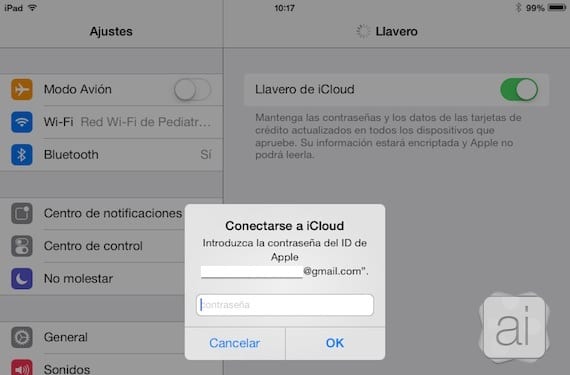
then it will ask us for the password to our iCloud account, we enter it and click on OK.
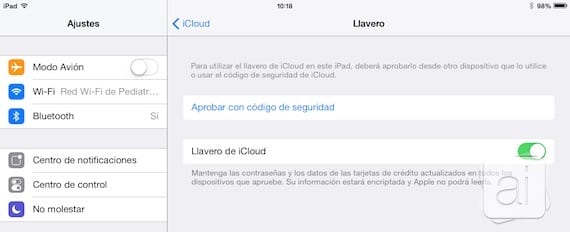
Although the option is already activated, we are not done yet. We have two options: accept the request from any other device that already has it activated, or approve with a security code. This code consists of 4 digits, and you configure it with the first device you add to the Keychain.
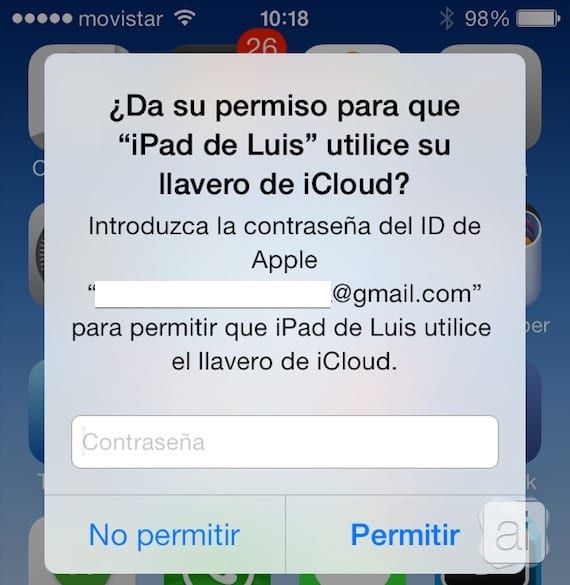
My iPhone, which already has Keychain activated, asks me to authorize the iPad to include it. We must enter the password of our iCloud account to accept it. if we do this, we will already have the iPad activated.
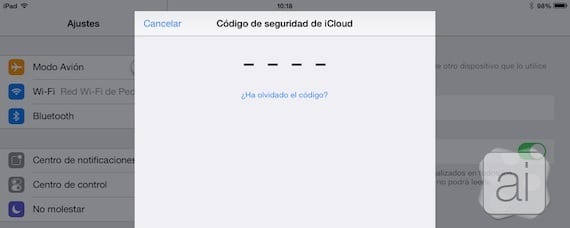
Or we can choose the second option, using security key. We enter the four-digit password.

And then we must enter another password that will be sent to the phone number that we have associated (if we have one). Once this step is completed, our iPad will already enjoy this fantastic new function.
Although the configuration can be a bit tedious, keep in mind that you only have to do it once, and that we are talking about our passwords and credit card data, so all security is low. With all this procedure you guarantee that only you and whoever you authorize will be able to access your key ring.
More information - Apple launches iOS 7.0.3 with new features

Do you seriously see it useful to leave sensitive information in the cloud, within the reach of thieves, or worse, governments ???
Do you access your bank online? Do you make the income statement online? Do you have email accounts? All that data is already in the cloud. This is still something else. If you distrust this service, why not distrust all the others?
It seems very useful to me. Yesterday I formatted my iMac to put Mavericks in it. As soon as the system started and configured it, I already had all my data added. Faster, more comfortable and easier is impossible.
Hello, will someone who has downloaded keynote let me download it from your account please
very simple, what you do not see useful is because they only have an Apple device, otherwise I do not understand.
I would like you to help me, I have a 4 gig iPhone 32s, updated to IOS8, I want to put an icloud keychain shortcut on the home screen. Thank you!