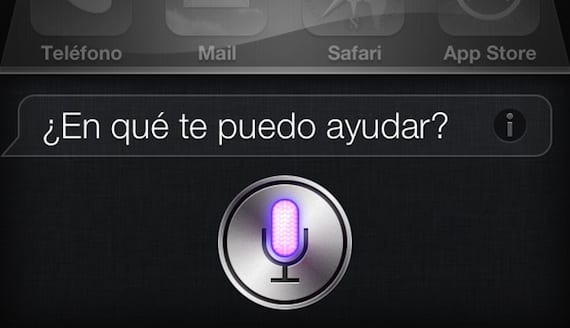
Today we explain how edit the text What have we dictated to Siri on our iPhone and iPad. Surely, if you have used Apple's voice assistant, it has almost certainly given you a response that your request could not be completed and that it can perform a web search in your location. Frequently in some use cases due to the circumstances of vocalization or recognition the Siri program does not understand names or words correctly which causes the confusion that leads to a error or show us wrong results.
But we have a tutorial so that you learn the way to modify what you have consulted directly to Siri without having to try to ask everything again in a very simple way and that surely many did not know.

These are the steps:
- We activate Siri holding down the Home button on our iPhone or iPad.
- If we dictate something which Siri doesn't understand, we scroll up the interface and we look for the text that we just dictated.
- Click on the bubble of chat and you will realize that now you can edit what Siri recognized, turning said window blank and the options of edition next to the pop-up keyboard.
- We carry out the corrections we want to question.
- We press the blue Done button and Siri will begin to think again what we have corrected and will show us the new response of what we hope is a more correct or more precise result than desired.
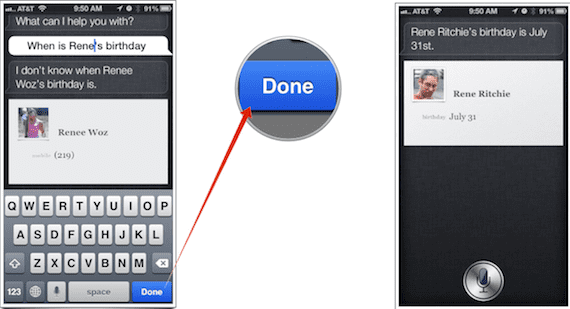
Truth is a way very easy to correct the text dictated to Siri since it is always difficult to understand the names as we have entered them in our contact list or places difficult to pronounce and in certain cases it will be more comfortable to correct this dictated text than to formulate the answer again . It is also very Useful when searching for something in Safari since even if we dictate it very quickly and it is not well recognized, it will be easier to edit the entry with these steps than to search directly from the Safari application.
We hope you find it useful. Does Siri understand you correctly?
More information – Review iOS 6: Siri
Source - iMore
