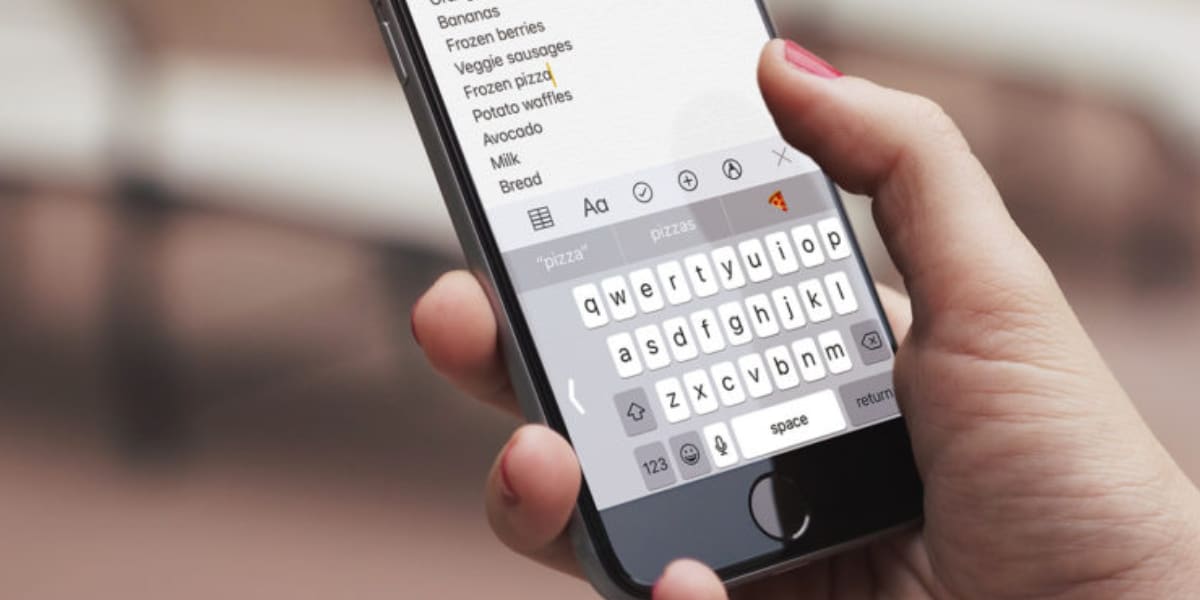
I wonder how kids today are able to type so fast on an iPhone keyboard. They use two-handed thumbs with devilish speed. This article is aimed at them.
And I say it goes for them because they are the ones who can best appreciate if lately They see that the keystrokes go with some delay since they updated to iOS 14. So if you are one of them, and you suffer from said "lag", we are going to give you some solutions to fix the problem.
Some users may have noticed some "lag" when using the keyboard of their iPhones since they updated to iOS 14. In various forums some users have already appeared complaining about this problem.
Obviously, it is a software problem that Cupertino is sure already checking it, and most likely fixed in an upcoming iOS 14 update. While that happens, let's see what we can do on our own to avoid that annoying delay if you are a typing beast and you notice that "lag".
Update iOS to the latest version
We always recommend updating your device to the latest version released by Apple. You may not have it updated, and this error is already corrected by the company. Start here before using the methods I explain later.
Sign in Settings, then General, and Software Update. If you have any pending, fix it. If you are up to date, keep reading.
Reset the keyboard dictionary
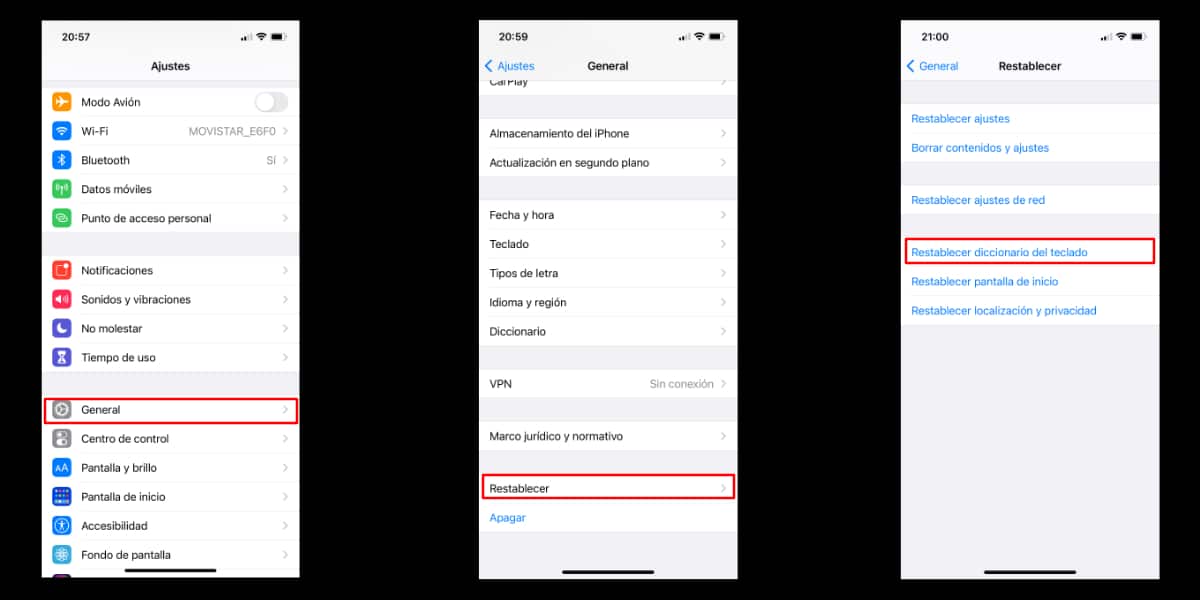
This resets the keyboard dictionary.
One of the causes of the delay may be using the automatic and predictive correction functions while you write. As you type, your iPhone learns new words in the background and uses them for future automatic correction suggestions.
All this data accumulate in keyboard cache, which could eventually slow down the responsiveness and overall performance of the keyboard, especially on older models. His thing is to reset your keyboard dictionary, and thus clear the cache.
To do this, just follow these simple steps:
- Go to Settings, and enter General.
- Go to the bottom of the screen, and tap on Resetting.
- Here you just have to tap on Reset keyboard dictionary.
- Identify yourself, and voila.
Now try to see if that was your problem, and it has been solved.
Make sure you have storage available
Account that the device you need space to house that keyboard cache. If your iPhone is heavily loaded and you don't have free storage, it can be one of the causes of continuous "lags", not just keyboard lags. Leave room so that I can work comfortably.
Restart your iPhone
If after trying the keyboard reset you continue to notice the lag, try restarting your terminal. Most minor software-related bugs and glitches like this can be solved simply by restarting your iPhone.
If you are using an iPhone with Face ID, press the side button and the volume up button to access the power off menu. On the other hand, if you are using an iPhone with touch ID, just press and hold the power button. Furthermore, you can also turn off your iPhone through Settings.
In addition, you can also try to force restart your iPhone, a "more beast" method than the previous one. A hot reset. On iPhones with physical home buttons, this can be done by simply holding down the power button and the home button simultaneously until you see the Apple logo on the screen.
On newer iPhones with Face ID, you'll need to click the volume up button first, followed by the volume down button, and then press and hold the side / power button until you see the Apple logo.
Restore your device
This is the last bullet in the chamber. I have saved it for last because it is without a doubt the most tedious. Do first a backup of your iPhone, and do a full restore. Go to Settings, General, Reset, and Clear content and settings.
If you use the last bullet and still notice keyboard lag, contact him Official Apple Technical Support. Luck.
