
Come the Christmas and we go crazy looking for what we can give to our friends and family. Sometimes we make (or receive) useless gifts that will end up occupying (in the best of cases) a drawer or shelf without any practical use. ¿What better than to give something useful and in a simple way, without even having to move from the chair? Perhaps that person to whom you want to give something has been wanting to buy a certain application for their iPhone or iPad for some time and does not do it because it is expensive. Although it is something simple to do, given the dates we are in, this guide on how to give applications to someone else from your computer or even from your iPad or iPhone may come in handy for many.
From iTunes on your computer
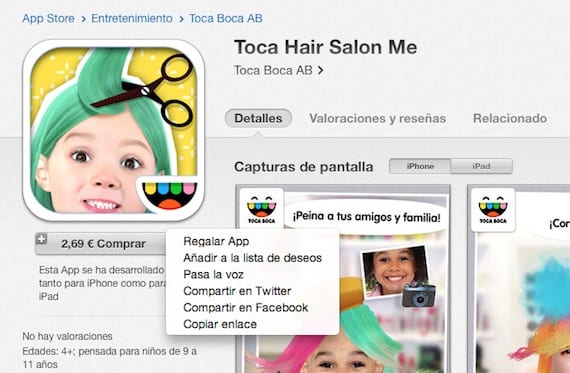
It is not necessary that we have an iPhone or iPad, with having an account in the App Store and a computer with iTunes, we can send a gift to anyone we know. To do this, you just have to access the App Store, select the desired application and just below the icon, where it gives us the option to buy, we will see that there is a small arrow that, when pressed, offers us different options. We select the one of «Give App»
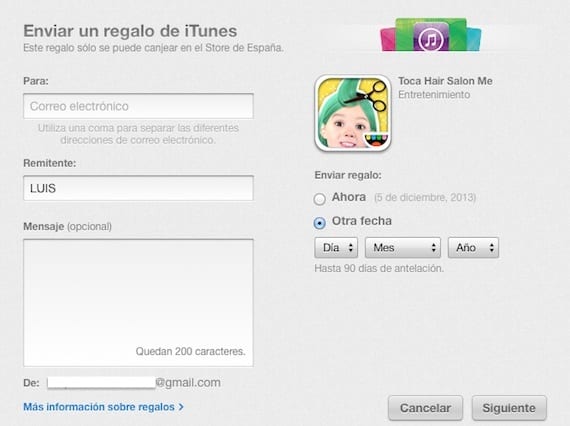
We will then have to write email account of the recipient (s), write a personalized message and select the date on which we want the gift to be sent. Once this is done, click on Next.
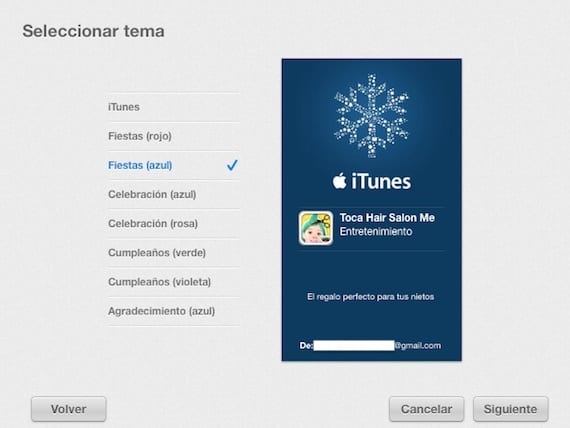
Now we must choose a topic for the gift card, which will be what the recipient will see in the email they will receive with the gift. Once everything is finished, we click on Next, we enter our App Store password and everything is done.
From the iPhone and iPad App Store application

If you have an iPhone or iPad it's even easier. Go to the App Store application, select the application you want to give as a gift, and click on the square icon and the arrow in the upper right corner. Then choose the option «Gift»
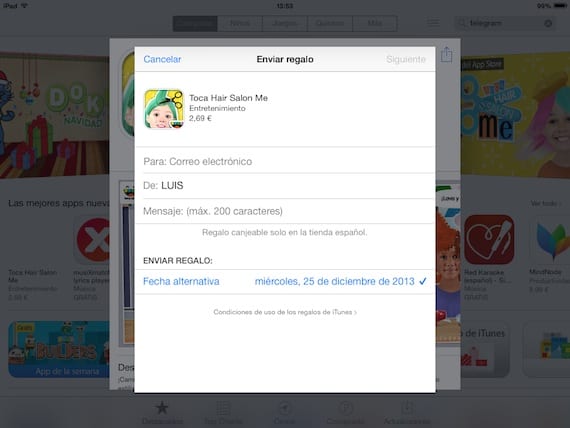
The procedure is very similar to the one described before: email of the person to whom we want the gift to arrive, personal message and date we want it to arrive.
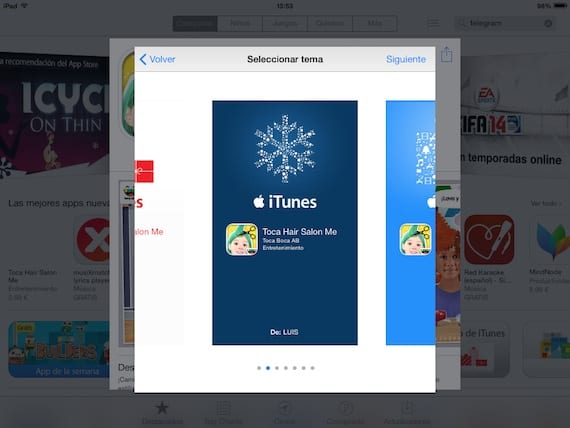
We choose the topic and click on next, we must then confirm the purchase with our AppleID key.
The recipient will receive an email with the instructions to download the gift. If you open it from an iOS device, you just have to click on a link to access the App Store and download it completely free. Do you plan to give an application this Christmas?
More information - Gifts for Christmas: Accessories
