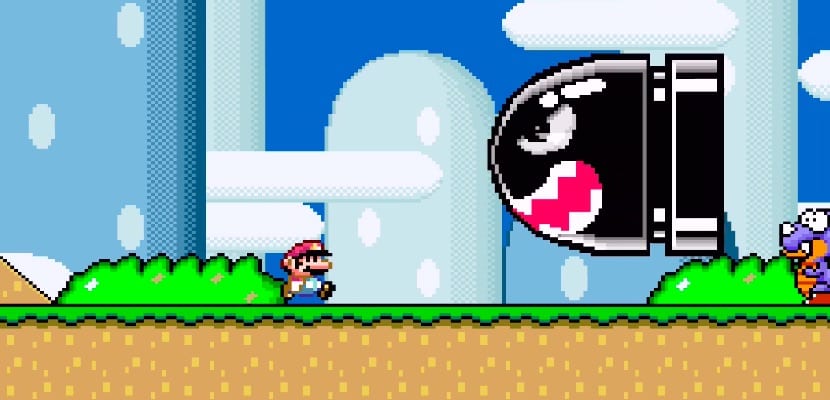
Emulators are the solution found by those who want to enjoy the classic games of always on their computer or smartphone. But now the experience can be much better thanks to Apple TV 4. The new Apple multimedia device has the possibility of installing applications from its App Store, but also in an "unofficial" way, which allows you to install Provenance, a Nintendo and SEGA emulator. If you want to enjoy Super Mario Bros on your Apple TV 4, here are all the steps you must take to achieve it, and also explained on video to make it even clearer.
Requirements
- Apple developer account (free ones work) that you can get here.
- Computer with OS X El Capitan and Xcode installed
- 4th generation Apple TV
- USB-A to USB-C cable
Procedure
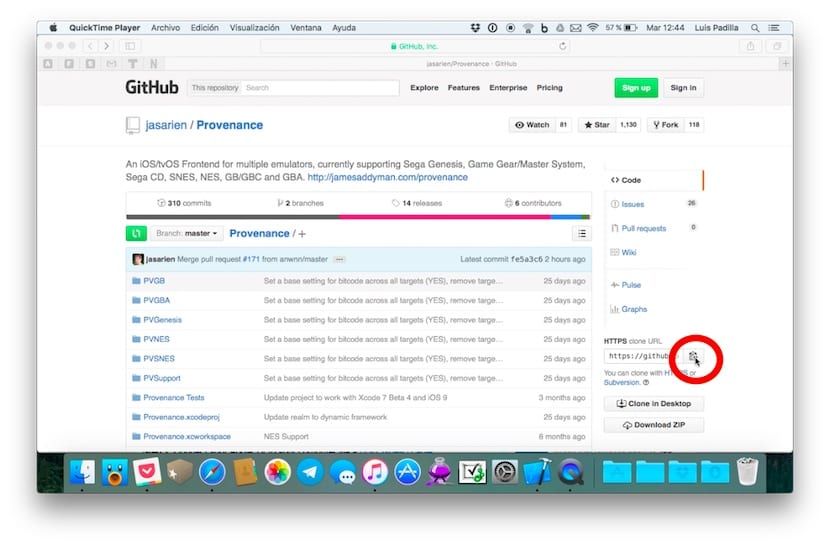
The first step is to get the Provenance app. You can find it on GitHub, by clicking on this link. You must copy the link of the application, clicking where it is indicated in the image to copy it to the clipboard.
Connect your Apple TV to your computer via the USB cable and turn it on. After that open Xcode. If you don't have your developer account added yet, go to "Preferences> Accounts" and add your developer account so there are no problems during the app creation process. Done that at the top open the menu "Source Control> Check Out" and in the window that opens paste the address that you copied earlier in GitHub. Click Next. After that click on Next again to download the application. If it failed you (it has failed me several times) go back and try again, or change the "Type" field from "Git" to "Subversion", which helped me to make it work correctly. Then select the first option that appears (Main or Trunk, it depends on which option you chose before). Click on «Next» and then choose the location where the application will be downloaded.
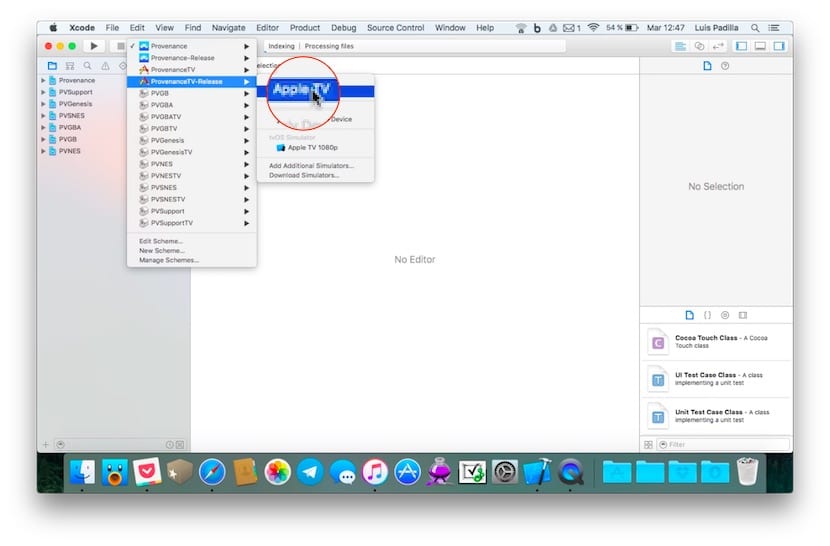
When the download finishes a new Xcode window opens. Click on "Provenance" at the top left and select "ProvenanceTV-Release> Apple TV" so that the application begins to be created. This process is very long (more than half an hour has taken me) so take it with patience. Once finished, click on the «Play» in the upper left (black triangle), which will start the installation on the Apple TV. Once the installation is complete, the label "Running Provenance on Apple TV" will appear on the top bar, which means that the process is complete. We can now disconnect the Apple TV from our computer and turn on our television.
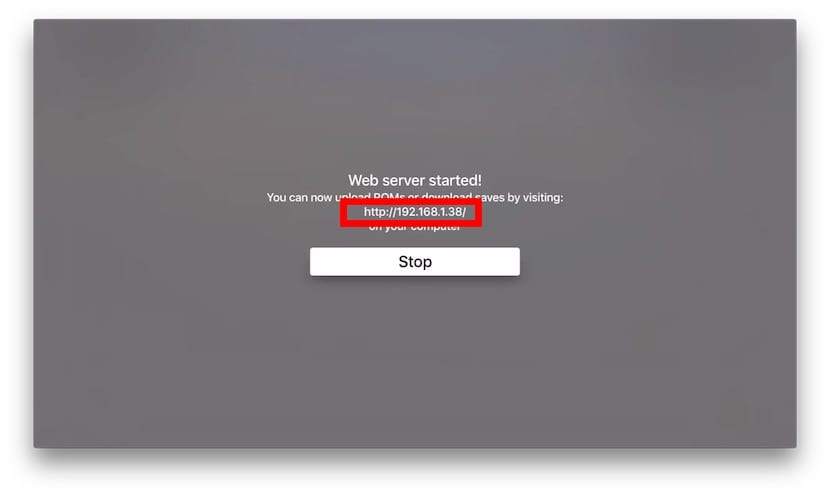
On your Apple TV find the Provenance app and open it. Select "Import Roms" and write down the address that appears on the screen. This is the address you have to type in your computer's web browser to add the Roms to your Apple TV. Download the Roms from any page (a simple Google search will give you dozens of results) and the ZIP files are the ones you have to upload to that address.
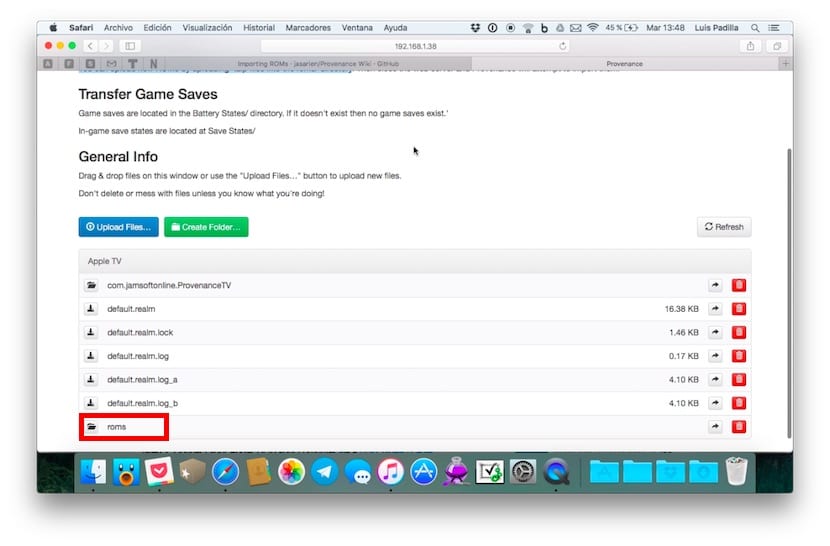
Specifically, you must do it in the Roms folder that is right at the end of the list. Open it and click on the blue button «Upload Files», select the ZIP files you downloaded and they will already be on your Apple TV ready to play. We show you the entire procedure in this video in which you can also see Mario in action on Apple TV.
The emulator is very well made and works really well. What is not very adapted is the Siri Remote this type of games, so the best thing is that you use an MFi control remote that surely improves the experience of playing with these classics a lot. Enjoy them.

Apple developer account (the free ones are useful) that you can get here… .. the link does not work ..
corrected, sorry
So much process of sending them to enter so many settings when they can download or clone the repo, open it in Xcode and run it
Hola!
When I hit play and after a while I get an error and when I hit fix issue I get the following message.
An App ID with Identifier 'com.jamsoftonline.ProvenanceTV' is not available. Please enter a different string.
Has it happened to any of you? Can you help me?
Greetings and thank you!
Enter your Apple account that you must have previously registered as a developer.
hello I have the same problem as mmunzong and I have my apple account set up. without paying the € 99 for that. What is there to do? pay for the ID to be valid? Greetings.
the same thing appears to me
the same happens to me
It gives me the same error as the ones above, any solution? Thanks
I need the same solution !!! 🙁 I need to install it 🙁 Thank you
when I put the address on my pc to open the page and upload the roms it does not open the page, it stays reading as if it were to open but it does not open it, why does that happen?
same error as my compis ... solution?
I have version 10.1 of the apple tv, I manage to install the application, but when I put a rom it corrupts it or something and the game does not work and creates strange files. You know why it can be and what solution it has. I know about video and design that is my profession, if you want we can barter and I will help you in anything you need from my professional sector