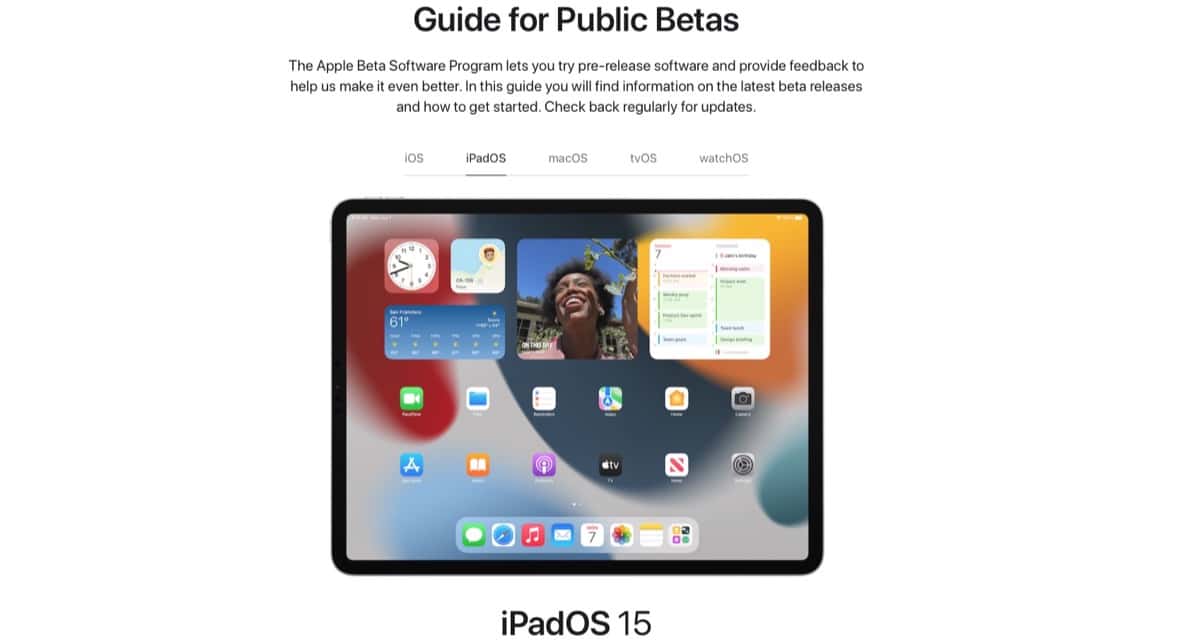
In principle, many of you already know how to install these public beta versions released by Apple a few hours ago, but for those who do not know how it works or how to do it on their iPhone or iPad, today Actualidad iPhone We are going to show you how you can do it. It's all about following the steps and it's actually pretty straightforward like most things at Apple.. Obviously, since they are beta versions, they may have some flaw and this you have to take into account before carrying out the installation step.
While it is true that the versions released to date for developers work quite well and do not have serious problems, we have to say that once the public betas are released, you have to think that everything is much better but always remembering that they are still betas. Logically the decision to install the betas or not is yours alone, we do not usually recommend the installation of versions in main devices but there each one with their decisions. Let's go to trouble ...
How to install the public beta on iPhone or iPad
First of all and first of all, they advised against making a backup copy of the device to which we are going to install the public beta version. In the event that we have a problem we will always have a backup of our official version so it is highly recommended to make this backup in iCloud or wherever you want.
For now, the first thing we have to do is access the Apple website from the device on which we want to install the beta in which found in these public beta versions. Once we are on the website we simply have to start the session or register with our Apple ID, accept the conditions of use and click on the beta that we want to install.
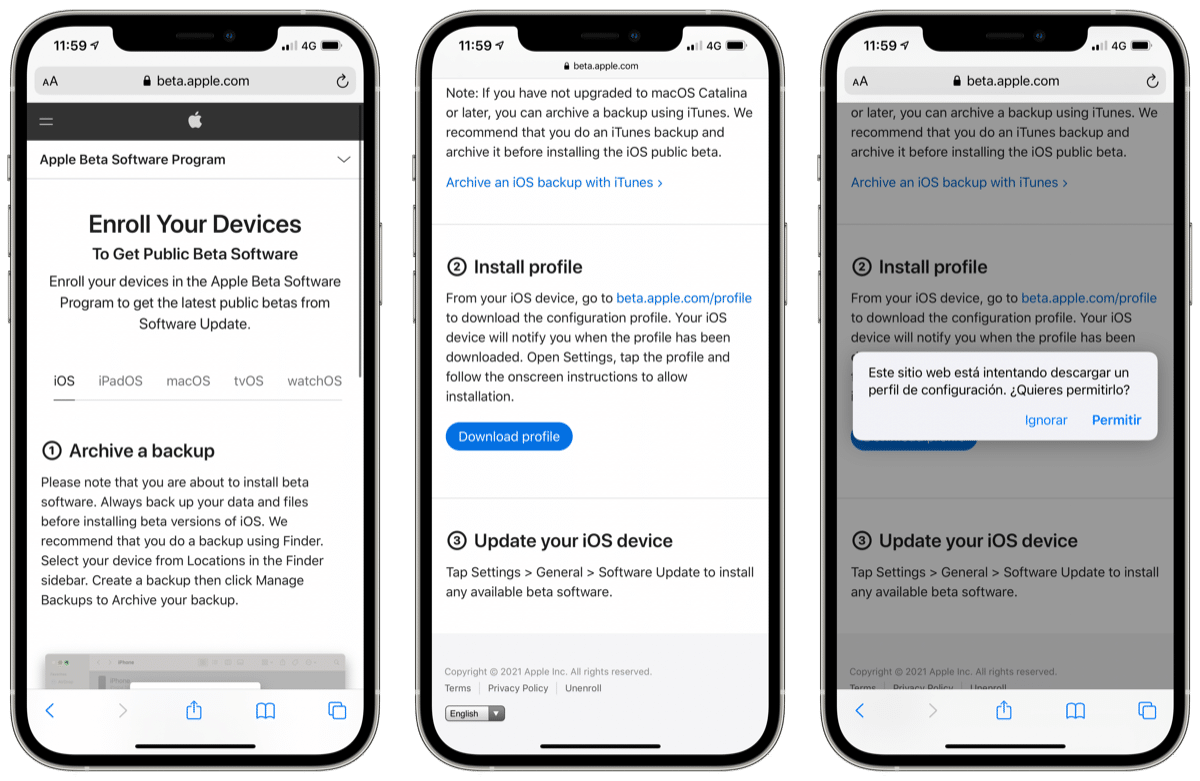
Once the conditions are accepted, we simply have to register our iOS device and click on download the profile. At this moment, a window will appear in which it will tell us if we want to download the profile, we do it and that's it. Once downloaded from the Settings we simply click on the downloaded profile, Install. Now it asks us for the code, we add it and click on Install again. In this case, the upper captures are for the iPhone but the process is the same on the iPad. The beta version can be installed from Settings> General> Software update.
