With the arrival of iOS 13, many things have changed in the iPhone and iPad operating systems, and one of them is something that will be very useful for those of us who enjoy listening to the radio while doing any other task. It is now possible to listen to your favorite station, even local, live and without the need to resort to any third-party application.
Within the same Apple Music application we can already access almost any local radio station, but this integration is still somewhat "green" and it is not entirely easy to do so, so We have made a video in which we explain the little tricks to be able to listen to the radio via Apple Music on your iPhone, iPad, and even HomePod.
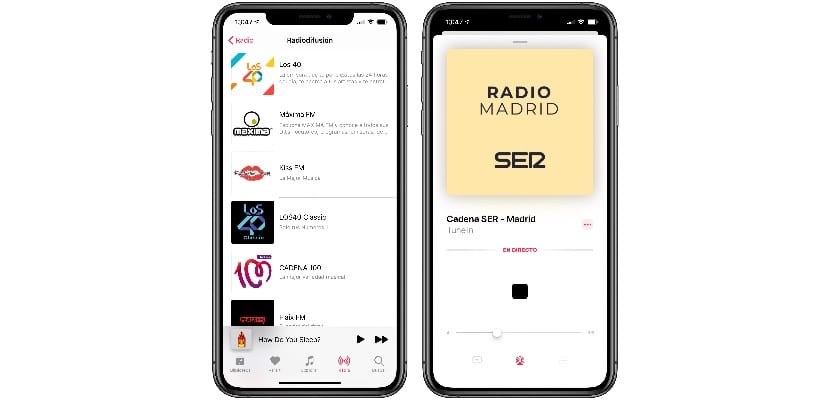
The first thing to check before proceeding is that you have your iPhone or iPad updated to the latest version available. If so, then you can open your Apple Music app and go to the "Radio" tab. There you will see the Apple Music radios that Apple has created (Beats 1 and similar) but if you scroll down You will see the section "Broadcasting" where the conventional stations will appear. The 40, maximum FM, Chain 100… Are some of the stations that you can see in this section, but they are not the only ones that work. Although they do not appear, you can listen to practically any station you can imagine.
How do I listen to a station that does not appear in this section? If you use the Apple Music search engine, it will not give you results (curious because in the previous Betas they did appear), but there is a simpler and more direct solution: ask Siri for it. Tell Siri the station you want to listen to and it will play it immediately. How do I ask? My advice is that you say "I want to listen to the radio ..." and then the station, and if you want it to be local, from the city you want. If you don't say the word "radio" you may be playing a podcast, or an Apple Music playlist. With these same instructions, you can listen to the radio on your HomePod, something that many of you have been waiting for for a long time.

Well, I don't get the broadcasting section ...
♂️
And what about those who do not have Apple music in our country ... In my case I had to subscribe to Spotify due to the aforementioned .... I love Apple, but in some cases, with certain policies ... Pfff. stinks.
He sent me the notice to activate cellular data for Apple Music ._.
I do not understand why I have to tell siri the stations I want to listen to, it does not work to search for them in the music search bar, very confusing.
In my case I have noticed as a result of fiddling with radios in the native application for just a few minutes, a considerable battery drain after use, consulting the settings, the app has consumed 77% in a matter of 4 hours. having disabled updates in the background.
I will continue, for now, with the other applications.