When you have problems to activate the 3G of your iPad, they can ask for your CDN, IMEI and / or ICCID number. It is certainly possible that you have no idea where to locate them, much less where to find them. Well, we are not going to teach you the technology, but we can help you locate them. Fortunately, they are all right there in iTunes, you just have to know where to look.
Follow these steps and we'll find them in no time.
1- Connect the iPad.
2- Open iTunes.
3- Click the icon in the sidebar on the iPad icon.
4- Click on the Summary tab and you should see "the serial number".
5- Click on this and the UDID will appear.
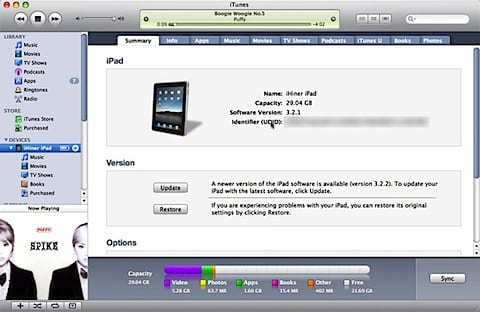
6- Click on UDID and your CDN will appear.
7- Click CDN to see the IMEI of your iPad.
8- Click on IMEI to see its ICCID number.
Now you have everything you could need, already put them down, write them down and save them in case you need them again.
Source: appletell.com

Well, in my case, only the serial number and the UDID appear, the others nothing at all.
Good:
What model of iPad do you have and more importantly is it 3G?
But it is normal that they do not appear because as it says at the beginning of the post those numbers are sometimes needed in 3G models.
All the best