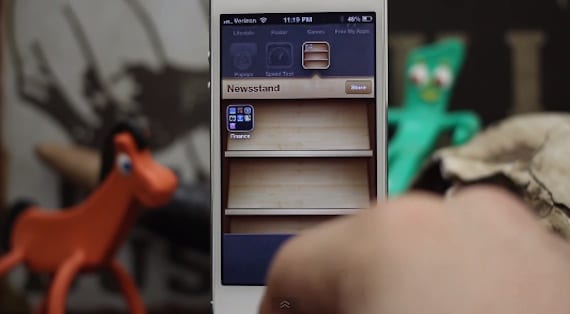
Many times users who have a iPhone without jailbreak they find it impossible to enjoy certain options that Apple blocks by default in its operating system. And precisely about this we want to talk to you today, because in this case, the trick of the day is aimed at everyone, both those who have an unlocked iPhone, and those who keep it from the factory. And although the first ones for sure have already fiddled with some tweak that allows them to do what I am going to teach you today, if you have not done it yet, You will learn how to make applications invisible on iPhone without jailbreak.
Next we will show you in video how to carry out the process of make apps invisible on iPhone without jailbreak to avoid having to see apps on your screen that are actually useless, but which cannot be deleted by default. Of course, you must bear in mind that with this tutorial we do not get rid of anything, that is, the applications will continue on your iPhone, they will simply disappear from your sight.
How to make apps invisible on iPhone without jailbreak
How to make applications invisible on iPhone without jailbreak: step by step
- In this case, the first thing to do to start this tutorial is to place the applications you want to make invisible inside the Newsstand folder.
- You have to access the page cydiahacks from your iPhone using Safari and within those available, select the option Hide Apps No Jailbreak.
- Once you are in the next window, you will have to scroll until you see the Hide Newsstand option on the screen.
- Now we will have to wait for the Newsstand folder to restart.
- A new tab will appear indicating that the process has failed.
- Do not worry. You're doing well. Now you just have to access the screen where you have Newsstand and place it in the so-called wiggle mode (until the application icon vibrates)
- The classic cross to remove the application will then appear. Once you press it, you will have got rid of all the applications that you did not want to see on your iPhone, although only visually.
So far what we have done is what we promised. That is, we have taught you make applications invisible on iPhone without jailbreak. But as we know that advanced users in the use of iOS follow us on our blog, and that they will surely verify that even though the apps are not in their sight, they can be launched using the Spotlight function, we are also going to teach you how to deactivate this.
- What you have to do in this case is precisely follow the path Configuration> General> Spotlight
- Once you are in the Spotlight tab, you will see that there is the Applications section. Click on it to be able to deactivate it.
At this point, the only option to be able to launch these apps we've hidden On our iPhone, following all these processes is through the vocal assistant Siri. However, in this case we cannot deactivate it. Although if you've hidden them and don't tell Siri to open them, it won't.
In case you want to go back and access an application, the easiest thing is to deactivate the option in Spotlight. Although if what you need is to undo the entire current process you will have to carry out a reboot on your iPhone, as explained in the video that we have left you at the beginning of this post.
More information - SystemIC: free up space, resources and optimize your iPhone without jailbreak (App Store)

The video is from IOS 6…. Have you bothered to try it on IOS 7? Do you know that Franco has died? anyway…