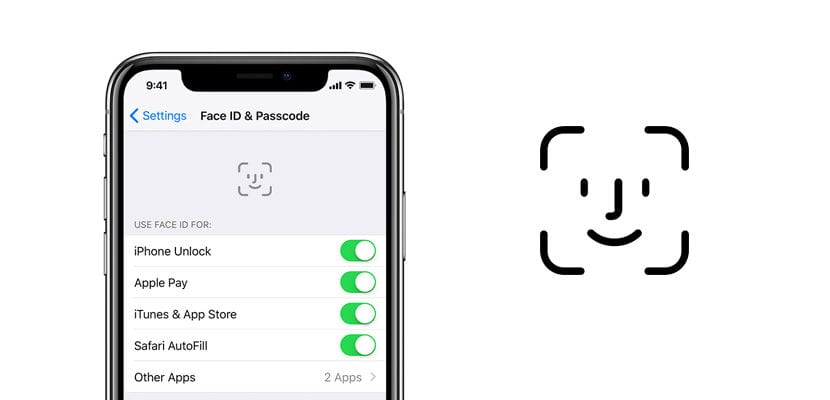
Face ID has been one of the most applauded technologies by iPhone X users. It has a much lower error rate than Touch ID and works in low light or low visibility situations, making it a good facial recognition and therefore unlocking system.
All apps, regardless of their developers have adapted it, are compatible with Apple's facial recognition system as long as they are compatible with Touch ID. This is what Apple has decided, to promote the use of this unlocking system in the iPhone X since, remember, it does not have Touch ID. Here we teach you to manage which applications have access to Face ID and how to disable this access.
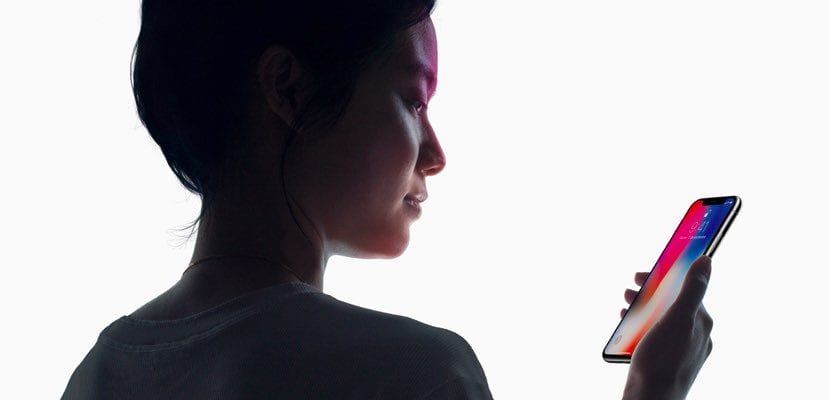
A brief review: what is Face ID?
Apple introduced together with the iPhone X this new unlocking method: Face ID. It is a facial recognition technology that has its reason for being thanks to the device's TrueDepth camera capable of analyzing depth maps of the faces it recognizes, thus obtaining an infrared image. In addition, the A11 Bionic chip helps in the process and in the security of the same since it is protected with the system Secure Enclave.
Secure Enclave allows you to store depth maps in mathematical representations that are easier to access for the iPhone X. In addition, encrypt and protect system data and the point map evolves as long as a user cannot access through the facial recognition system but then enter the password correctly. On the other hand, the data does not leave the device nor is it saved in iCloud, it is stored on the device itself to avoid privacy problems.

To the point, what apps have access to Face ID?
Currently Apple forces all apps compatible with Touch ID to be compatible with Face ID Otherwise, iPhone X users would not have any kind of security for applications that normally used the fingerprint as an unlocking or access system, such as apps to manage bank accounts or stored passwords.
That is why there is a space in the iOS configuration that allows access to the apps that have access to the mathematical representation that Face ID elaborates to unlock the terminal, each app will use it in a different way but always with the purpose of protecting the information that is housed in them. To find out which apps have access, follow these steps:
- Access the Settings from iOS and then on Face ID and and code. In order to access, you will need to enter the access code of the iPhone X.
- In the middle of the screen there is an option where you can see Other apps, within the menu «Use Face ID to », next to it you will have the number of apps that access this information
Once inside, you will be able to see the number of apps that have access to the unlocking system. If you want to deny access to an application, simply deactivate the green switch that is to the right of each app. To confirm the action you will have to enter the code of your iPhone. If you want to give permission again, you will have to return to this section and allow access.

I just bought an iphone x with facial identification. I took a personal photo and opened it on a screen facing the iphone x camera; surprise: he opened the access padlock. That means that anyone with photos of another person who has an iPhone x (taken for example from social networks), can unlock the phone.