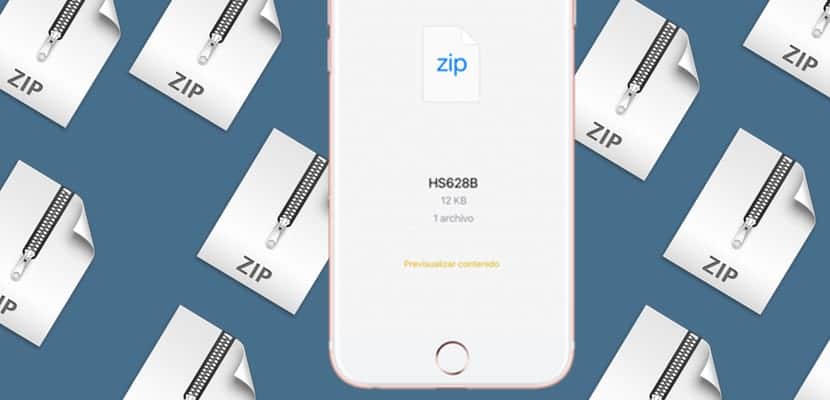
iOS hides a good number of possibilities that users are often unaware of due to the strange perception that we are dealing with a closed system. Nevertheless, Apple Lossless Audio CODEC (ALAC), It is not often surprising with the capabilities of your iOS devices.
This is the only way they have been able to turn the iPad into a true work and study tool. We bring you the steps to be able to open a file in compressed .ZIP format from your iPhone or iPad, an easy and fast alternative.
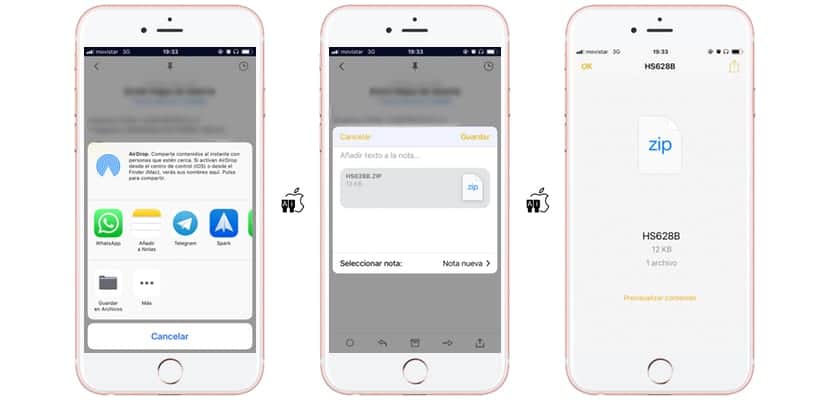
Our main ally here is going to be the email client we prefer, or our favorite cloud service. Once we receive or have access to that compressed file that we want to open, we will open its contextual menu, generally defined as a "Share" button. And from among all the options that they offer us, we will select the one to "add to Notes". We will simply follow the steps that iOS natively offers us to create a new note that will include that file in .ZIP format and we have already done the complicated part of this work. The file is already stored in the memory of our phone.
Now is the time to go to the Notes application on our iPhone or iPad. There we will see a new note created that will have the name of this .ZIP file and a thumbnail of it. Click on it and although it opens empty, we are going to select «Preview content»Shown in the lower central part in yellow. Now the system will directly access the .ZIP content, if for example you only have a file in PDF format, it will open it directly without further complications. Surely you had not imagined that it would be so easy to open a compressed file on your iPhone or iPad. Now you only have to put it into practice when you need it.

With the DOCUMENTS application and you can send it to the cloud that you want.
Directly in the Mail you can preview the content without sending it to Notes
Someone explain to me why I can't open it, nor does that preview option appear!