WhatsApp, the most popular instant messaging application in the world, or at least the one with the most users, without any discussion. After its acquisition by Facebook, its future was stained gray, however, the constant improvements and functionalities have made WhatsApp the main communication tool in the world.
However, sometimes we want to be able to access your content without being monitored by others, so We are going to teach you how to read and answer WhatsApps without anyone knowing that you are online, a series of tips and features that will make your life easier on your iPhone and allow you to get rid of the heavy stuff.
Recently in WhatsApp “reactions” have been integrated a functionality inherited from Facebook and its messaging application that has been integrated quite well, but that does not solve a small problem, that of being able to read and answer WhatsApps without appearing "online", or at least without people knowing that we have been connected to the app. We are going to tell you all these little tricks.
Turn on display in Notification Center
The Notification Center gives us a brief summary of the WhatsApp messages that we have received, however, it will appear natively as a "message" and will not show us the content, at least not when the device is locked. To be able to access these messages more quickly and see them from the Notification Center, you simply have to enter WhatsApp and follow the following instructions: Settings > Notifications > Preview > On.
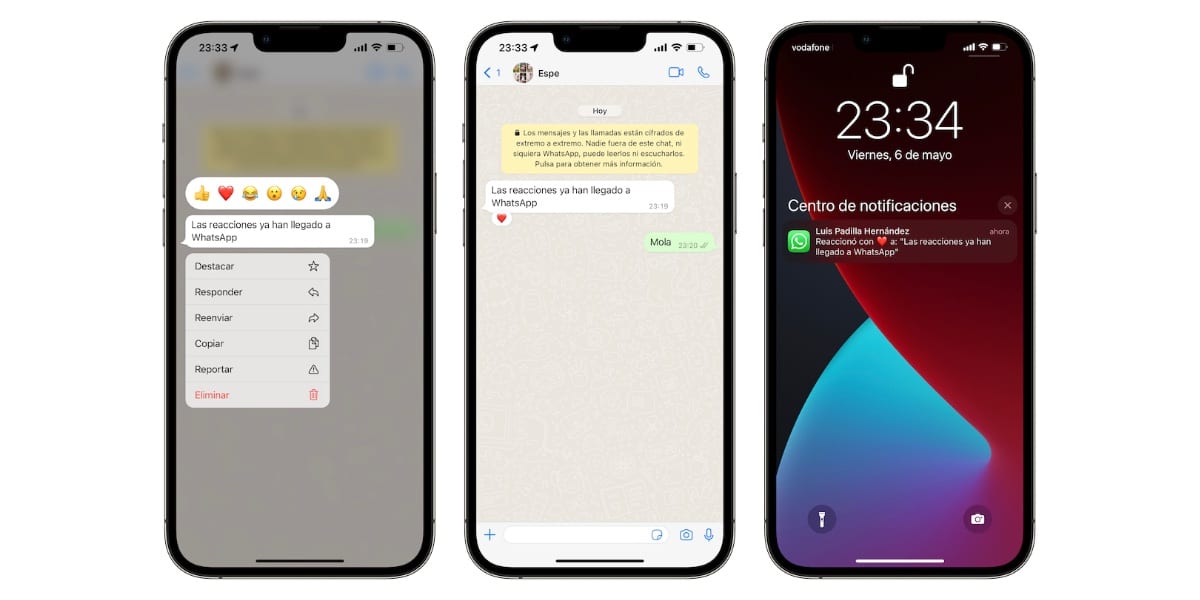
In this way, the received messages will be fully displayed in the Notification Center, but we will still have one setting to customize, which is the following: Settings> Notifications> WhatsApp> Show previews> Always.
This is how the previews will be displayed regardless of whether our iPhone is locked or not, something that will make our task much easier.
Using Siri
We can also use Siri to comment on all the WhatsApp messages that we have received and thus read them one by one, knowing who has sent them to us. To do this we must follow the following configuration path: Settings > Siri and Search > WhatsApp Consult Siri > Activate.
Once we have made sure that this configuration is indeed done, we are simply going to give it the precise instruction: Hey Siri, read my WhatsApp messages to me.
In this way it will read us the WhatsApp messages that we have pending, first it will inform us of the sender of said message and then it will read us the content one by one. This is undoubtedly one of the best ways to read WhatsApp messages without anyone knowing.
Reply from notifications
Interaction with notifications is something that has been integrated into the different versions of iOS and iPadOS for quite some time, so in principle we should already know about it, but we remind you how easy it is. You simply have to make a long press on the message you have received in the Notification Center and the keyboard will open at the bottom of the screen so you can reply to said message.
In this way, you will reply to a specific message without having to enter the application, therefore, you will not appear "online" or connected and the last time of your connection will not appear even though you have been able to read and reply to said message, once of the fastest and most interesting ways to interact with messages without anyone knowing.
Deactivate your last connection
Remember that you can always carry out the classic task of deactivating the last connection and even the blue check of having read a message. This is the most common measure to remain totally "anonymous" when entering and exiting WhatsApp, thus avoiding the prying eyes of those who are aware of the last time you entered the application or answered a message. I personally don't have this setting adjusted, but I can understand why it is important for certain users.

To activate/deactivate the read confirmations, that is, the blue check, we simply have to enter WhatsApp > Settings > Account > Privacy > Read receipts. At this point it is important to know that if you deactivate read receipts, you will not be able to see those of others either. Group chats, yes, will always receive read confirmations, whether or not we have activated this functionality.
In the case of the last connection, we must follow the path WhatsApp > Settings > Account > Last. time and once inside customize the experience:
- All: Any user who has your number listed in the phonebook will be able to see your last connection to WhatsApp.
- My contacts: Only the contacts that you have added to your address book will be able to see your last connection to WhatsApp.
- My contacts, except: Exactly the same as the previous function, but we will be able to add specific exceptions, that is, certain users that we do not want to see our last connection on WhatsApp.
- Nobody: In this case, no user will be able to see our last connection to WhatsApp.
And these are all the tricks that we have brought you so that you can reply to WhatsApp messages and read them without the need for anyone to know that you have connected or that you have been inside the application, something that provides a "plus" of privacy and tranquility to your day to day and that can make your life easier. We remind you that our Discord channel is available to all users where you can find these tricks and many more.
