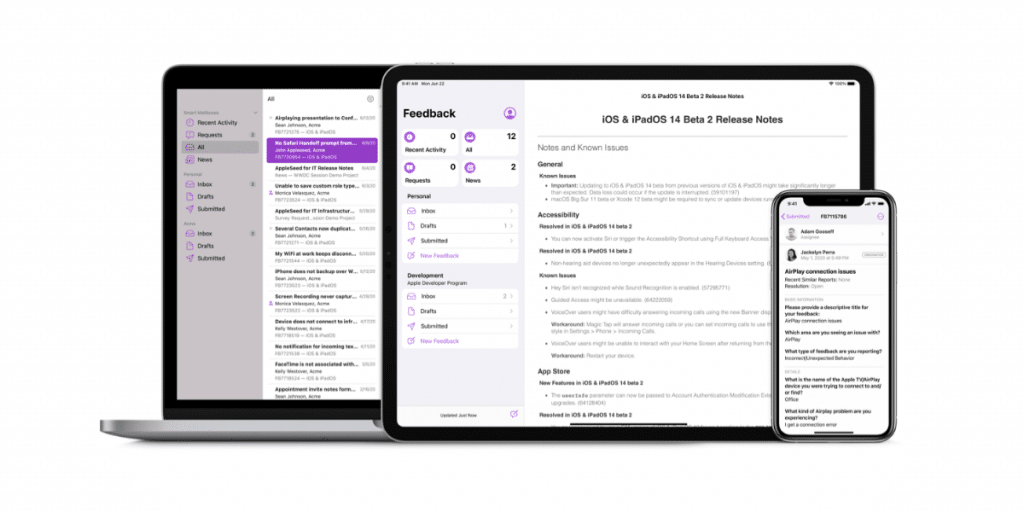
Developer betas and public betas are tools that Apple provides to improve its operating systems. Thanks to these types of actions, they manage to debug the code and solve most of the errors in their systems before the official launch. However, for this to happen a full participation and constant attention to find and report the errors that we find. In this post we will teach you to report bugs you may find on iOS or iPadOS 14 thanks to the Feedback application, installed as standard in all the betas published by the big apple.
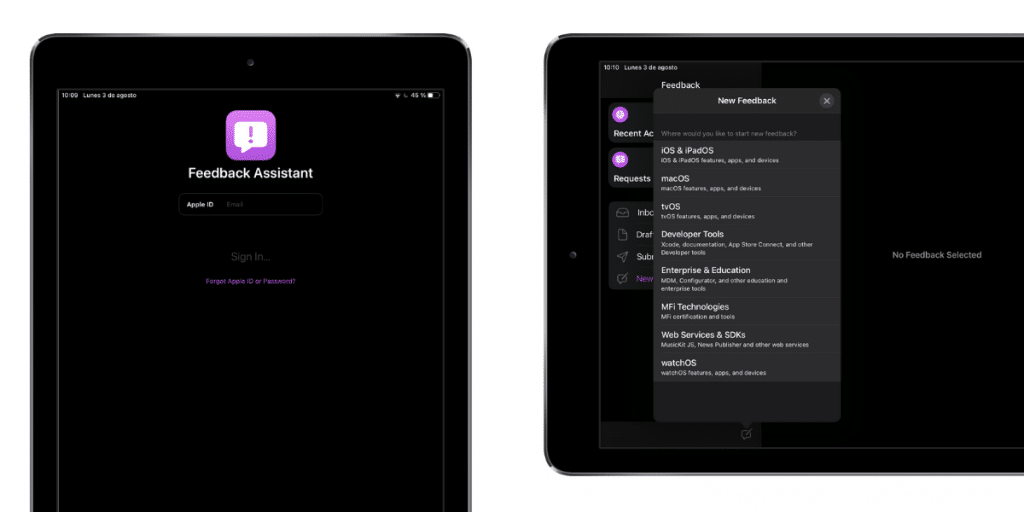
Log iOS or iPadOS 14 errors in the Feedback app
Developer feedback is vital to further improving Apple's ecosystem. With Feedback Assistant available on iPhone, iPad, Mac, and on the web, it's easy to submit effective bug reports and request improvements to APIs and tools.
For Apple, the participation of the community is essential to achieve progress in its projects. When public beta programs didn't exist yet, developers were even more key in improving their operating systems. Years later, after the launch of public betas, the level of error reporting increased as these users ran into usage errors that warned Apple.
If you have been one of the brave ones who have installed the public beta of iOS or iPadOS 14, macOS Big Sur or watchOS 7 We show you how to send bug reports to Apple. To do this, an app is installed in all betas that cannot be removed like others that are installed as standard. This application allows us to keep our requests and error logs in order.
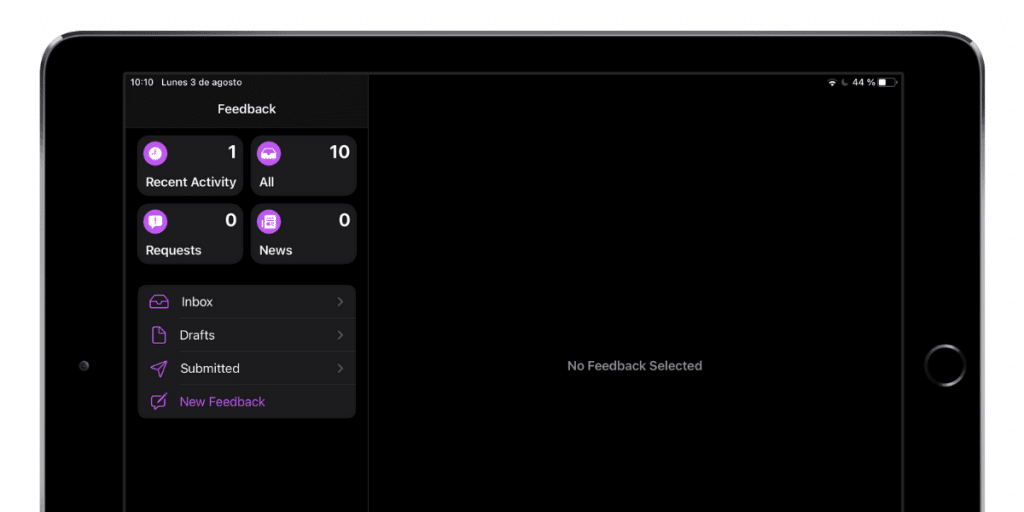
Thanks to the advances in the development of operating systems, it is not necessary to have technical knowledge to send an error, since the system itself collects all errors in a file and is capable of sending a diagnostic document to the engineers directly. But before that we have to generate the error and attach the file in question.
On the second screen of your device with the beta installed, the application icon will appear feedback, a purple icon with an exclamation mark. If we access the app we see a double column. On the left, we see recent activity, our inbox, and our reports sent to Apple. On the right side we see all the content that we access from the left column.
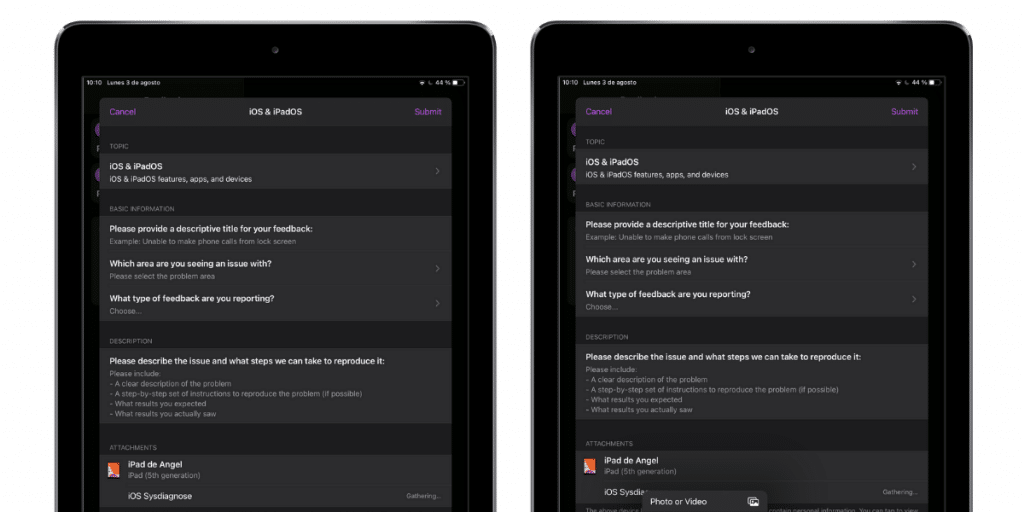
How to submit a bug from the Feedback app
Submitting a bug about a beta is easy using the Feedback app. Follow the next steps:
- To do this, click on the pencil at the bottom of the app. With this we will begin the process of registering an error.
- Then we select and operating system with which we relate the error.
- Once the following screen opens, we will have to proceed to fill in the entire registration.
Within the registry we find basic information related to the title of our mistake. The following is to select from a drop-down the area affected by the error: AirDrop, Apple Pay, Music, Notes, Notifications, etc. In this drop-down are all the sections that can get involved in an error. How much the more precise we are, the better it will be for Apple.
We will also select the type of error What We Report: Unexpected Behavior, Unexpected Shutdown, App Slow, Battery Issue, or Suggestion. Depending on what we have entered in the basic information we will have a series of specific details in the next section.
- Next, we proceed to describe the error as succinctly as possible. For example: «While in the Notes application, using the shortcut X to create a note closes the application. He had previously deleted two notes and included two images in two other notes. I had Bluetooth on, and the Apple Pencil was working as well. '
- We must include all the circumstances surrounding the error that may have to do with it. In my case, having previously deleted notes or having devices connected may have to do with it. But that is not our function but that of the engineers. But it is essential to register these characteristics so that they can replicate the error.
- Finally, we have to attach the logs and sysdiagnose that Apple asks us. These are files auto-generated by Apple betas that allow you to understand the errors. We click on them and they are attached. In case of having graphic information about the error, such as captures or videos, we can also attach them.
Once all this is done, we proceed to send the report by clicking on 'Submit' in the upper right part of the box. Once sent, the error will appear in our shipments in the left column and we will be able to see where you are in the analysis by the engineers. Over time, we will obtain information on whether more users have experienced this error and if it has been fixed in future versions of the betas.
