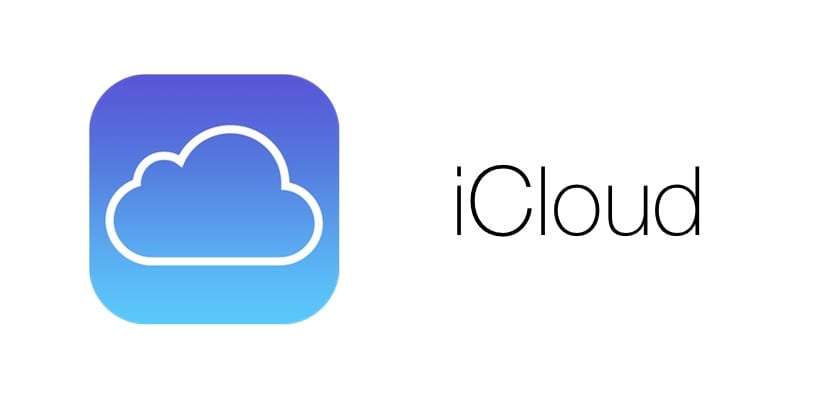
Mail Drop made an appearance at the developer conference in 2014 and landed hand in hand with Yosemite on the Macs. But until the arrival of the version of iOS 9.2 it has not been available to make use of it from our iPad, iPhone or iPod Touch.
From a time to be part, when it comes to sending large files, we use the cloud, uploading them and later sending the link to the recipient so that they can download it when they receive it, since they would never arrive by email when the server crashes and blocks the download of more messages.
Mail Drop allows us to send files up to 5 GB in size via Apple's cloud. The operation is much simpler than how we were doing so far by uploading it to a cloud and later sharing a link. Below we show you how it works with a practical example, sending a large file from our iPad.
How to send large files with Mail Drop from the iPad, iPhone or iPod Touch
- First of all we have to open the Mail app on our iPad, iPhone or iPod Touch.
- Click on New message and we begin to write the text that will accompany the attached files.
- Once made, click on a blank space to access the menu that will allow us to insert the videos or images that we want to attach.
- Next, the folders where we have stored the videos or photos that we want to send with the mail will be shown. We select them and click on Use.
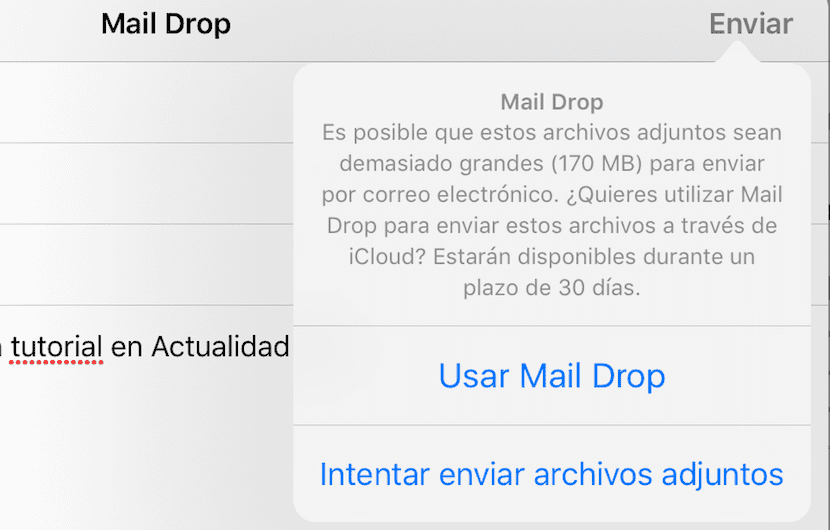
- By clicking on send, Mail informs us that attachments are too large to send by email and gives us the option to use Mail Drop to send it through iCloud.

- Click on Mail Drop and the recipient of the email, you will receive an email with several links, according to the number of files we have sent, to download them directly. These files will be available on iCloud for 30 days only. After that time they will be deleted automatically. Keep in mind that the files have to be previously uploaded to iCloud, so this process is not instantaneous.
Another faster way and go to the reel select the videos in question and share it through the Mail application.
