
How many times have you wanted to be able to see the last video you have recorded on your iPhone in your living room? Or the last photos you took during the last family reunion. Being able to view images or videos on a larger screen is always appreciated, and I do not mean the screen of the iPad but in the one of the television of our house.
The simplest solution for this is to have an Apple TV. But honestly, this device outside the United States it doesn't make much sense (due to the geographical limitation of some services such as Netflix) unless you have Jailbreak to expand its capabilities.

The application that allows us to view the content of our device on our Smart TV is called iMediaShare available in the App Store for free and at the moment without any in-app purchases within it. Of course, it has an advertising banner at the bottom of the screen that is only shown on our device. An essential requirement is that both the iDevice and the Smart TV must be connected to the same network. It is also necessary that the TV is compatible with DLNA or AllShare. Most if not almost all Smart TVs are compatible with these protocols.
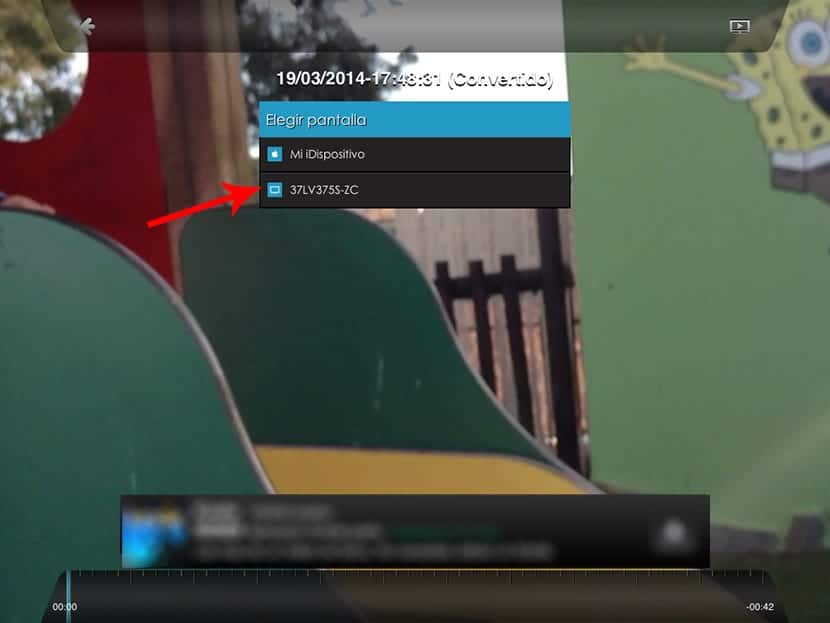
Thanks to this app we can view the videos and images that we have stored on our device on our Smart TV without having to have Apple TV. When we open the application we will see all the possibilities we have:
- Reel photos
- My music
- Reel Videos
- My local network
- Picasa
- Free movies
- Free music videos
When clicking on the options, the reel will open filtering in each case the content that we have selected, either videos or images. By clicking on the image or video in question, A list of devices will appear on the screen (usually the model of the TV) where we can send the files for viewing. We click on the device and seconds later we will be viewing the content.
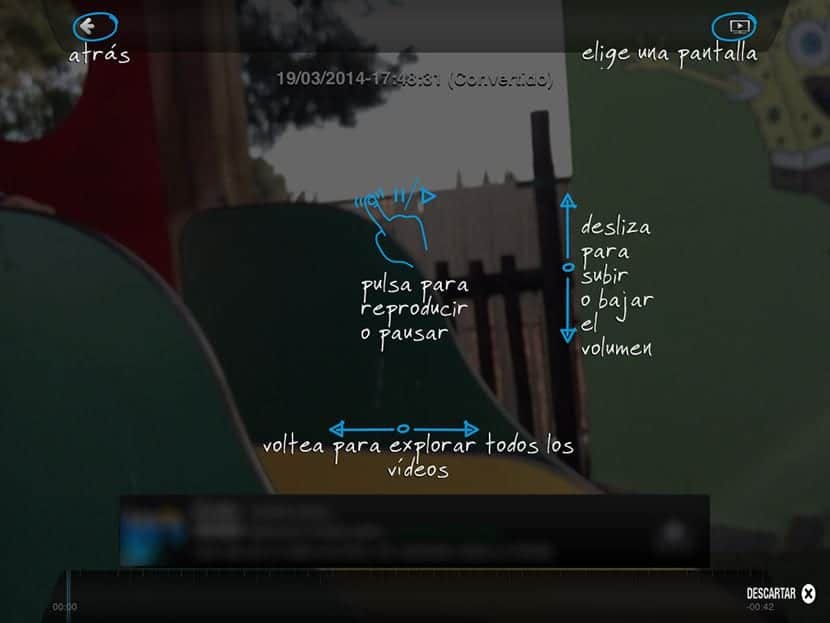
If it is a video, we can control the volume by raising and lowering the finger on the right side of the screen. If we want to go to the next video, we slide our finger as we do on the reel of our iDevice.

As I have commented, It is valid to watch videos recorded with the device and that are not very longFor movies you have to use other options, and any type of image that we have stored. I have been using this application for about a year now and most of the time it has worked correctly. Sometimes the application shows an image icon on the screen with a sign stating that the file is 0 kb. Obviously it means that something could have happened. It is best to turn off the television and close the application and try again.
This application it is universal, so it is available for both iPad and iPhone completely free of charge.
