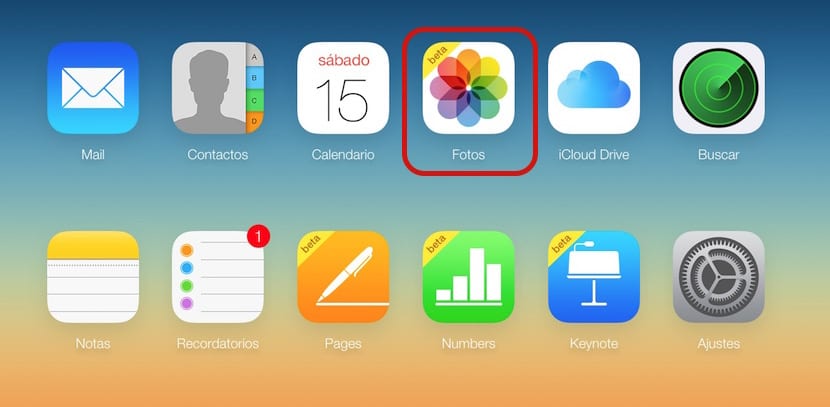
La iCloud Photo Library It is one of the features that came with iOS 8.1 and thanks to which, we can store all our photos and videos in Apple's cloud service, something that will allow us to have them synchronized on all devices. That is, if you take a photo on your iPhone or edit one already saved, it will automatically be available on the rest of your iOS devices. If you have a Mac, Apple is already working on an application that, supposedly, should arrive at the beginning of 2015.
While that official application arrives to enjoy the iCloud library on the Mac, we can upload photos from our computer using a new feature that Apple has added to the beta panel on iCloud.com.
How to upload photos to iCloud Photo Library via browser

In order to enjoy this function, the first thing we have to check is that we have the ICloud Photo Library enabled on our iOS devices. To do this, we go to the Settings menu> Photos and camera and there we can activate it. If the option does not appear, it is because you probably have not updated your iPhone or iPad to iOS 8.1.

If you have already activated the option, now you have to access the web beta.iCloud.com and enter with your Apple ID information. When you are inside, you will see the photos icon that will show you the snapshots that you have stored in your iCloud photo library.

Once the entire panel has loaded, we simply have to drag the images that interest us to the browser window and the transfer will automatically begin. As limitations, indicate that the iCloud.com web panel only supports photos in JPEG format so if you try to upload any other format, the service will show you an error.
To see the status of uploading photos to iCloud, at the bottom of the window you have a progress bar in which you can visually appreciate the progress of the task.
As you can see, it is a very simple process that It will make it easier for us to have photos synchronized that we have stored on our computer, especially useful if you have an additional camera and would like to have your photos accessible from any iOS device you have at home.

For me it does not work
It works for me, although if I load in jpg format, of the almost 200 photos that I added, only 24 showed me the error you mentioned, but I have all of them in jpg format….
regards
When I upload everything on the computer, then does it update me on my cell phone?