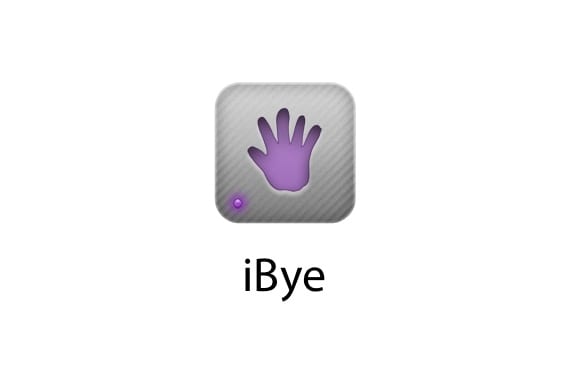
iBye is a Cydia application that has been known for a long time. One of the best apps to backup your iPhone data and apps (my favorite along with PKGBackup) has finally been updated to be compatible with iOS 6, and of course we will take the opportunity to explain how it works. Available from Cydia for $ 1,99, it is definitely worth your purchase to save you having to manually install all Cydia sources and applications, in addition to ensuring that you are not going to lose important data such as your photos, games, calls, messages ... All with a fairly simple interface.

At the bottom of the screen we will see a series of icons that represent what we can back up: Cydia, Applications, Notes, Mail, Safari, Photos, Calendar, Contacts, Messages and Call history. Backups are made independently for each of them. In all of them we can see the same options:
- Backup to Dropbox: to save the copy in Dropbox
- Backup to FTP: to save it on an FTP server
- Backup Locally: to save it on your device
Just below these options we will find the options for restoring the copy, with the same possibilities as before. Finally we can delete the copy that we have made by clicking on «Remove xxxx's Backup». When I talked to you about an interface I always meant precisely that, one button to save, another to restore. The only menu that is somewhat different is that of the applications, represented by the App Store icon, in which we will see one more option, «Choose Applications», in which we must select which applications we want to save the data from.
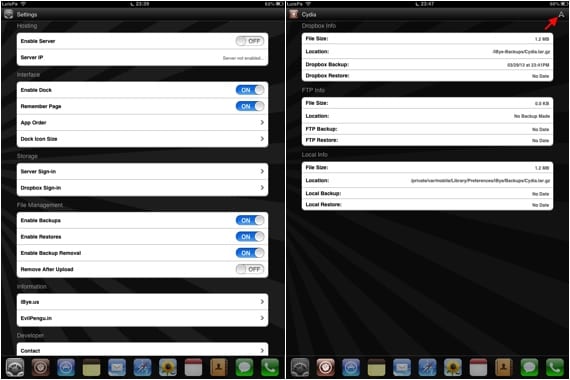
The application configuration options are found in the first icon, the iOS Settings. Practically all you have to touch is the option "Server Sign-In" if you use an FTP server, or "Dropbox Sign-In" if you use Dropbox, the most recommended option. The application will create a folder for you in Dropbox where it will save all the files with backups. If you want to know the details of each backup you make, click on the icon of each one and in the upper right click on the arrow, a window will appear with the size of the file created, the date and its location.
A very easy to use application that will save you time configuring your device, and that it will save you headaches from accidentally losing data, therefore highly recommended. Finally, indicate that the application does not save applications, only their data, and the copy of Cydia what it does is save repositories and the list of applications. When you restore the copy, Cydia should download everything, but it will be automatically.
More information - Learning to use Cydia on the iPad (II): Applications and Repositories

There are better alternatives ... XBackup is one of them, here they explain how to use it: http://youtu.be/NzwwXq6pAb8
I don't like XBackup at all, it has failed me whenever I needed it.
On March 30, 03, at 2013:14 p.m., "Disqus" wrote:
Copy the apps but don't install them
Thank you very much for the post, it served me wonders, I did it from an iphone 4 to a 4s and it saved me many hours of work, thank you my friend.