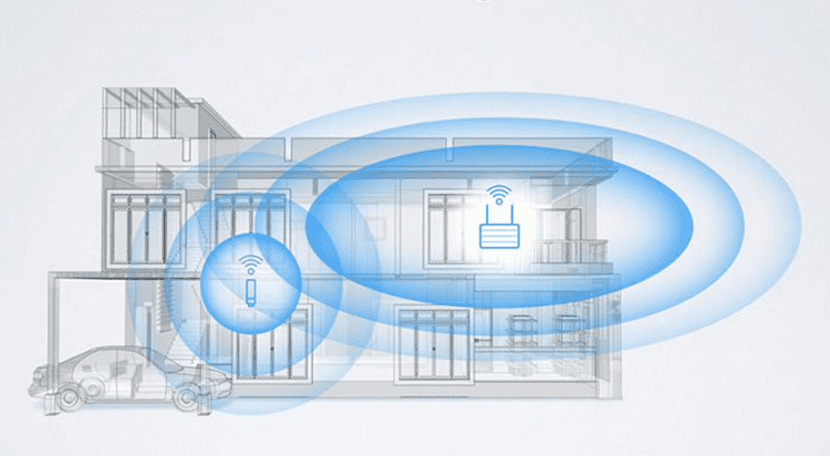
IPhone users are very aware of one of the main shortcomings of iOS (despite the fact that it improves year after year), customization, and this lack forces us to conform to our system the way Apple has designed it (except if we access the jaibreak, a process thanks to which this lack becomes an advantage).
One of the aspects that I least like about how Apple has designed iOS are the shortcutsUntil iOS 7 we did not have the Control Center (you will remember that we used the so famous SBSettings, an aesthetically horrible tweak from my point of view) and being in iOS 9 the Control Center still leaves much to be desired.
My particular problem is the have to open Settings To want to access a new Wi-Fi network, this would not be a problem if it could be done in an agile and simple way, however if I want to do it I must close the app I am in, look for Settings (since in some cases it may be lost by the springboard, although I have it on the first page), open it, access the Wi-Fi menu and then touch what you need to reopen the app it was previously in.
Esto it can be streamlined in a very simple way, a way that the jailbreak world has known how to take advantage of (thanks to CCSettings), which is by opening the control center and holding down the Wi-Fi symbol, which directly opens the Wi-Fi Settings screen, a An example that Apple should take as a model, although unfortunately for us it has not been.
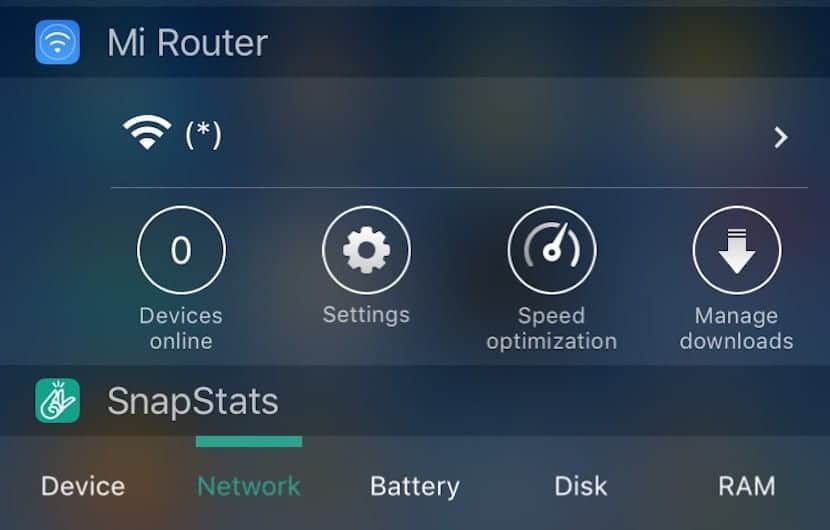
I propose another solution, a solution similar to the one offered by the jailbreak but without the need for it, however it is also a solution rather aimed at those who are not counting the megabytes available on their iPhone (in other words, users with iPhones with 8 or 16GB of storage).
This is so because the only requirement is download a free app weighing 60MB approx.
This application is called Mi Router and it is free, this application has as its main function the management of Xiaomi routers.
With the installation of this app we will be added to the notification center a widget that will allow us to quickly see the Wi-Fi network to which we are connected and by clicking on it we will access the Wi-Fi Settings screen directly, something that should be simple by default and should not make us download a third-party application to speed up this process.
Many of you will think that downloading a 60MB application to access the Wi-Fi list faster is silly, however it is not like that, we have reached a point where the milliseconds it takes to open an app each smartphone and in that the speed and fluidity of the system is vital to increase our productivity. I am therefore sure that users who like me have a device with more than 16GB of storage (64GB in my case) we will not miss 60MB in the form of an app that we can hide in a folder along with many other forgotten ones, or even hide it thanks to new trick that Apple Configurator allows us to effect.

The lucky holders of a Xiaomi home router You will see this application much more useful (obviously) since it also allows you to test the network we are in, access the router management application and even instantly improve the speed and quality of Wi-Fi on your device thanks to the function SmartQoS (Quality of Service) that these incorporate, at the end of the article I will leave you a couple of links so that you can take a look at the latest generation models, all of them for a very competitive price and with high-end features.
Finally, it is worth mentioning that No registration required In the application to have the widget, just install and open the app once so that from the control center it lets us add it to the "Today" section, later we can do whatever we want with the application and use this widget to increase our mobility through iOS, a system that despite being so advanced still has basic shortcomings that must be solved.
If you know of some other method For users who do not have the jailbreak and that is easier than this, do not hesitate to let us know in the comments!

to take advantage of****
The letter that was not has slipped me, thanks for the warning, it is already corrected ^^
The article is very good but ... I think you should take a little more care of your spelling and writing. These are very important aspects in publications and it is easy to review before pressing "publish" or in case of doubt, use a proofreader.
I hope you do not take my comment wrong, it is a constructive criticism
Thank you very much Pilinovo, don't worry, I don't take it badly, your attitude is commendable and should serve as an example, I admit that many times when writing articles of a certain size I miss spelling and even letters that I don't They are or I like some that should be, thank you very much for your advice, as long as the criticisms are made, as in your case, in a polite way and with the intention of helping, they are welcome.
I celebrate that you liked it 😀 greetings!
Hello, I use Launcher that allows you to create a multitude of accesses https://itunes.apple.com/app/apple-store/id905099592?mt=8
There is also AirLaunch, this has the same functions and free https://itunes.apple.com/es/app/airlaunch-launcher-on-today/id993479740?mt=8
Both have access to return to home without pressing the button. (so it does not spoil) xD
I like the second application you mention, AirLaunch, its design is well cared for and it seems interesting, I raised My Router because it shows you the name of the network to which you are connected in addition to offering you that access, it is the only function that I need this app, however, for people who want much more access or a higher level of customization, your alternative is better.
Thank you very much for your comment, greetings!
SLauncher is much better and you can customize it to activate whatever you want (Wifi, Data, Bluetooth, gps, etc ...) It is the closest thing there is to CCSettings for those who do not have the Jailbreak.
Thank you for your contribution 🙂
But if I have a Cisco router, won't it work for me? I use to disable wi-fi a lot for many apps but when I'm inside and I've always wanted to do this and on Android it's something native I don't understand why life gets so complicated on iOS.
The direct access will work for you, what will not work for you are the functions of the app such as "Speed Up" and others, since these work in coordination with a Xiaomi brand router.