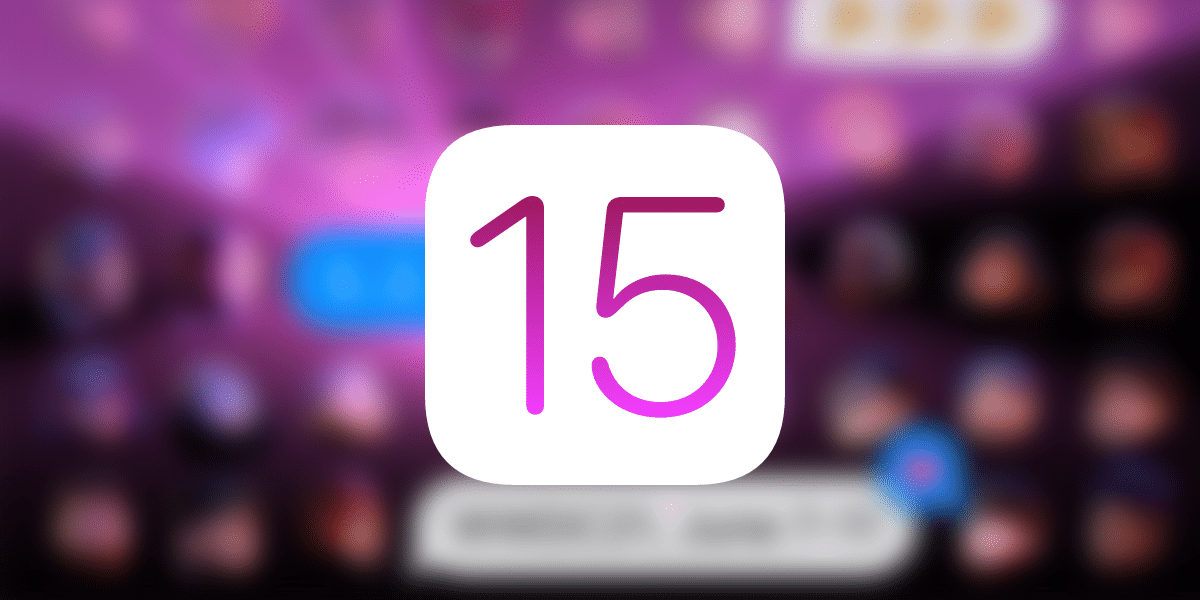
It's been several weeks since the release of iOS 15 and iPadOS 15 and We continue to discover new functionalities within the new Cupertino operating systems. This time, we bring you the possibility to change and adjust the text size individually for each app. What does this mean? that in an app we can have it in a large size and, in any other, a smaller size.
Before the arrival of iOS 15 and iPadOS 15, the possibility that Apple gave us was to configure the size of the text as large, small or medium. Nevertheless, this would apply to all apps installed on the device equally, whether it was Notes, Maps or WhatsApp itself.
Some of the apps did very well with a change of letter to see everything better, such as WhatsApp (it also depended on how long our friends sent us messages ...) and others perhaps not so much because we lost visibility of functionalities if we increased it like the Notes.
This problem disappears with iOS 15 and iPadOS 15 since we have the possibility of modifying even the size of the letters on the home screen without altering the internal size of the apps themselves when opening them. To find out how you can adjust it, be sure to read us below.
How to adjust the font size individually on your iPhone
First of all, it is necessary to incorporate the functionality into the Control Center Text size. To do this, you must perform the following steps:
- Head over and open Settings
- Click on Control center
- And once here, you will have to add functionality Text size those that you have already activated. It will only be necessary to press the green + button to the left of the functionality if it is not already included.
Once these steps have been completed, it will only be necessary open the app that we want to manage, download the Control Center and click on the functionality. We will get a slider where we can adjust the size of the text and in the toggle that appears at the bottom of the screen that will allow us to select if we want to apply it only to this app or to all. We can apply the same thing on the home screen to adjust it separately.
Without a doubt, each time Apple works and profiles its operating systems more. This functionality undoubtedly allows you to adjust to the taste of each user the way in which you want to see each application and what the operating system is much more personal and, above all, functional.

Good:
Very good trick; however: in native applications, the font size change is at the moment but in third-party applications, at least in my case with an iPhone 13ProMax with iOS 15.0.1 for it to work I had to exit and re-enter the application .
All the best