I remind you that this post is a continuation of our Useful Guide. If you missed any article you can find them all by clicking on Useful Guide. Likewise, if you have questions, you can leave your comments or write to ngarcia_p@ymail.com and they will be published in «Actualidad iPhone Reply"
Today we are going to proceed to the first set-up of the iPhone.
To begin, we must configure our iPhone. To do this, since in principle, when it comes out of the box, it will come with an image in which the iTunes symbol appears and a Dock cable (which is the only USB that is included in the box) that means that we must connect it to our computer. If that image does not appear on your iPhone, this process will have already been carried out, probably by your distributor, so you should not worry.
When connecting it to our computer for the first time, it will ask us to fill in certain information. It is important to fill in this information, since with this we will be registering the iPhone in our name. Once connected we have the opportunity to synchronize it with iTunes, to load content on the iPhone, such as music, photos, videos, documents ... etc. To synchronize it, we only have to go to the contents of our iPhone as we see in the following image (1).
Once we are in the image screen, we can adjust some parameters related to iTunes (2). Then we will click on the content tabs of our iPhone (3). The only tab that involves some doubt is the information tab, since it is in this tab where we will have to select the options that interest us, but nevertheless they are quite simple things and we should review them all to make sure that the content in iPhone is optimal.
After having everything selected completely, going through all the tabs, one by one, we will proceed to hit the "sync" button located at the bottom right of the iTunes screen. In this way, we will transfer all the content that we have selected to the iPhone and if everything goes well, which is quite common, we will have all the content on our iPhone and we can start using it.
It should be noted that in subsequent synchronizations, the content that we add to the iPhone, directly from it (music that we buy from iTunes, applications that we download from the AppStore, new contacts that we add, etc.), will be synchronized on our computer, to Except for the photos, which will have to be downloaded as if they were a normal camera. Be careful with this, which is usually a reason for the loss of those photos, since we trust ourselves thinking that when synchronizing they are automatically saved.
It is also important to know that when making these synchronizations (which can only be done on a computer, if it is done on a different one from ours, all the contents of our phone will be erased), our iTunes automatically saves a backup copy of the iPhone, it is For this reason, it is important to do them periodically, since, in case it is broken or lost, we can load that backup on another new iPhone and it will look exactly the same, with the same information and the same configuration. it will seem to us that we have the same phone. In the latter case, if we have loaded the backup YES, all the photos that were on the iPhone are kept.

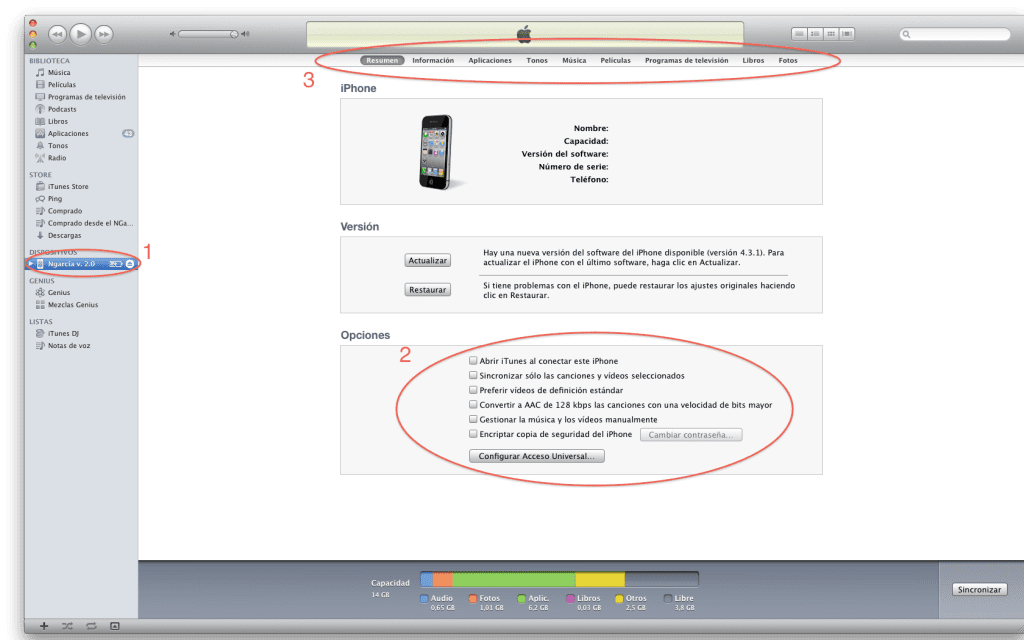

Thanks for the information, important for newbies, read !!!, I think I have arrived here but you never know ...