
From the slowdowngate There are many users with terminals like the iPhone 6s who are thinking about mechanisms that allow them to improve performance that your device offers them. And the reality is clear, iOS 11 works noticeably worse on devices with more than two years old, even when the battery has not suffered a noticeable wear.
For this reason, and as in Actualidad iPhone We always want to help our readers so that their devices look like the first day, We are going to teach you a few quick and easy tricks to significantly improve the performance of your iPhone so that you do not have to change the battery or other alternative solutions.
And it is that as you well know, Apple has announced that you can replace the worn-out battery in your device with "just" 29 euros, with which the wear of it would be minimal, which would allow the processor to work at its full performance, thus preventing the significant speed decrease offered by processors that detect battery wear, with the intention according to Apple of anticipate an unexpected device blackout due to excessive battery consumption. What has always been known as a battery uncalibrated and that has motivated a lot of criticism.
First: Check the state of wear on your battery
As we have communicated a few moments ago, if your battery has a remarkably high wear, you will not get through any mechanism that your iPhone works as before, which will cause you an interesting economic expense, yes, less than we found previously . So you will be able to go to the Apple Store to request your battery replacement, but ... How do I check my battery for wear? Well, the first step is to download the free application that we have left you just above and that will easily show us the wear data in percentage.
Background updates also consume

Background updates allow applications to keep running and contacting servers to deliver content faster. Unfortunately, these types of tasks that are executed apart from what we are doing in iOS cause the performance of the rest of the applications to be affected. Although the process management in iOS (as well as the RAM memory) is quite good, the reality is that it ends up affecting, especially the autonomy of the device. Thus the first of the tips is that you go to settings> general> background update and proceed with the deactivation of this function.
Keep an eye on the Location and the applications that use it
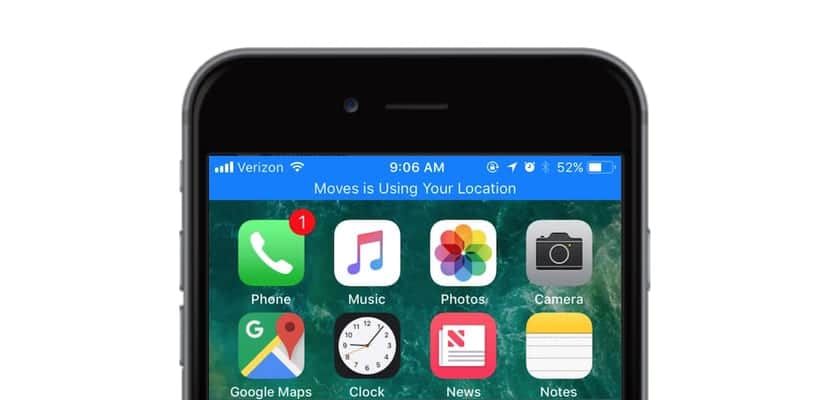
We get used to accepting all the conditions of a new application practically without reading them with the sole intention of finishing the configuration procedure as quickly as possible, even in native applications such as the App Store, but ... Do I really need this application to "always" use my location?
It is important then that you enter settings> privacy> location and settings individually between the three possibilities: Never, when using the app and always. In this way you will take advantage of the consumption of resources.
Watch out for poorly optimized apps
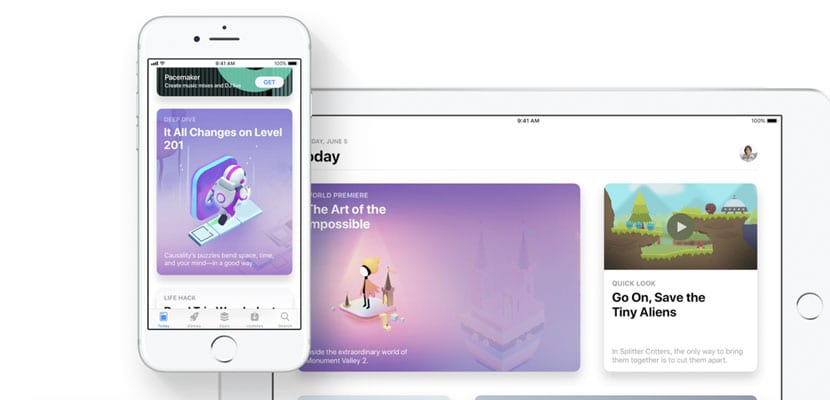
Many applications, especially older ones, make a rather inefficient use of device resources, especially those that are not optimized for x64 processors, despite the fact that Apple is literally eradicating them from the iOS App Store. Be that as it may, it is recommended that we perceive which are the applications that present us with the worst performance on the device and Let's go to the App Store with the intention of replacing them with more efficient alternatives with the consumption of resources. These applications are easy to perceive because they are generally the ones that cause a rapid drop in battery and skyrocket mobile data consumption for no apparent reason.
IOS keyboard problems? It has an easy solution
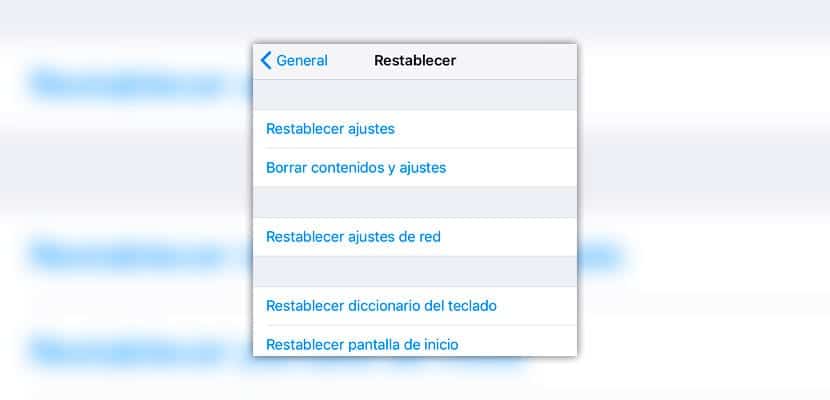
The keyboard is undoubtedly one of the most affected in the iOS update, it is presenting serious problems with keystrokes and LAG. However, the simplest of tricks will work for most users. You should go to settings> general> reset and click on the function "Reset keyboard dictionary". In this way, iOS will restore the operation of the same and the stored content and you will observe how the keystrokes and the stability of the same improve significantly.
Turn off these expendable features

The iPhone has many functionalities that do not necessarily have to meet the needs of its users, for this reason we can recommend that you deactivate some of the functionalities that we present below:
- Siri and search: Deactivate "Hey Siri", Search and Consult suggestions
- Do not activate the low power mode
- Turn off automatic app download: settings> iTunes Store and App Store.
- Disable iCloud features like Photo Library and HomeKit
We hope that our tips will help you improve the performance of your iPhone, otherwise an always present option is to restore it and configure it. as new.

Why do they say that you do not have to activate the saving mode?
Because that will cause the iPhone or iPad to lower the performance of the processor in order to save battery and lower the speed of the device.
Why is the iPhone 5S not entering the battery change campaign when it is updated to iOS 11 and the slowdown problems started with iOS 10?