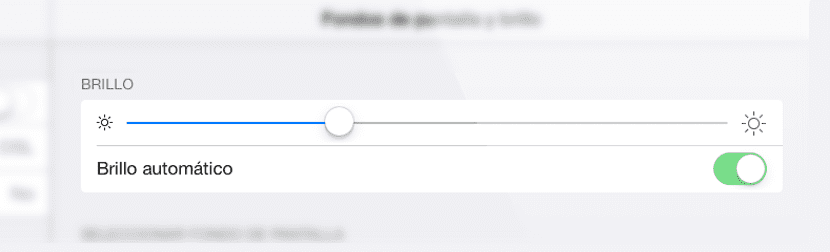
iOS 7 has been engulfed in a barrage of complaints about its operation, bugs that appear to have been fixed in the new version of Apple's mobile operating system, iOS 7.1. The bad thing is that some users continue to report some errors with the operation of this new iOS 7.1.
One of those errors that users have reported has been a iDevices brightness sensor response problem. The brightness sensor adapts the brightness of the device screen according to the amount of light in the environment in which we find ourselves. A sensor that many times has been advised to deactivate to save battery but that should be used (for something). After the jump we are going to show you how to calibrate the brightness sensor in iOS 7 to improve its response.
As we tell you, the automatic operation of the brightness adjustment can be activated or deactivated from the settings of our iDevice. The problem is that when changing the amount of brightness through this menu or through the control center (manually), we can decalibrate it, that is, its sensitivity may be misadjusted with respect to the brightness of the environment in which we find ourselves.
A setting that we can recalibrate with a few simple steps, say that the following steps are fully compatible with any iDevice so you can use them with your iPad's, iPhone's, and iPod Touch's.
- The first step that we will have to take is go to the 'Wallpaper' settings and brightness' through the app 'Settings' of our iDevice.
- We will deactivate the automatic brightness.
- In a dark place, we will lower the brightness to its minimum position (the recommended brightness for dark environments).
- Last We will reactivate the 'Automatic brightness', with the light of our surroundings turned off.
Once we have carried out all these steps, we can return to a light environment to be able to see how the brightness is adjusted according to the intensity of the light that surrounds us. An interesting brightness calibration that will automatically save battery life.
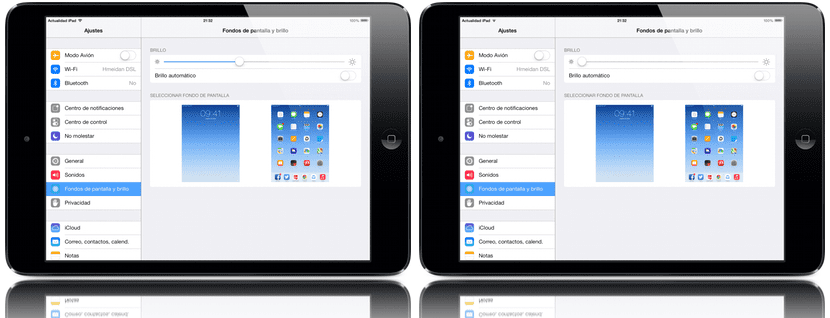

Sounds interesting, I'll give it a try. Thank you Karim 😉