
We have already talked about how to associate a Cydia account with your device so you don't have to pay several times for the same application, and now we are going to see what is really important, which are Cydia applications. How we can find them, how they are installed and what information we have to take into account before installing anything are several of the aspects that we are going to deal with in this article.
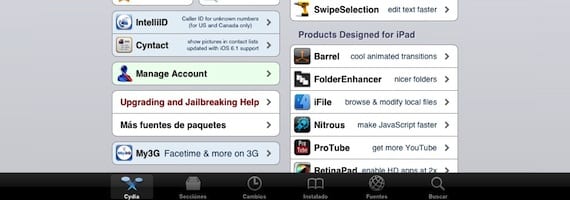
At the bottom of the Cydia home screen we have several tabs. Let's start with the "Sources" tab.
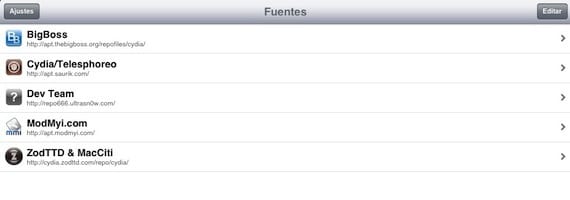
Here we do not find the repositories, sources, servers ... whatever you want to call them. They are the servers from which you download the applications. In Cydia the most important ones already come by default, so in principle you should not have problems finding almost any application, but there are developers who prefer to use their own repositories, and we would have to add them. It is something very simple. Click on the "Edit" button and then on the "Add" button.
A window will appear in which you will have to write the full address of the repository. Once you have written it, click on "Add source" and wait for the data to be updated. If there are bugs, it is probably that you have misspelled it or that repository no longer exists. My tip is just add trusted repositories. If you want to delete any of the existing ones, you just have to click on the red circle on the left. Don't remove any of the pre-installed ones, that's another tip.
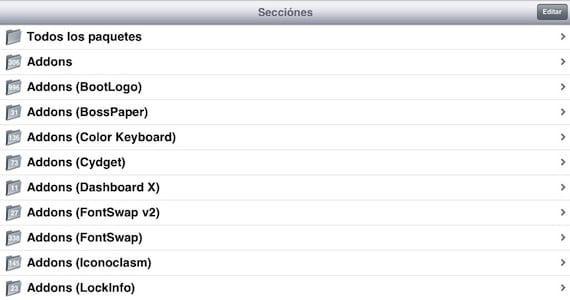
Once we have all our repositories added, we can search for applications in several ways. One is from the "Sections" tab. There you have the applications organized by categories. It is a very useful way to search for something whose name you do not know, but you know what it does. If you are looking for a wallpaper for your iPad, go to the «Wallpaper (iPad)» category and you will only see the backgrounds that are available for that device. This tab also has something very useful, and it is the possibility of hiding categories. If you click on the "Edit" button, you will see that you can unmark categories. What use is that? Well, if there is something in particular that does not interest you at all, such as ringtones, uncheck the category "Ringtones" and they will not appear, in fact, it will not even download the updates of those tones, with what the times of loading will be faster.

You can also search for applications from the "Search" tab, as long as you know their name. You will directly see all the results that contain your search term and you can install it. If the application is paid, it will appear in blue, if it is free in black. And once you select it, if it is paid and you already bought it, it will indicate it with the label "Package Officially Purchased" in green. Read the description of the application well, because sometimes it warns you that it is not compatible with your device or your version of iOS. Better to waste a few seconds reading than to have to restore your device because you have left it locked.

When you choose to install an application, it will ask you for confirmation, and it also indicates the dependencies of that application, which are nothing more than other applications that have to be installed for the one you have selected to work.

Installed applications appear in the "Installed" tab, arranged alphabetically. To uninstall any of them, you must select it and click on the button on the top right, «Modify».

You will have the option to reinstall it, to correct a bug, or to eliminate it. Be careful what you delete, it may be a dependency of another application that you are interested in, and both will be eliminated.
With these basic notions you will not have any problem moving around Cydia, so you no longer have an excuse not to jailbreak. Try it and it will surely convince you, but remember the advice I always give, do not do anything without knowing what you are doing. If you act knowing what you are doing at all times, the risks of your device getting locked, or starting to give you problems and you have to restore it are minimal.
More information - Learning to use Cydia on the iPad (I): Associate an account with your device


Good afternoon, install cydia with Jailbreak, the fonts appear well installed, but in search write what you write nothing appears. I'm looking for whatsapp plus ... how can I do it? thank you