Despite the fact that since the original Apple Watch model the possibility of storing music on the Apple Watch is a reality, few people know how to get the most out of this function. Not even many know that any type of Bluetooth headset can be connected to the Apple Watch, from Apple's AirPods to those from the Chinese corner store. Do you want to know how to put music on your watch? Do you want to enjoy the music from your Apple Watch with your usual Bluetooth headphones? We explain in great detail everything you need to know to do it, with images and video.
Bluetooth headphones for Apple Watch
To listen to music with your Apple Watch, the first thing you have to do is connect a pair of headphones. The Apple watch works like any smartphone, and from the watch itself, by accessing its Settings menu, you can pair a Bluetooth headset. If you use AirPods things will be much simpler, since simply by pairing the Apple headphones with your iPhone they will be automatically paired to your Apple Watch also.
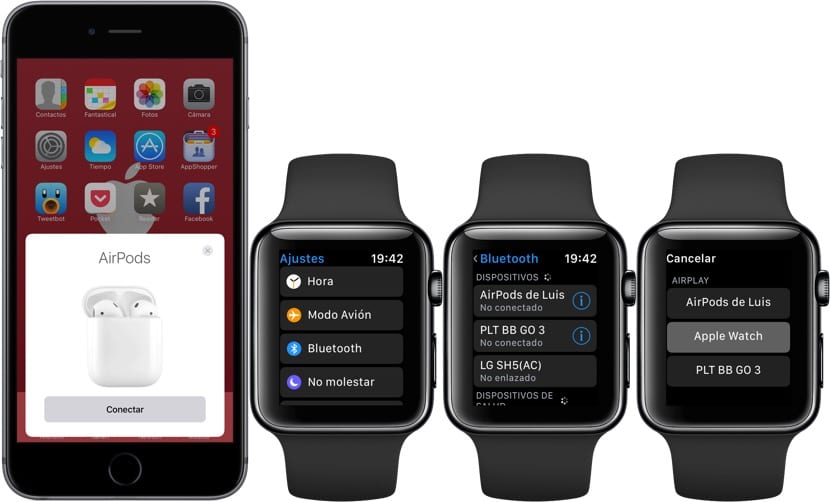
To link any bluetooth headset, click on the crown and click on the gear wheel icon to go to the watch settings. Enter the Bluetooth menu and there you will see all the devices paired with your Apple Watch. If you want to add conventional headphones you must put them in pairing mode, which is usually achieved by pressing the power button for several seconds until the LED of the headphones flashes, as you can see in the video that accompanies this article. Choose the headphones on your Apple Watch and they will be paired and ready to use.
To use already paired headphones, you must choose them using the watchOS control center. From the main screen of the clock, in any face that you have configured, swipe from the bottom up and click on the AirPlay icon. The headphones that you have linked will appear and you will only have to select them by clicking on the desired ones.
How to listen to music on your Apple Watch
We already have everything configured to be able to listen to music with our watch. Here are two ways to do it: using our Apple Watch as a control knob or with main music source.
- With the first, using the Apple Watch as a bridge, what we do is really control the music through our Apple Watch but the source is our iPhone. Both Apple Music and Spotify allow you to do this but with differences, since Spotify does not have an application for Apple Watch at the moment.
- The other way is to use the Apple Watch as the music source, making use of its 8GB of internal storage. This is only possible through Apple Music, since Spotify, again, does not have an application for Apple WatchAlthough it seems that there will soon be a third-party app that will allow it.

Control Apple Music from your Apple Watch
The Apple Music application has its application for Apple Watch from which we can choose which songs we want to listen to, mark them as favorites or which albums or lists we want to play. Advance, rewind, pause and restart playback, add to your library, set random playback modes ... We can use the Music application almost indistinctly on our watch or on the iPhone.

Spotify on Apple Watch
With Spotify things changes, since we will have to make use of the application «Now it sounds» on the Apple Watch, which is used to control playback of any audio application that is being used on our iPhone, even podcast applications. This application offers us little more than a few controls to advance, rewind, pause and restart, in addition to the volume control. We will not be able to choose albums or playlists, so for this we will necessarily have to take the iPhone out of our pocket.
Sync Music on Apple Watch
But we had also said that the Apple Watch had 8GB of storage capacity, and now we are going to put that to use. We can transfer music to the Apple watch, with a maximum of 2GB. The way to do it is somewhat rudimentary, because there are not many alternatives: we can only pass a single playlist, and it must be a playlist, and no more than 2GB at most. As you can see, Apple is not that it has given us many alternatives this time, and we hope that iOS 11 and watchOS 4 change something in this regard.
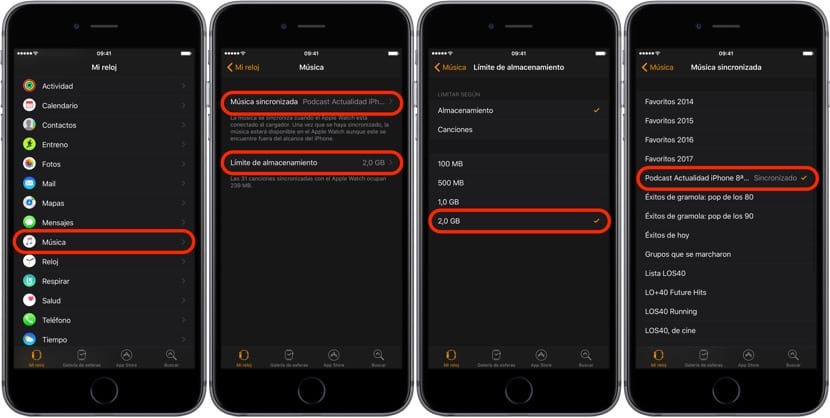
To pass a playlist to our Apple Watch we must open the Clock application, click on the Music menu and choose the playlist that we want to add. If we want to change the 2GB limit for another limit based on the number of songs we can do it too. Once the list is chosen, we will have to wait for it to synchronize with the clock, for which it must be connected to the charger. It is a slow process, and depending on the size of the list we may even be talking about an hour or more for all the music to be transferred to the Apple Watch.
Can you listen to music on Apple Watch without iPhone?
We already have the music on our Apple Watch and we want to go out for a race without having to carry the iPhone with us, enjoying our playlist specifically designed to cheer us up while we run. We open the Music application on our Apple Watch, slide a little down on the clock screen and an iPhone and an Apple Watch will appear to choose the source of the music. We obviously chose the Apple Watch and started playing. If we do not have our headphones connected, the clock itself will ask us to connect them, and the playback will begin.

An improvable but interesting function
Listening to music from our Apple Watch is a very useful option for times when we do not want to carry the iPhone with us, such as when we exercise. Its 2GB of storage gives us more than enough space to enjoy several hours of our favorite music. This function can also be used by third-party applications, such as Spotify, which, however, is reluctant to launch its application for the Apple watch.. However, the fact that we are forced to use the playlists for this synchronization, and above limited to a single list, makes it more than obvious that Apple has to improve this aspect with the next updates to iOS 11 and watchOS 4.
Another point to improve is the time required for synchronization, or the need for the Apple Watch to be charged for it to occur. But despite all the negative points, which there are, the fact that we can listen to music without our iPhone is something very useful., and taking into account that the Apple Watch Series 2 has integrated GPS, at least we can say that the Apple Watch can be something independent of the iPhone, even if only for a little while.

Well, I have some bluedio and no more I can not pair them, with the iphone right away and with a lap gateway with windows 10 without problems
Hola!
For Spotify users there is a third party application to use Spotify on Apple Watch. It's called Watchify, it's free and it's available on the App Store.
Regards!
Hello good Morning. I write that down, thank you very much :).
I think that official apps should put the batteries to facilitate their use.
How good it served you! Greetings!
Goodnight,
I have mixcder r9 headphones paired with the iwatch and when it comes to playing the music it tells me "connection error", what could this be?