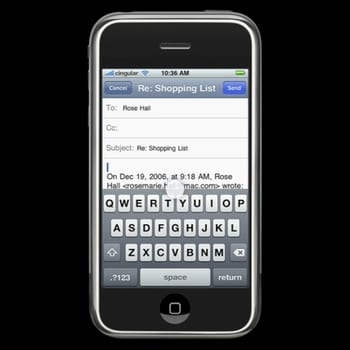
In this tutorial that we promised we will show you how to enable the caps lock of the iPhone keyboard when we want to write a text or a word with capital letters and that we do not have to constantly activate the capital letters to do so.
Below step by step. Very easy.
- We go on the iPhone to the application Settings.
- Click on General.
- We go down a bit and we will see a section called Keyboard, we access it.
- We activate the called function Enable Caps Lock.
- Now every time we are typing anywhere the keyboard comes out, we can enable the function by double clicking on the shift key.

It seems silly, but many people did not know the existence of this option that is more than useful if we usually use the keyboard of our iPhone / iPod Touch.
Well, I have it activated from the all-inclusive keyboard uppercase lock ... and when I am going to enter an input text it appears active but when I write, only the first letter appears in capital letters and the lock is deactivated, and I have to activate the lock for each letter what a goal ...
regards
You have to give capital letters twice quickly and so they get blocked
We have an error in the tutorial, where it says Automatic Caps you must select I, where it says Enable Caps Lock you must place O, I have done so and it has worked greetings …………
very good suggestion, i was going crazy tapping the shift key on long words, it works great Double click is the key
Thank you
UFFFF excellent data, especially when I had to write passwords ... Thanks a thousand
It was driving me crazy too with this bullshit about blocking the capital letters. I just saw (thanks Tasio) that the trick, in addition to enabling the caps lock, is to quickly give the uppercase arrow on the keyboard 2 times (if not 2 times it will quickly be disabled again). This also works like this on the Iphone 4 (iOS 4.1). Greetings
Thank you, I have achieved it! Greetings.
I WOULD LEAVE “CHIRIPA” SOMETIMES, BUT NOW IF I HAVE THE KEY!
What BN!
VERY GOOD METHOD. INFALLIBLE. THANK YOU
I want to leave my keyboard activated in capital letters on my iPhone; I don't want lowercase to appear. I permanently want the capital letter.
Thank you